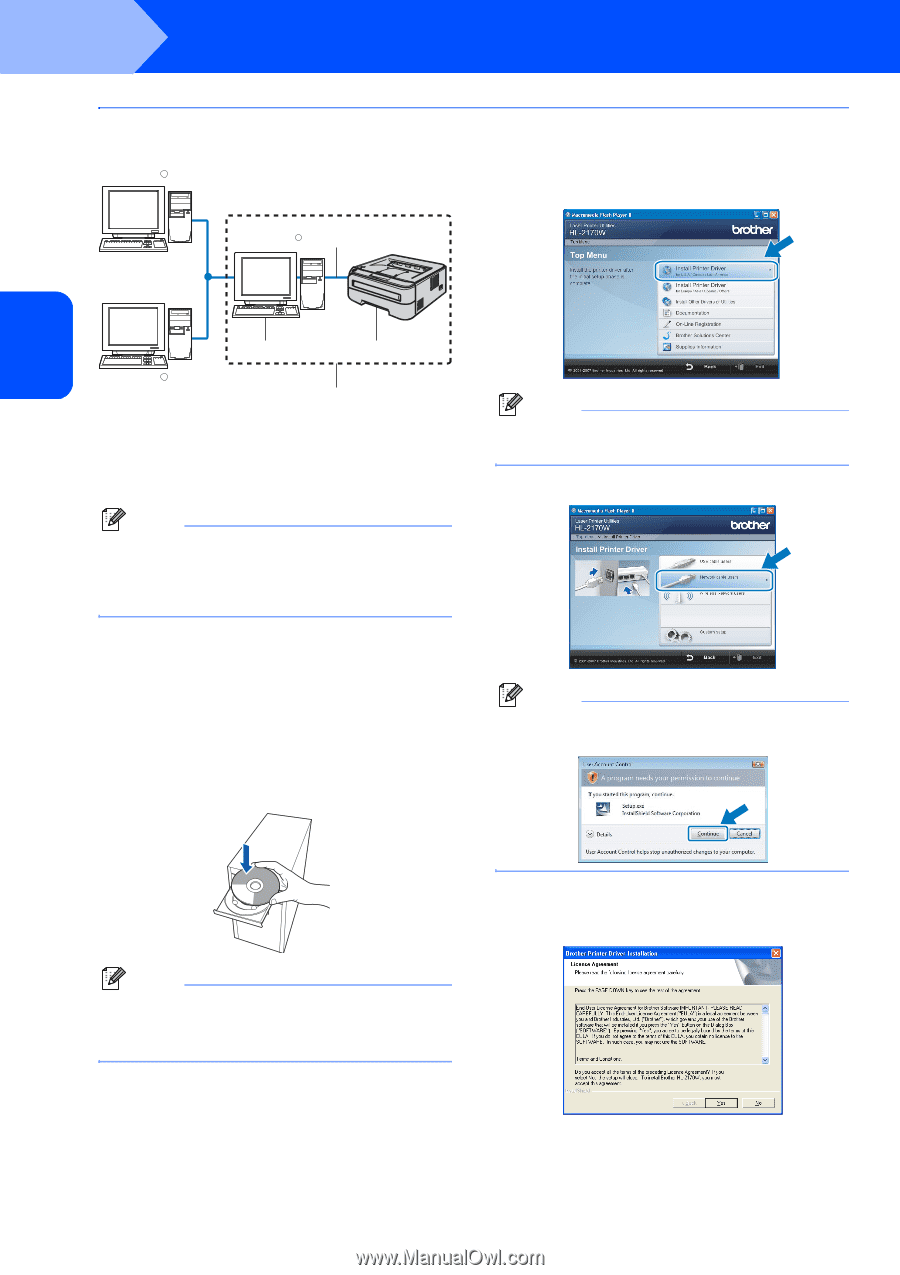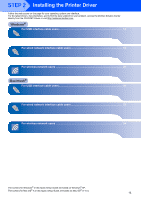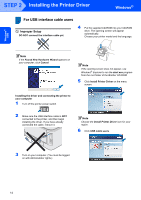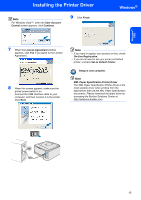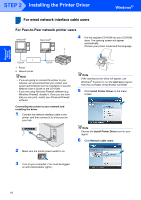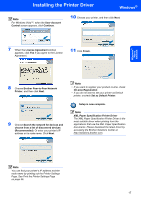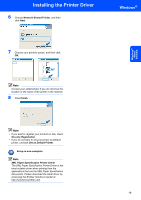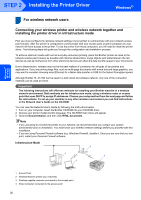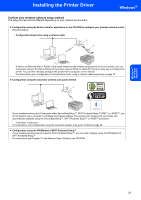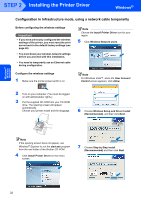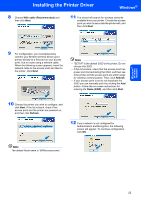Brother International HL-2170W Quick Setup Guide - English - Page 20
For shared network printer users - driver windows 7
 |
UPC - 012502619468
View all Brother International HL-2170W manuals
Add to My Manuals
Save this manual to your list of manuals |
Page 20 highlights
Windows® Wired Network STEP 2 Installing the Printer Driver Windows® For shared network printer users Windows R TCP/IP WindowsR 4 3 Click Install Printer Driver on the menu screen. 2 3 Windows R 1 1 Network Shared 2 Also known as "Server" or "Printer server" 3 Printer 4 TCP/IP or USB Note If you are going to connect to a shared printer on your network, we recommend that you ask your system administrator about the queue or share name for the printer prior to installation. Installing the driver and choosing the correct printer queue or share name 1 Turn on your computer. (You must be logged on with Administrator rights.) 2 Put the supplied CD-ROM into your CD-ROM drive. The opening screen will appear automatically. Choose your printer model and the language. Note Choose the Install Printer Driver icon for your region. 4 Click Network cable users. Note For Windows Vista™, when the User Account Control screen appears, click Continue. Note If the opening screen does not appear, use Windows® Explorer to run the start.exe program from the root folder of the Brother CD-ROM. 5 When the License Agreement window appears, click Yes if you agree to the License Agreement. 18