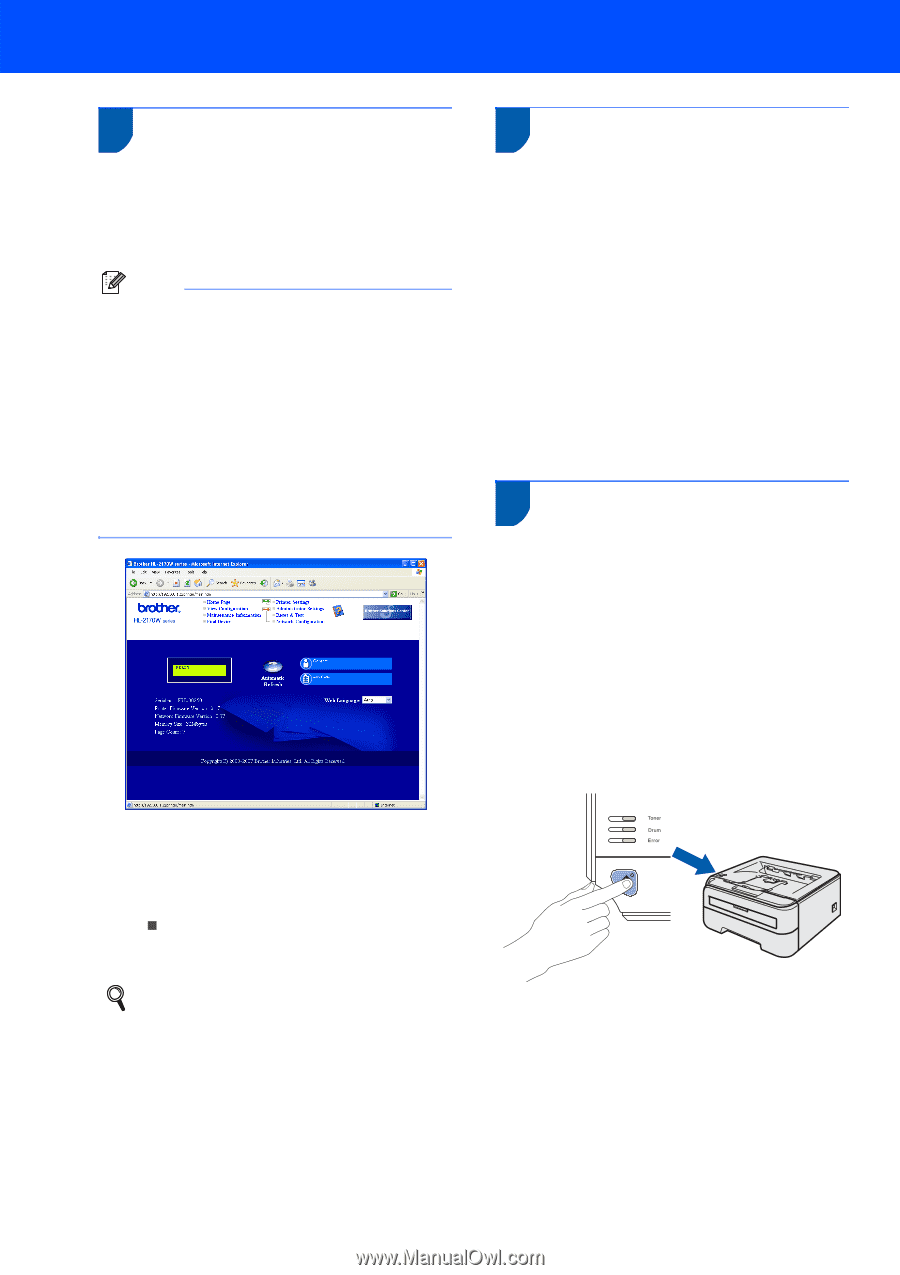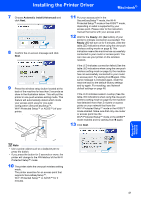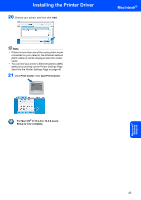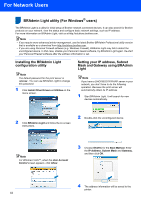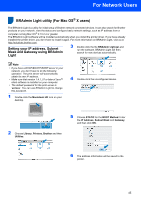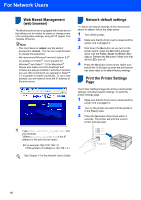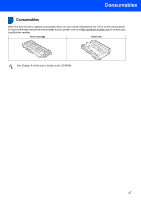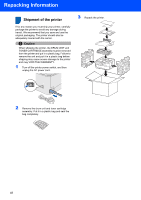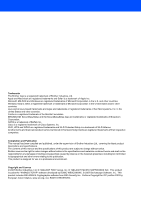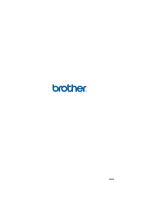Brother International HL-2170W Quick Setup Guide - English - Page 48
Web Based Management, web browser, Network default settings, Print the Printer Settings - toner light
 |
UPC - 012502619468
View all Brother International HL-2170W manuals
Add to My Manuals
Save this manual to your list of manuals |
Page 48 highlights
For Network Users Web Based Management 3 (web browser) The Brother print server is equipped with a web server that allows you to monitor its status or change some of its configuration settings, using HTTP (Hyper Text Transfer Protocol). Note • The User Name is 'admin' and the default password is 'access'. You can use a web browser to change this password. • We recommend Microsoft Internet Explorer 6.0® (or greater) or Firefox® 1.0 (or greater) for Windows® and Safari™ 1.0 for Macintosh®. Please also make sure that JavaScript and Cookies are always enabled in whichever browser you use. We recommend you upgrade to Safari™ 1.2 or greater to enable JavaScript. To use a web browser, you will need to know the IP address of the print server. 1 Type http://printer_ip_address/ into your browser. (Where printer_ip_address is the IP address or the print server name) „ For example: http://192.168.1.2/ (if the printer's IP address is 192.168.1.2.) See Chapter 13 of the Network User's Guide. Network default settings 4 To restore all network settings of the internal print server to default, follow the steps below. 1 Turn off the printer. 2 Make sure that the front cover is closed and the power cord is plugged in. 3 Hold down the Go button as you turn on the power switch. Keep the Go button pressed down until the Toner, Drum and Error LEDs light up. Release the Go button. Make sure that all the LEDs turn off. 4 Press the Go button seven times. Make sure that all the LEDs light up when the print server has been reset to its default factory settings. Print the Printer Settings 5 Page The Printer Settings Page lists all the current printer settings, including network settings. To print the printer settings page: 1 Make sure that the front cover is closed and the power cord is plugged in. 2 Turn on the printer and wait until the printer is in the Ready state. 3 Press the Go button three times within 2 seconds. The printer will print the current printer settings page. 46