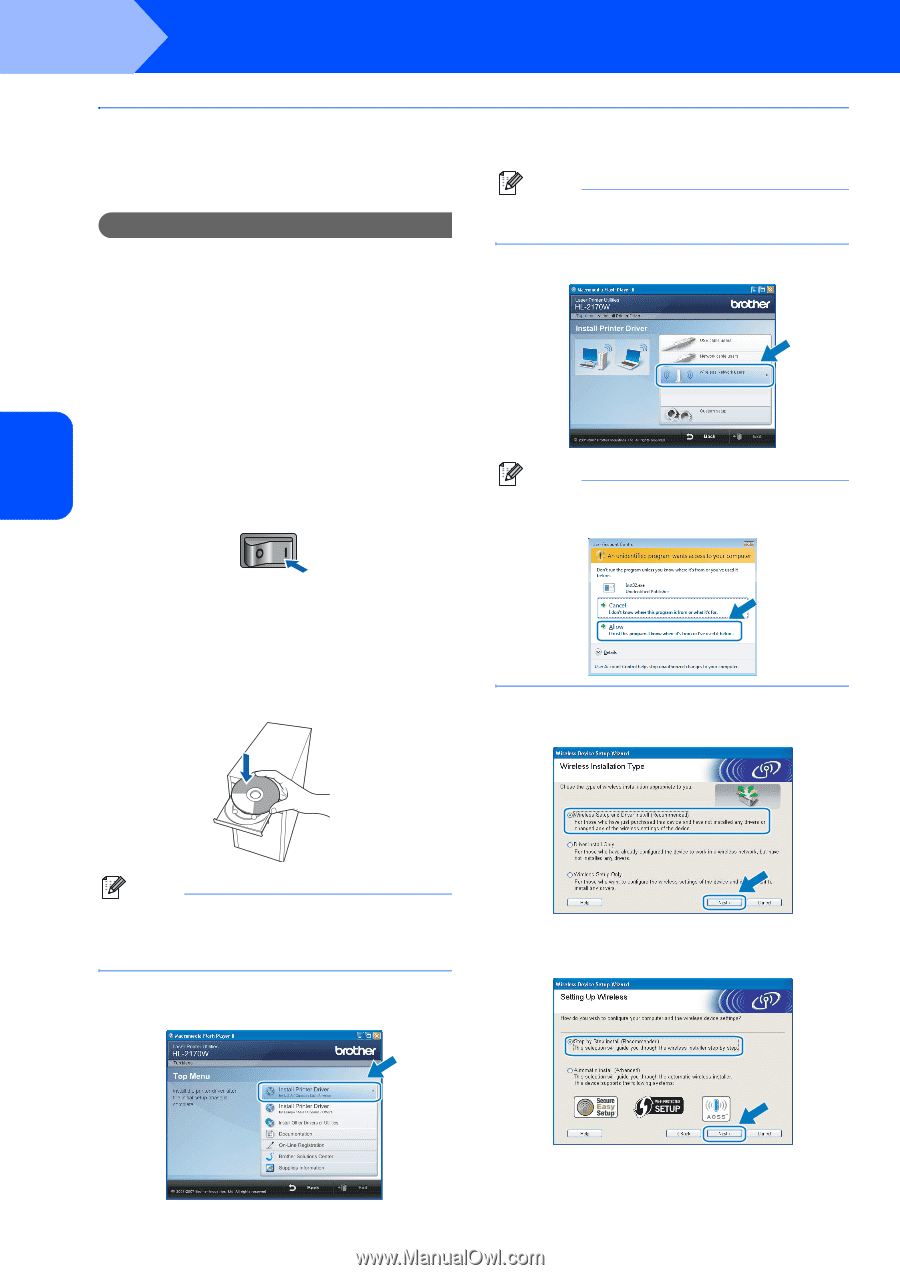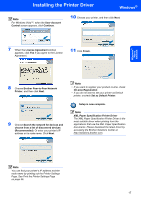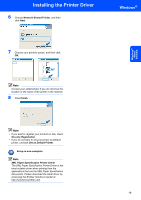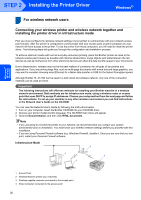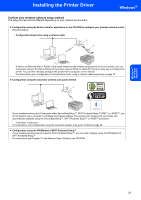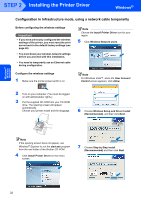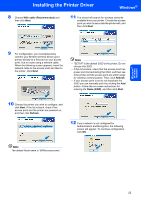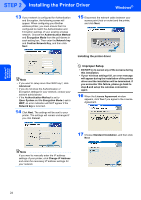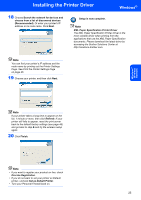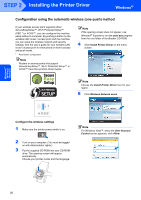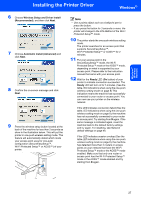Brother International HL-2170W Quick Setup Guide - English - Page 24
Configuration in Infrastructure mode, using a network cable temporarily - wireless setup
 |
UPC - 012502619468
View all Brother International HL-2170W manuals
Add to My Manuals
Save this manual to your list of manuals |
Page 24 highlights
Windows® Wireless Network STEP 2 Installing the Printer Driver Windows® Configuration in Infrastructure mode, using a network cable temporarily Before configuring the wireless settings Important • If you have previously configured the wireless settings of the printer, you must reset the print server back to the default factory settings (see page 46) • You must know your wireless network settings before you proceed with this installation. • You need to temporarily use an Ethernet cable during configuration. Note Choose the Install Printer Driver icon for your region. 5 Click Wireless Network users. Configure the wireless settings 1 Make sure the printer power switch is on. Note For Windows Vista™, when the User Account Control screen appears, click Allow. 2 Turn on your computer. (You must be logged on with Administrator rights.) 3 Put the supplied CD-ROM into your CD-ROM drive. The opening screen will appear automatically. Choose your printer model and the language. 6 Choose Wireless Setup and Driver Install (Recommended), and then click Next. Note If the opening screen does not appear, use Windows® Explorer to run the start.exe program from the root folder of the Brother CD-ROM. 4 Click Install Printer Driver on the menu screen. 7 Choose Step by Step install (Recommended) and then click Next. 22