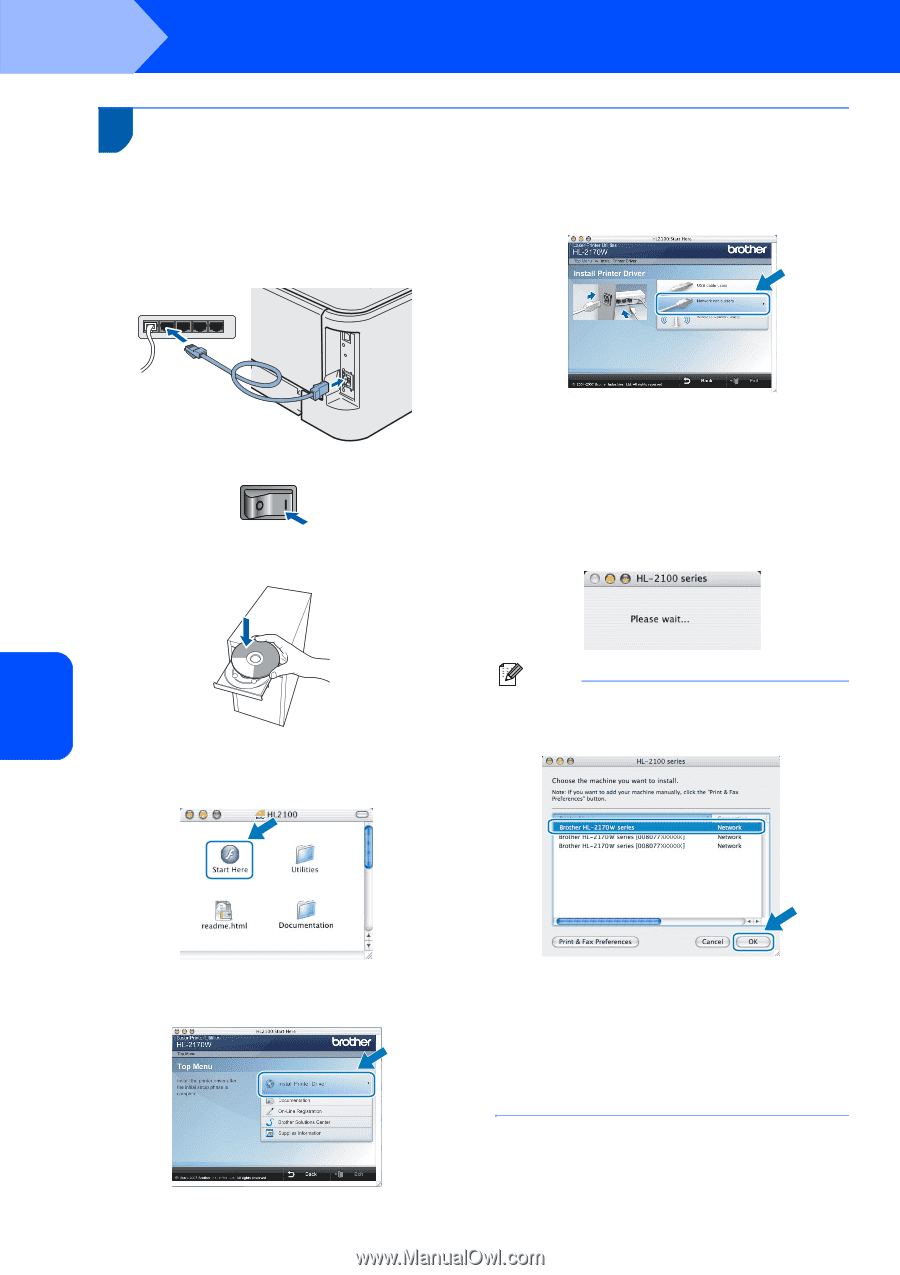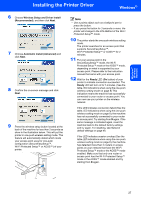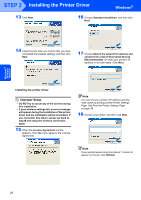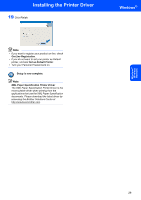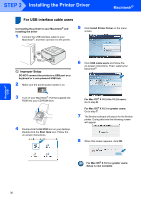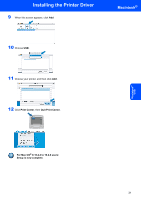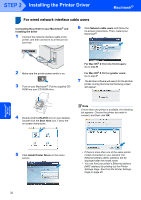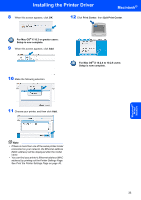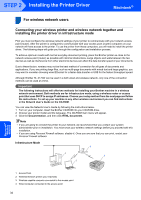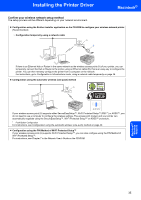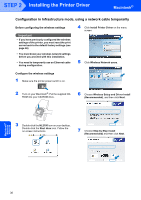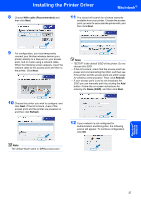Brother International HL-2170W Quick Setup Guide - English - Page 34
For Mac OS - install software
 |
UPC - 012502619468
View all Brother International HL-2170W manuals
Add to My Manuals
Save this manual to your list of manuals |
Page 34 highlights
STEP 2 Installing the Printer Driver Macintosh® For wired network interface cable users 5 Connecting the printer to your Macintosh® and installing the driver 1 Connect the network interface cable to the printer, and then connect it to a free port on your hub. 6 Click Network cable users and follow the on-screen instructions. Then, restart your Macintosh®. 2 Make sure the printer power switch is on. 3 Turn on your Macintosh®. Put the supplied CD- ROM into your CD-ROM drive. For Mac OS® X 10.2.4 to 10.2.8 users: Go to step 9. For Mac OS® X 10.3 or greater users: Go to step 7. 7 The Brother software will search for the Brother printer. During this time the following screen will appear. 4 Double-click the HL2100 icon on your desktop. Double-click the Start Here icon. Follow the on-screen instructions. Note If more than one printer is available, the following list appears. Choose the printer you wish to connect, and then click OK. Macintosh® Wired Network 5 Click Install Printer Driver on the menu screen. • If there is more than one of the same printer model connected on your network, the Ethernet address (MAC address) will be displayed after the model name. • You can find your printer's Ethernet address (MAC address) by printing out the Printer Settings Page. See Print the Printer Settings Page on page 46. 32