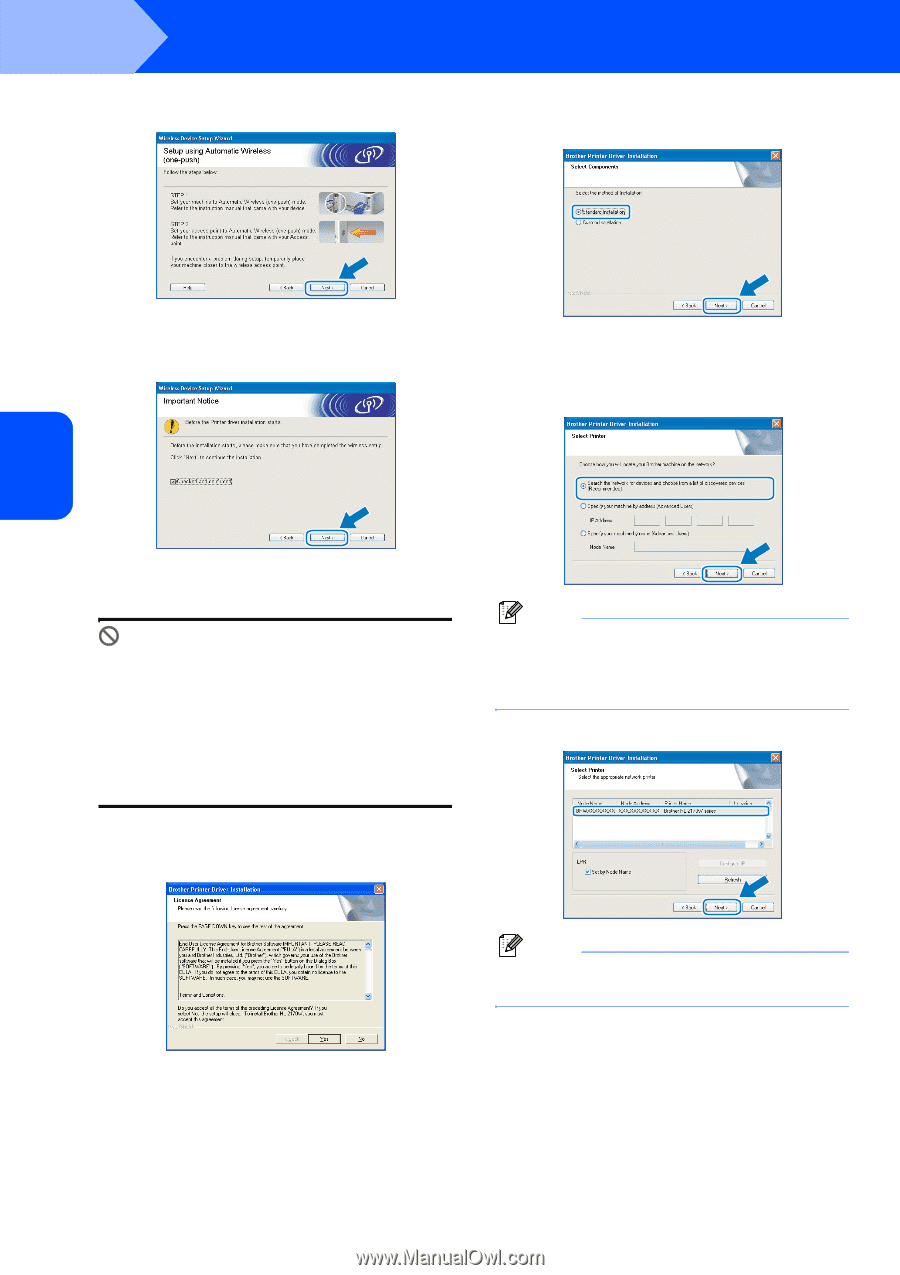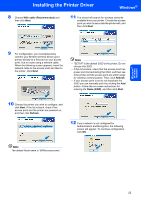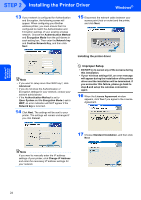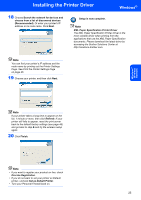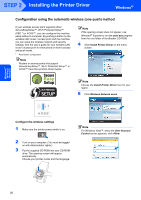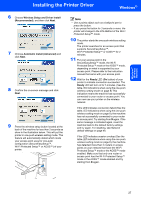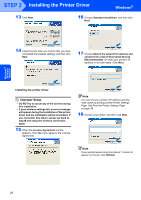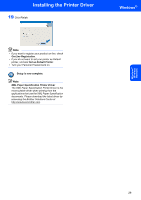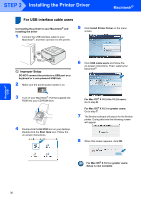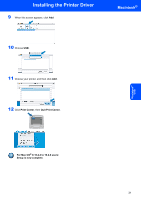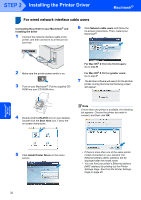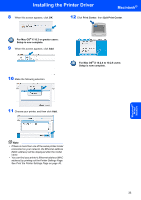Brother International HL-2170W Quick Setup Guide - English - Page 30
Installing the printer driver - finding ip address
 |
UPC - 012502619468
View all Brother International HL-2170W manuals
Add to My Manuals
Save this manual to your list of manuals |
Page 30 highlights
Windows® Wireless Network STEP 2 Installing the Printer Driver Windows® 13 Click Next. 16 Choose Standard Installation, and then click Next. 14 Check the box after you confirm that you have completed the wireless settings, and then click Next. 17 Choose Search the network for devices and choose from a list of discovered devices (Recommended). Or enter your printer's IP address or its node name. Click Next. Installing the printer driver Improper Setup • DO NOT try to cancel any of the screens during this installation. • If your wireless settings fail, an error message will appear during the installation of the printer driver and the installation will be terminated. If you encounter this failure, please go back to step 4 and setup the wireless connection again. 15 When the License Agreement window appears, click Yes if you agree to the License Agreement. Note You can find your printer's IP address and the node name by printing out the Printer Settings Page. See Print the Printer Settings Page on page 46. 18 Choose your printer, and then click Next. Note If your printer takes a long time (about 1 minute) to appear on the list, click Refresh. 28