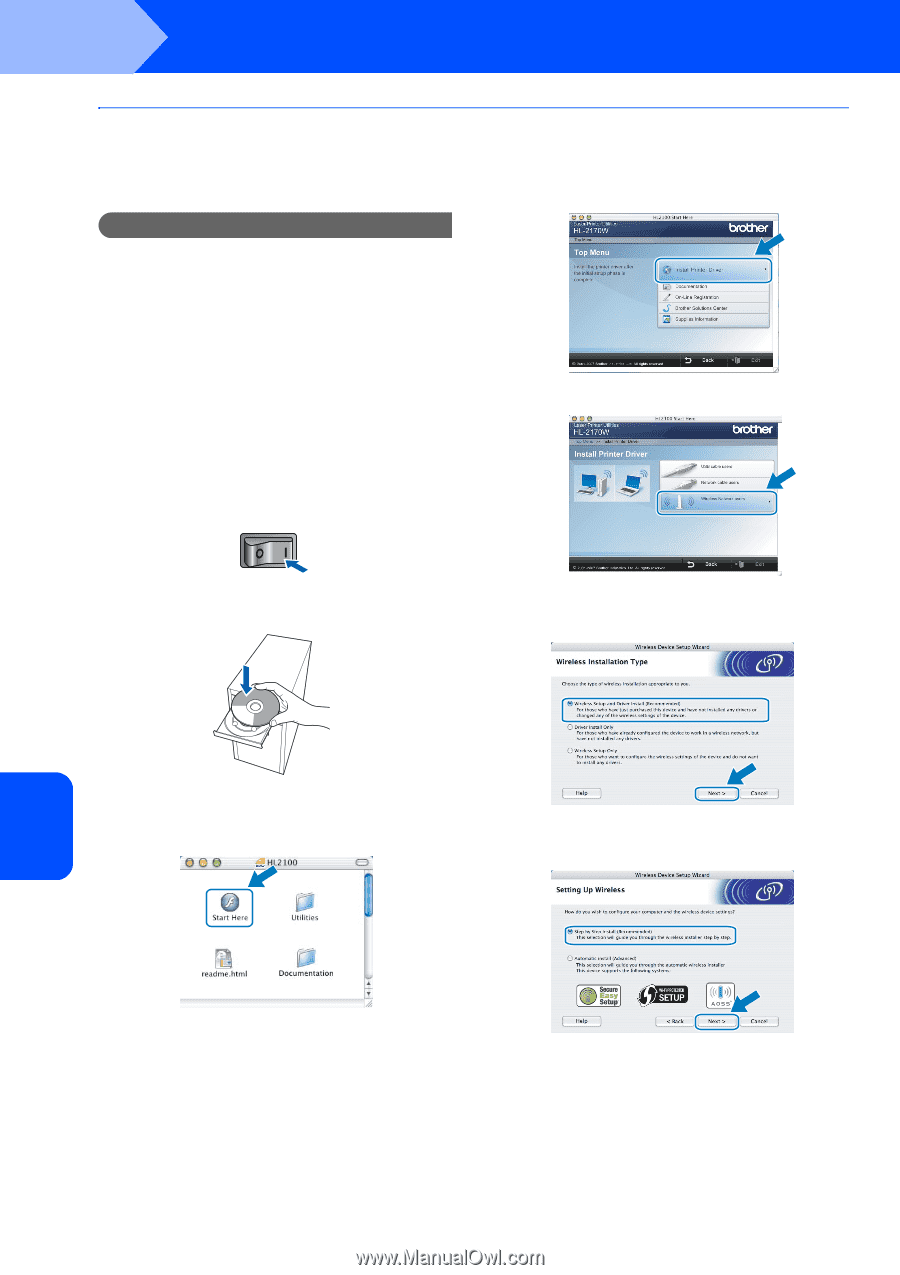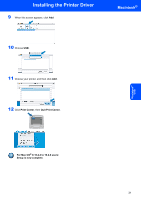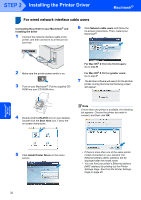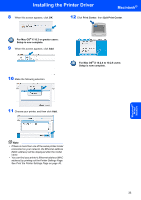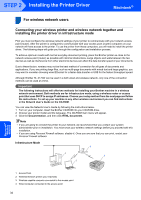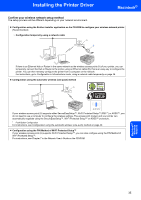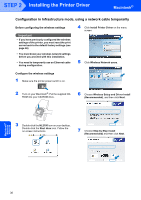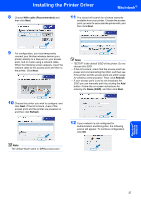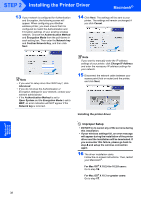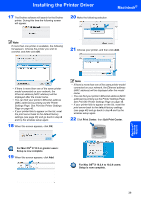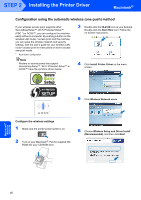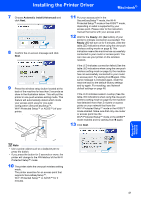Brother International HL-2170W Quick Setup Guide - English - Page 38
Important - wireless reset
 |
UPC - 012502619468
View all Brother International HL-2170W manuals
Add to My Manuals
Save this manual to your list of manuals |
Page 38 highlights
STEP 2 Installing the Printer Driver Macintosh® Configuration in Infrastructure mode, using a network cable temporarily Before configuring the wireless settings Important • If you have previously configured the wireless settings of the printer, you must reset the print server back to the default factory settings (see page 46) • You must know your wireless network settings before you proceed with this installation. • You need to temporarily use an Ethernet cable during configuration. 4 Click Install Printer Driver on the menu screen. 5 Click Wireless Network users. Configure the wireless settings 1 Make sure the printer power switch is on. 2 Turn on your Macintosh®. Put the supplied CDROM into your CD-ROM drive. 6 Choose Wireless Setup and Driver Install (Recommended), and then click Next. 3 Double-click the HL2100 icon on your desktop. Double-click the Start Here icon. Follow the on-screen instructions. 7 Choose Step by Step install (Recommended) and then click Next. Macintosh® Wireless Network 36