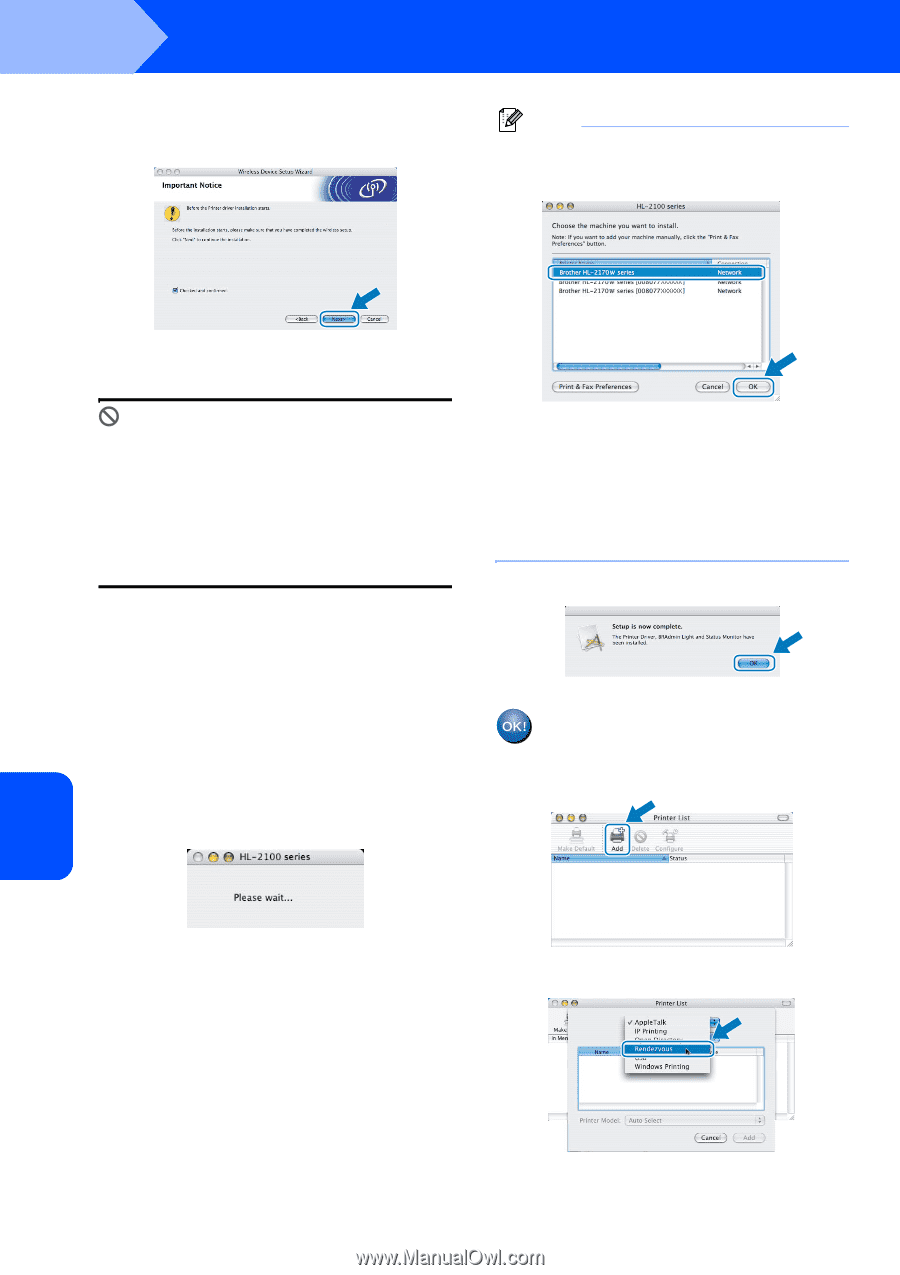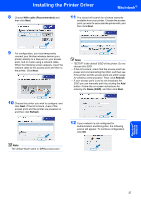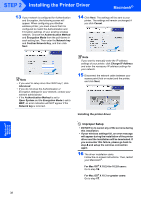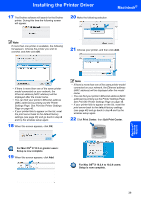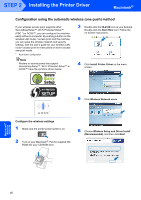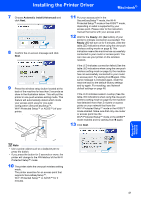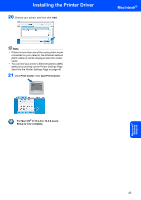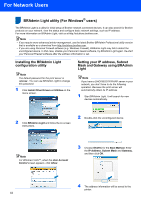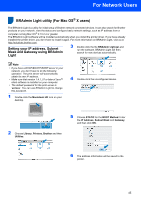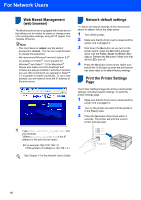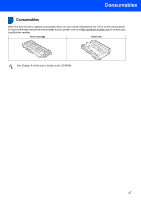Brother International HL-2170W Quick Setup Guide - English - Page 44
you encounter this failure, please go back - installation software
 |
UPC - 012502619468
View all Brother International HL-2170W manuals
Add to My Manuals
Save this manual to your list of manuals |
Page 44 highlights
STEP 2 Installing the Printer Driver Macintosh® 14 Check the box after you confirm that you have completed the wireless settings, and then click Next. Note If more than one printer is available, the following list appears. Choose the printer you wish to connect, and then click OK. Installing the printer driver Improper Setup • DO NOT try to cancel any of the screens during this installation. • If your wireless settings fail, an error message will appear during the installation of the printer driver and the installation will be terminated. If you encounter this failure, please go back to step 4 and setup the wireless connection again. 15 The driver installation starts. Follow the on-screen instructions. Then, restart your Macintosh®. For Mac OS® X 10.2.4 to 10.2.8 users: Go to step 18. For Mac OS® X 10.3 or greater users: Go to step 16. 16 The Brother software will search for the Brother printer. During this time the following screen will appear. • If there is more than one of the same printer model connected on your network, the Ethernet address (MAC address) will be displayed after the model name. • You can find your printer's Ethernet address (MAC address) by printing out the Printer Settings Page. See Print the Printer Settings Page on page 46. 17 When this screen appears, click OK. For Mac OS® X 10.3 or greater users: Setup is now complete. 18 When this screen appears, click Add. 19 Make the following selection. Macintosh® Wireless Network 42