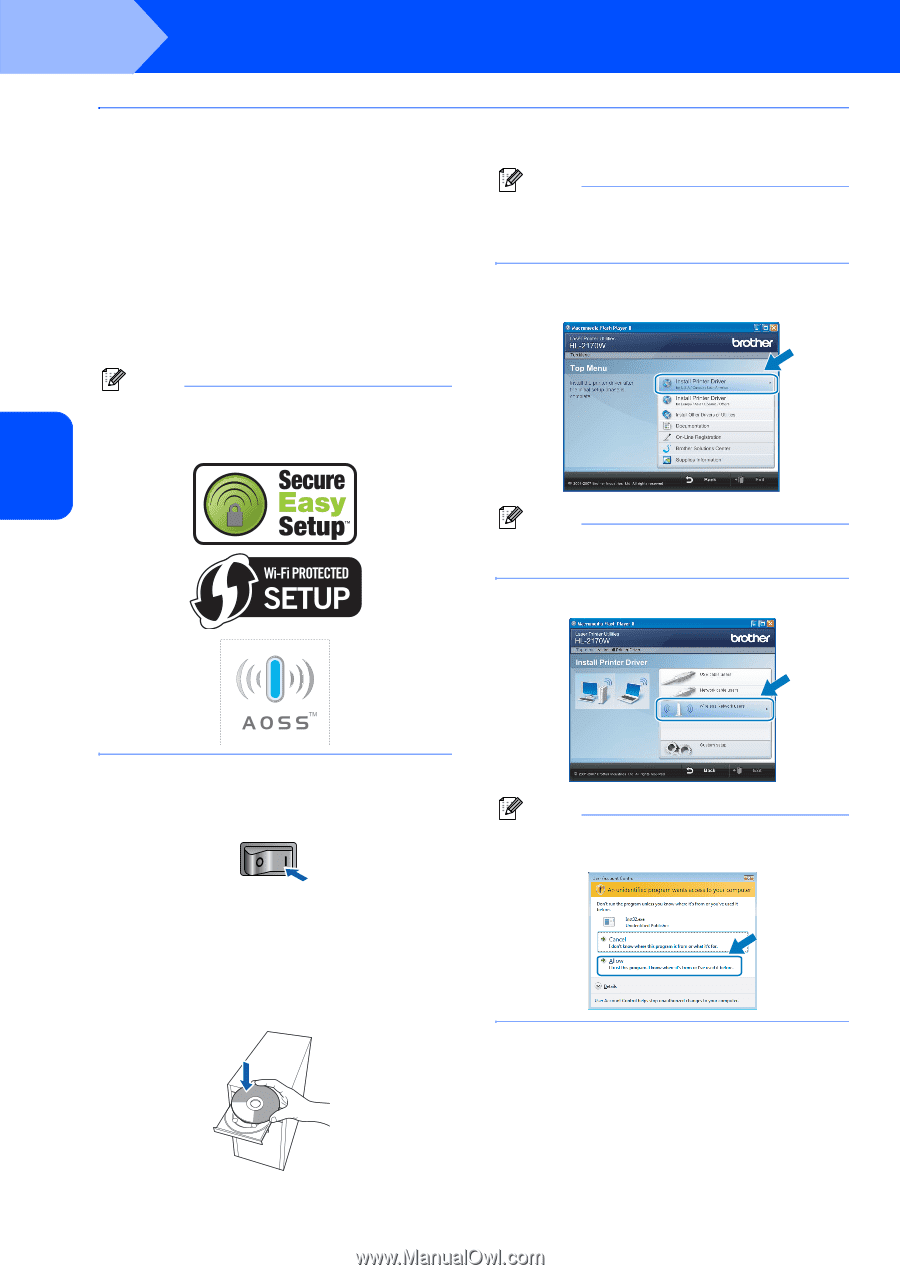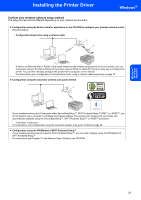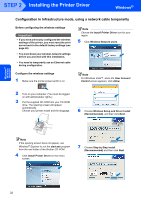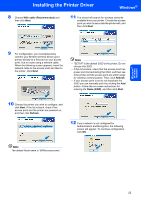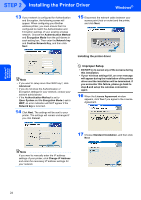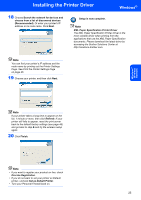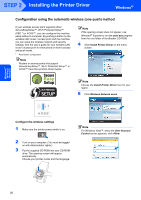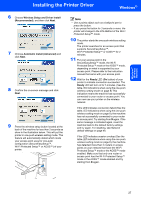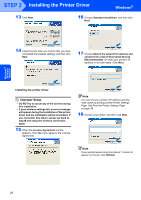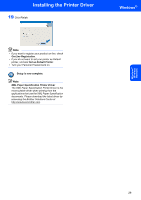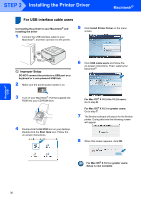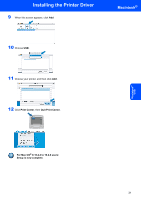Brother International HL-2170W Quick Setup Guide - English - Page 28
Configuration using the automatic wireless one-push method - driver windows 8
 |
UPC - 012502619468
View all Brother International HL-2170W manuals
Add to My Manuals
Save this manual to your list of manuals |
Page 28 highlights
Windows® Wireless Network STEP 2 Installing the Printer Driver Windows® Configuration using the automatic wireless (one-push) method If your wireless access point supports either SecureEasySetup™, Wi-Fi Protected Setup™ (PBC 1) or AOSS™, you can configure the machine easily without a computer. By pushing a button on the wireless LAN router / access point and the machine, you can setup the wireless network and security settings. See the user's guide for your wireless LAN router / access point for instructions on how to access one-push mode. 1 Push Button Configuration Note Routers or access points that support SecureEasySetup™, Wi-Fi Protected Setup™ or AOSS™ have the symbols shown below. Note If the opening screen does not appear, use Windows® Explorer to run the start.exe program from the root folder of the Brother CD-ROM. 4 Click Install Printer Driver on the menu screen. Note Choose the Install Printer Driver icon for your region. 5 Click Wireless Network users. Configure the wireless settings 1 Make sure the printer power switch is on. 2 Turn on your computer. (You must be logged on with Administrator rights.) 3 Put the supplied CD-ROM into your CD-ROM drive. The opening screen will appear automatically. Choose your printer model and the language. Note For Windows Vista™, when the User Account Control screen appears, click Allow. 26