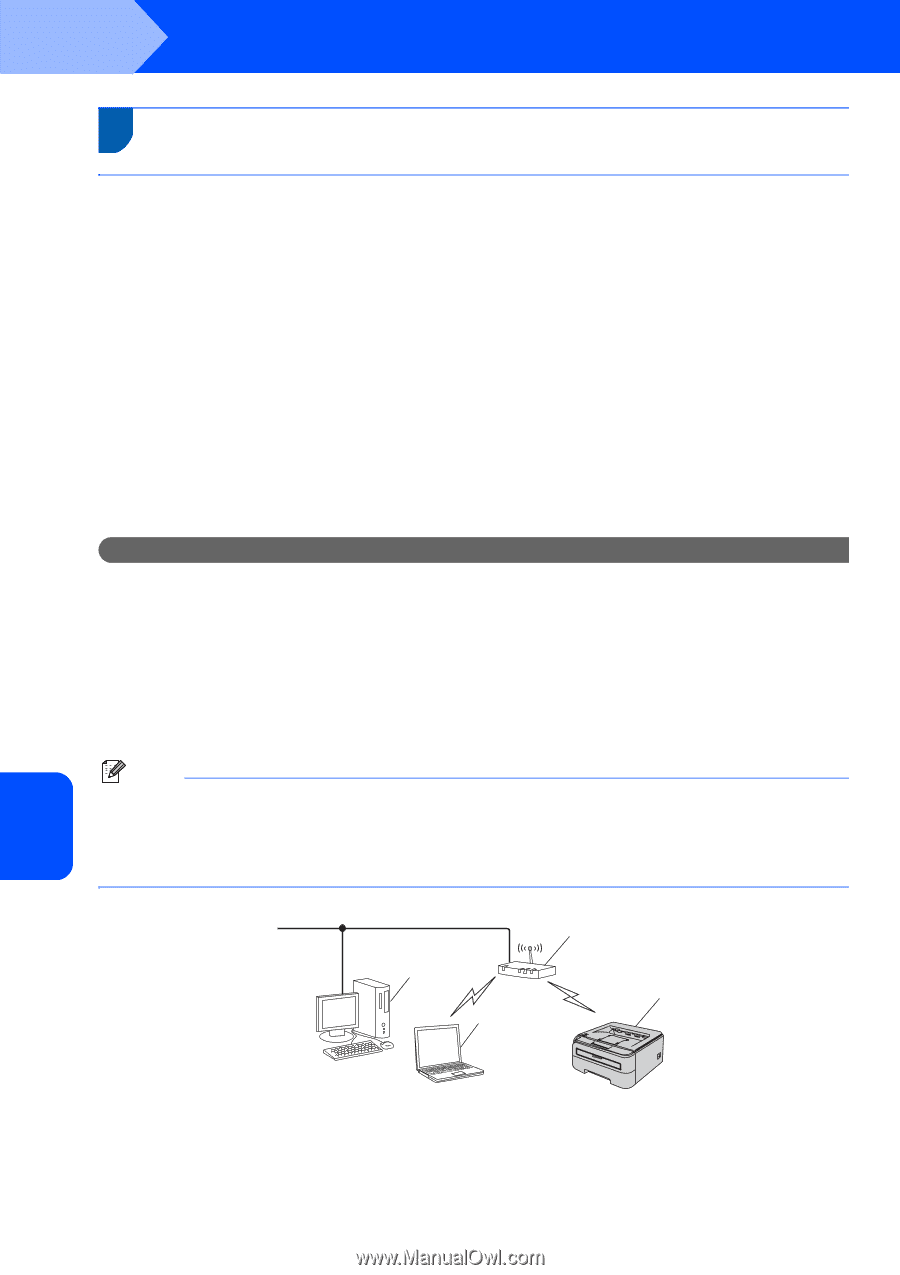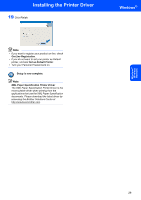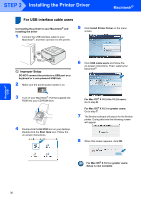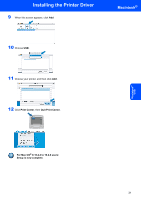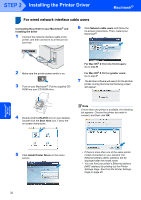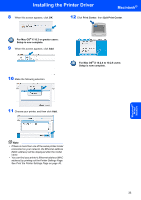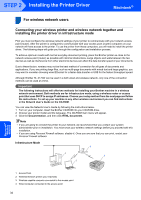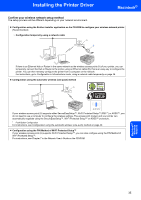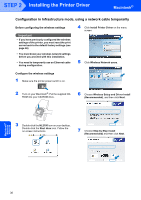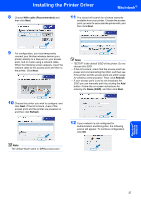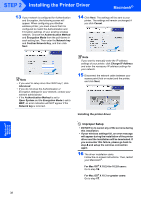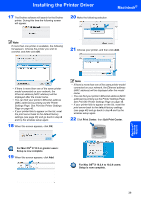Brother International HL-2170W Quick Setup Guide - English - Page 36
Connecting your wireless printer and wireless network together and, installing the printer driver - print configuration page
 |
UPC - 012502619468
View all Brother International HL-2170W manuals
Add to My Manuals
Save this manual to your list of manuals |
Page 36 highlights
STEP 2 Installing the Printer Driver Macintosh® For wireless network users 6 Connecting your wireless printer and wireless network together and installing the printer driver in infrastructure mode First you must configure the wireless network settings of your printer to communicate with your network access point (router). After the printer is configured to communicate with your access point (router) computers on your network will have access to the printer. To use the printer from these computers, you will need to install the printer driver. The following steps will guide you through the configuration and installation process. To achieve optimum results with normal everyday document printing, place the Brother printer as close to the network access point (router) as possible with minimal obstructions. Large objects and walls between the two devices as well as interference from other electronic devices can affect the data transfer speed of your documents. Due to these factors, wireless may not be the best method of connection for all types of documents and applications. If you are printing large files, such as multi-page documents with mixed text and large graphics, you may want to consider choosing wired Ethernet for a faster data transfer or USB for the fastest throughput speed. Although Brother HL-2170W can be used in a both wired and wireless network, only one of the connection methods can be used at a time. Important The following instructions will offer two methods for installing your Brother machine in a wireless network environment. Both methods are for infrastructure mode, using a wireless router or access point that uses DHCP to assign IP addresses. Choose your setup method from the next page and follow the instructions. To set up your machine in any other wireless environment you can find instructions in the Network User's Guide on the CD-ROM. You can view the Network User's Guide by following the instructions below. 1 Turn on your computer. Insert the Brother CD-ROM into your CD-ROM drive. 2 Choose your printer model and the language. The CD-ROM main menu will appear. 3 Click the Documentation, and then click HTML documents. Note • If you are going to connect the printer to your network, we recommend that you contact your system administrator prior to installation. You must know your wireless network settings before you proceed with this installation. • If you are using Personal Firewall software, disable it. Once you are sure that you can print, restart your Personal Firewall software. Infrastructure Mode 1 4 2 3 Macintosh® Wireless Network 1 Access Point 2 Wireless Network printer (your machine) 3 Wireless capable computer connected to the access point 4 Wired computer connected to the access point 34