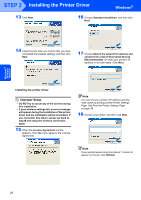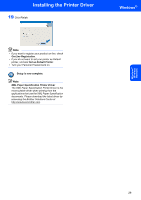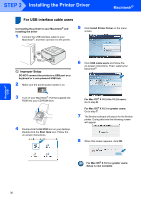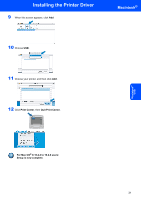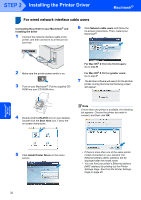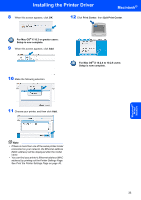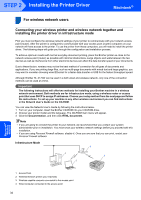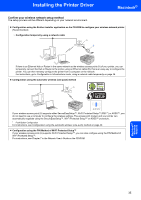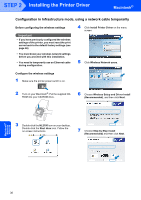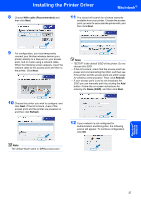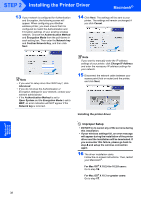Brother International HL-2170W Quick Setup Guide - English - Page 35
Macintosh - wired network setup
 |
UPC - 012502619468
View all Brother International HL-2170W manuals
Add to My Manuals
Save this manual to your list of manuals |
Page 35 highlights
Installing the Printer Driver Macintosh® 8 When this screen appears, click OK. 12 Click Print Center, then Quit Print Center. For Mac OS® X 10.3 or greater users: Setup is now complete. 9 When this screen appears, click Add. 10 Make the following selection. For Mac OS® X 10.2.4 to 10.2.8 users: Setup is now complete. Macintosh® Wired Network 11 Choose your printer, and then click Add. Note • If there is more than one of the same printer model connected on your network, the Ethernet address (MAC address) will be displayed after the model name. • You can find your printer's Ethernet address (MAC address) by printing out the Printer Settings Page. See Print the Printer Settings Page on page 46. 33
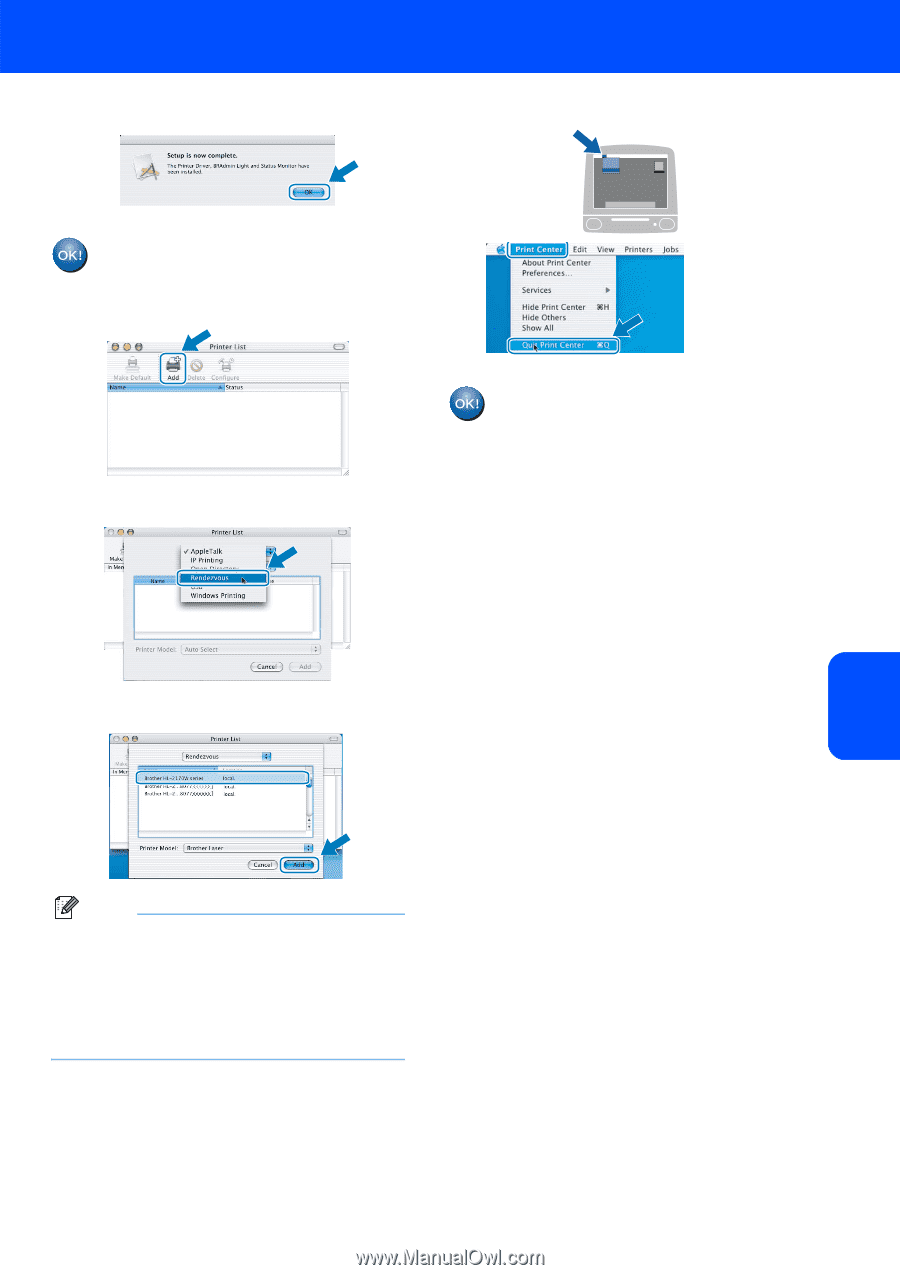
Installing the Printer Driver
33
Macintosh
®
Macintosh
®
Wired
Network
8
When this screen appears, click
OK
.
For Mac OS
®
X 10.3 or greater users:
Setup is now complete.
9
When this screen appears, click
Add
.
10
Make the following selection.
11
Choose your printer, and then click
Add
.
Note
•
If there is more than one of the same printer model
connected on your network, the Ethernet address
(MAC address) will be displayed after the model
name.
•
You can find your printer’s Ethernet address (MAC
address) by printing out the Printer Settings Page.
See Print the Printer Settings Page on page 46.
12
Click
Print Center
, then
Quit Print Center
.
For Mac OS
®
X 10.2.4 to 10.2.8 users:
Setup is now complete.