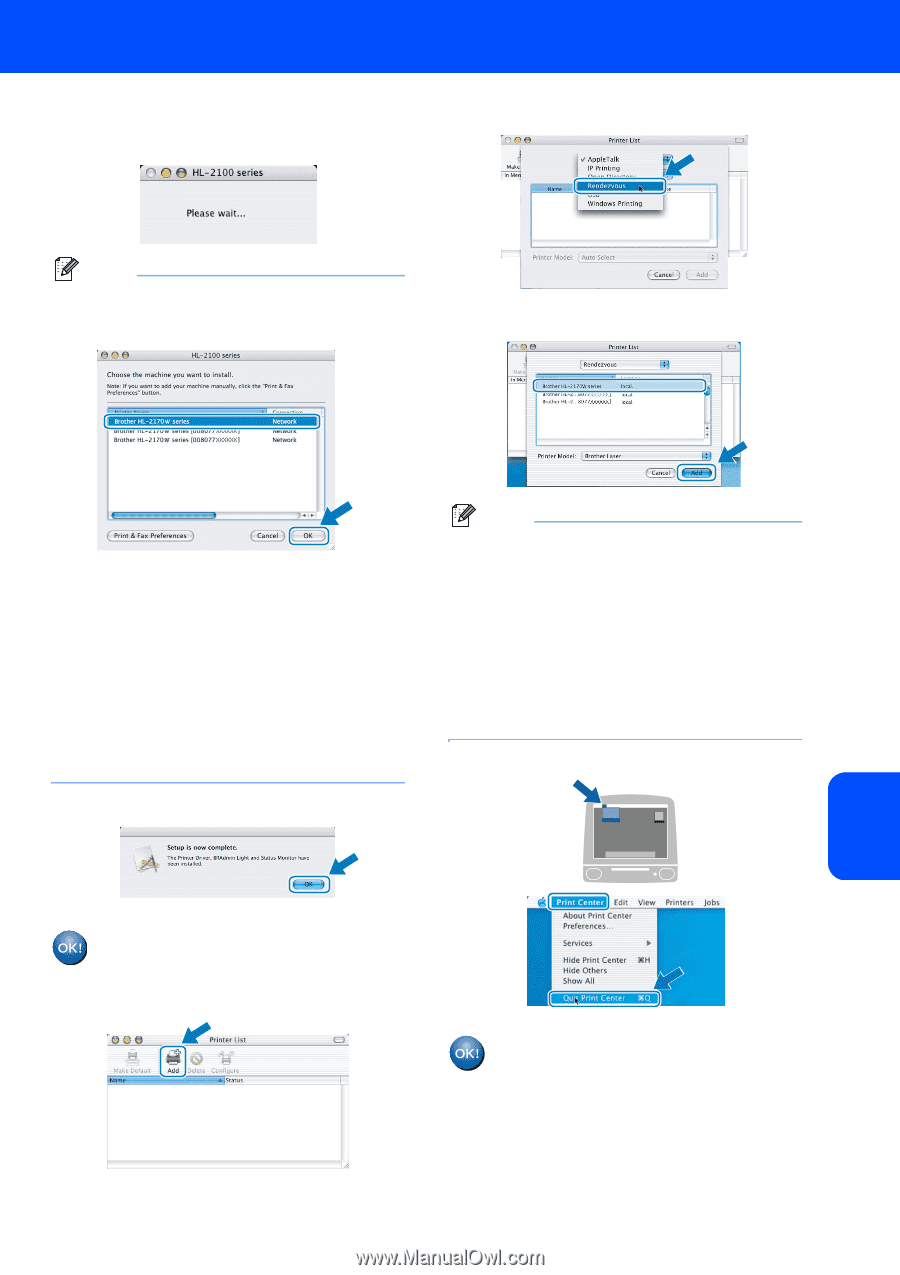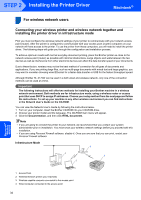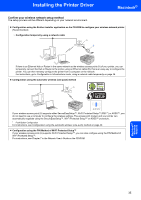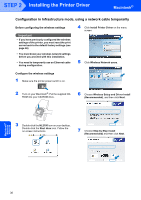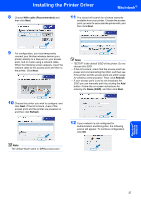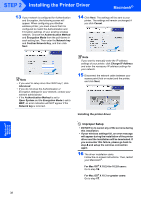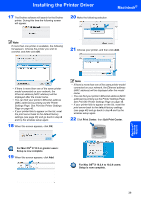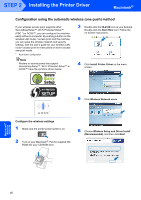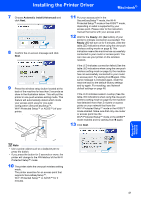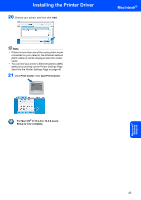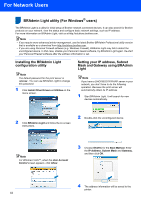Brother International HL-2170W Quick Setup Guide - English - Page 41
For Mac OS, X 10.3 or greater users, Setup is now complete., Print Center, Quit Print Center, X 10.2 - software installer
 |
UPC - 012502619468
View all Brother International HL-2170W manuals
Add to My Manuals
Save this manual to your list of manuals |
Page 41 highlights
Installing the Printer Driver 17 The Brother software will search for the Brother printer. During this time the following screen will appear. 20 Make the following selection. Macintosh® Note If more than one printer is available, the following list appears. Choose the printer you wish to connect, and then click OK. 21 Choose your printer, and then click Add. Macintosh® Wireless Network • If there is more than one of the same printer model connected on your network, the Ethernet address (MAC address) will be displayed after the model name. • You can find your printer's Ethernet address (MAC address) by printing out the Printer Settings Page. See Print the Printer Settings Page on page 46. • If your printer fails to appear on the list, reset the print server back to the default factory settings (see page 46) and go back to step 4 and try the wireless setup again. 18 When this screen appears, click OK. Note • If there is more than one of the same printer model connected on your network, the Ethernet address (MAC address) will be displayed after the model name. • You can find your printer's Ethernet address (MAC address) by printing out the Printer Settings Page. See Print the Printer Settings Page on page 46. • If your printer fails to appear on the list, reset the print server back to the default factory settings (see page 46) and go back to step 4 and try the wireless setup again. 22 Click Print Center, then Quit Print Center. For Mac OS® X 10.3 or greater users: Setup is now complete. 19 When this screen appears, click Add. For Mac OS® X 10.2.4 to 10.2.8 users: Setup is now complete. 39