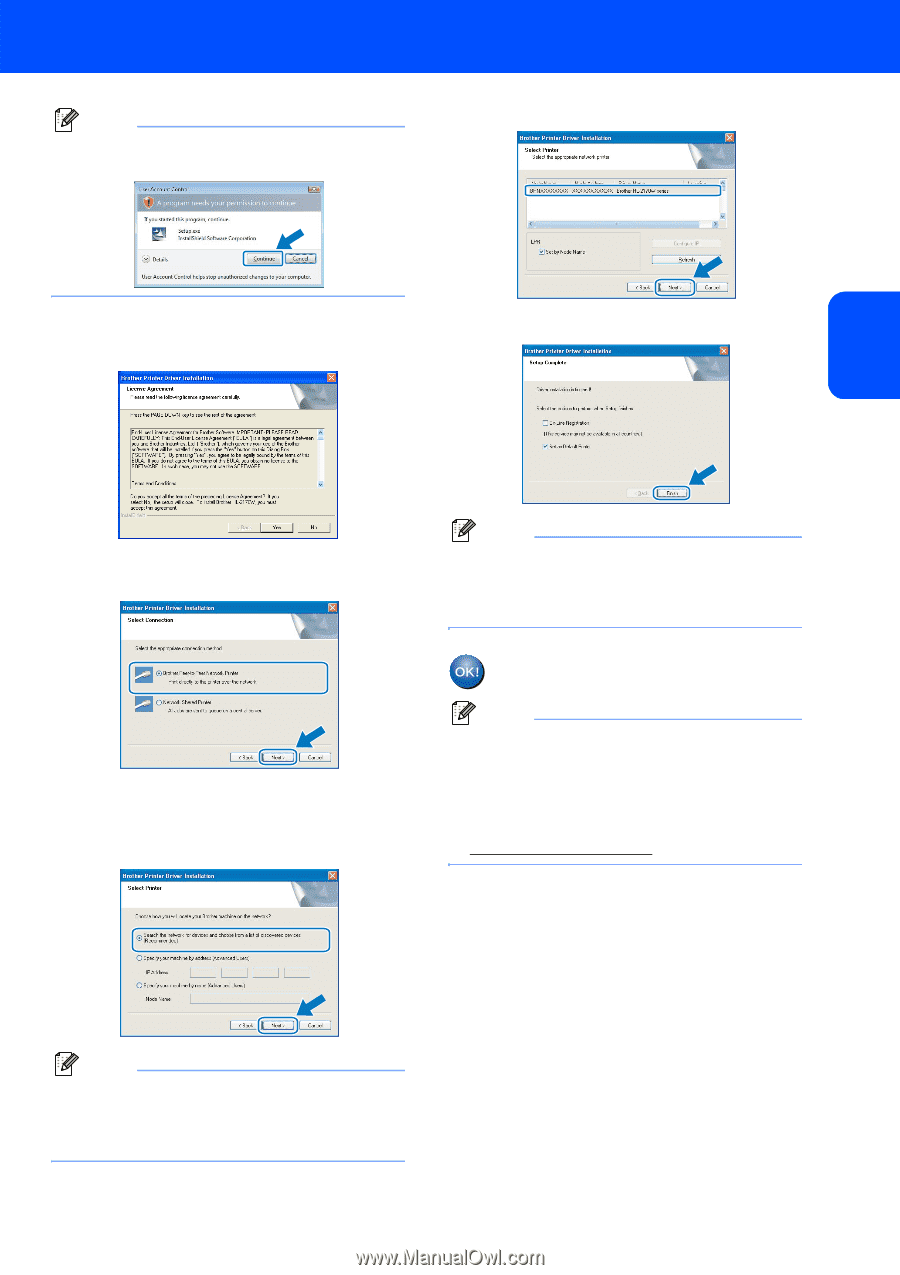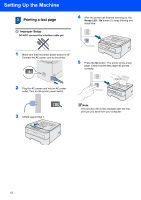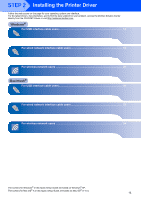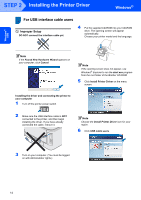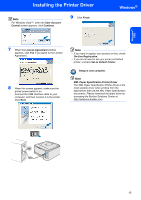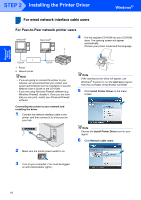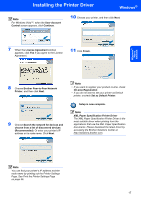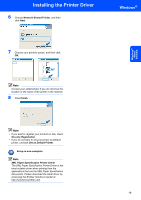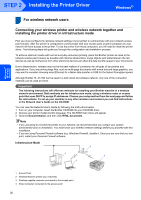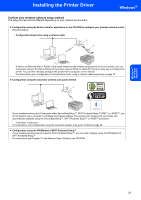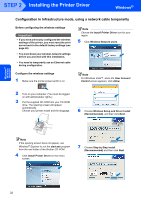Brother International HL-2170W Quick Setup Guide - English - Page 19
User Account, Control, Continue, On-Line Registration, Set as Default Printer, XML Paper - ip
 |
UPC - 012502619468
View all Brother International HL-2170W manuals
Add to My Manuals
Save this manual to your list of manuals |
Page 19 highlights
Windows® Wired Network Installing the Printer Driver Windows® Note For Windows Vista™, when the User Account Control screen appears, click Continue. 10 Choose your printer, and then click Next. 7 When the License Agreement window appears, click Yes if you agree to the License Agreement. 11 Click Finish. 8 Choose Brother Peer-to-Peer Network Printer, and then click Next. 9 Choose Search the network for devices and choose from a list of discovered devices (Recommended). Or enter your printer's IP address or its node name. Click Next. Note • If you want to register your product on-line, check On-Line Registration. • If you do not want to set your printer as Default printer, uncheck Set as Default Printer. Setup is now complete. Note XML Paper Specification Printer Driver The XML Paper Specification Printer Driver is the most suitable driver when printing from the applications that use the XML Paper Specification documents. Please download the latest driver by accessing the Brother Solutions Center at http://solutions.brother.com. Note You can find your printer's IP address and the node name by printing out the Printer Settings Page. See Print the Printer Settings Page on page 46. 17