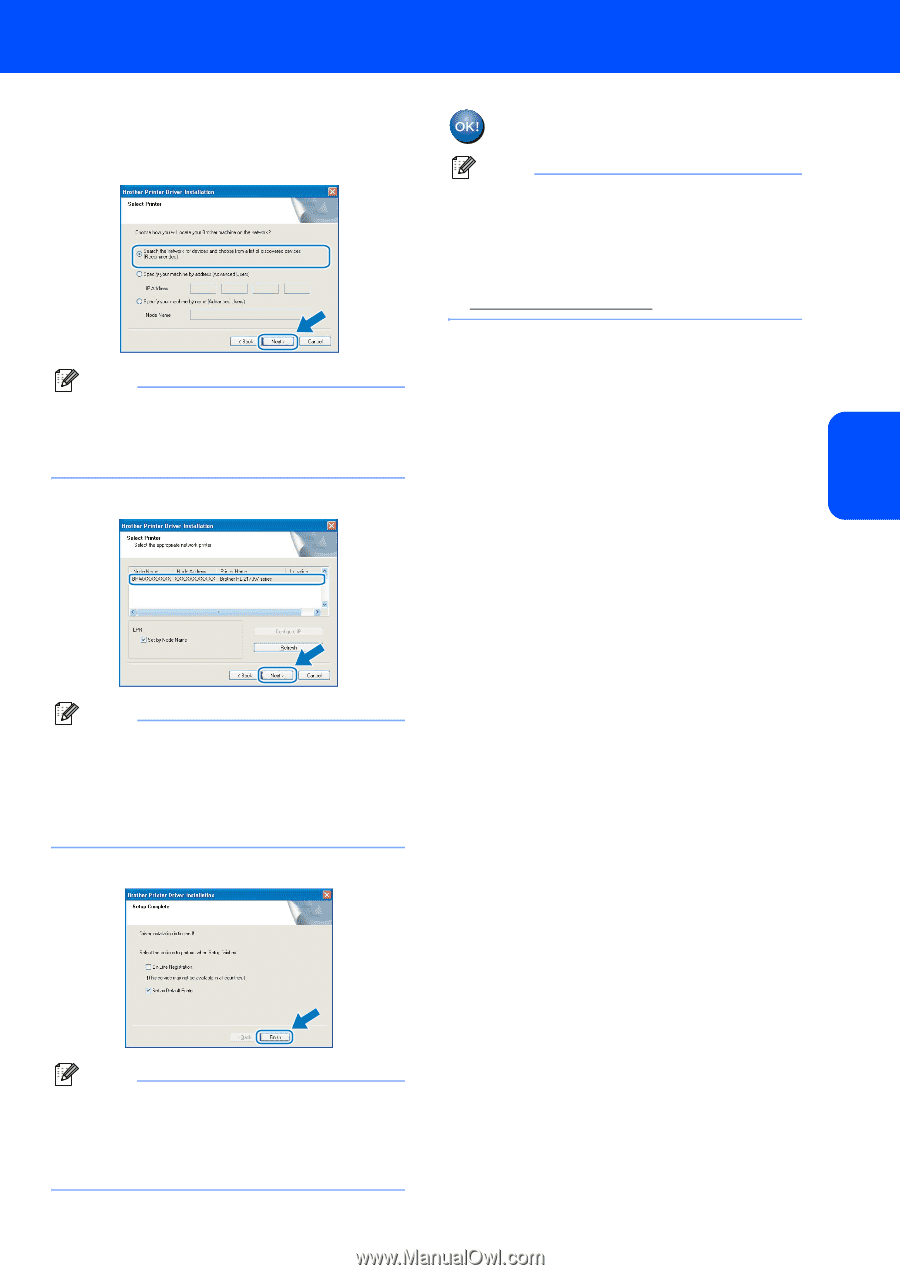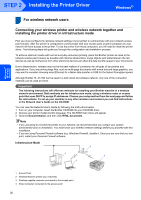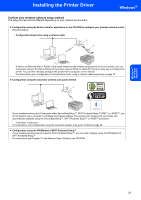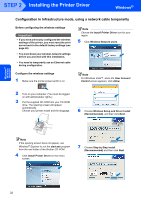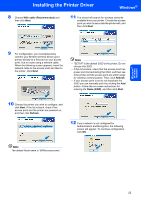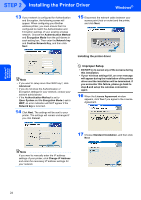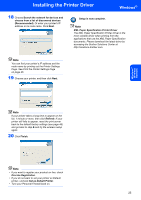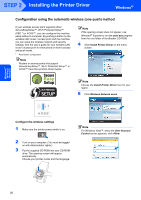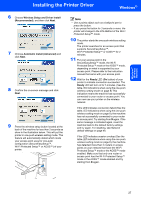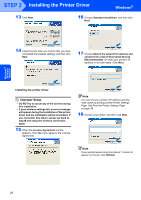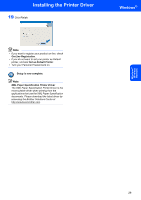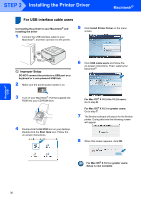Brother International HL-2170W Quick Setup Guide - English - Page 27
Refresh, On-Line Registration, Set as Default Printer, XML Paper Specification Printer Driver - reset factory defaults
 |
UPC - 012502619468
View all Brother International HL-2170W manuals
Add to My Manuals
Save this manual to your list of manuals |
Page 27 highlights
Installing the Printer Driver Windows® 18 Choose Search the network for devices and choose from a list of discovered devices (Recommended). Or enter your printer's IP address or its node name. Click Next. Setup is now complete. Note XML Paper Specification Printer Driver The XML Paper Specification Printer Driver is the most suitable driver when printing from the applications that use the XML Paper Specification documents. Please download the latest driver by accessing the Brother Solutions Center at http://solutions.brother.com. Note You can find your printer's IP address and the node name by printing out the Printer Settings Page. See Print the Printer Settings Page on page 46. 19 Choose your printer, and then click Next. Windows® Wireless Network Note If your printer takes a long time to appear on the list, 1 minute or more, then click Refresh. If your printer still fails to appear, reset the print server back to the default factory settings (see page 46) and go back to step 4 and try the wireless setup again. 20 Click Finish. Note • If you want to register your product on-line, check On-Line Registration. • If you do not want to set your printer as Default printer, uncheck Set as Default Printer. • Turn your Personal Firewall back on. 25