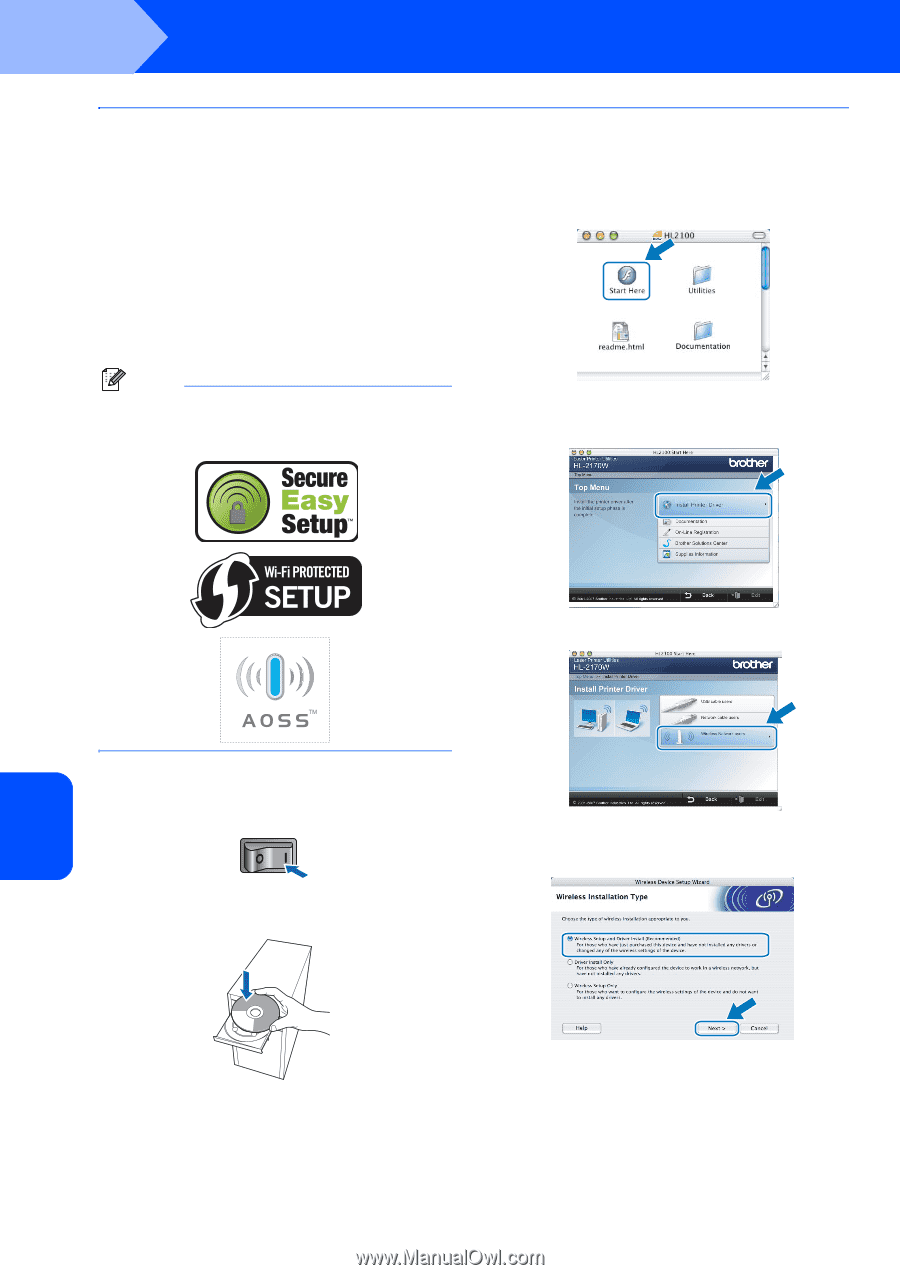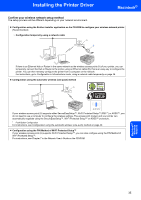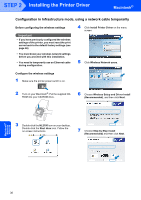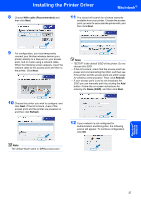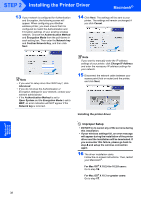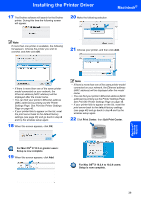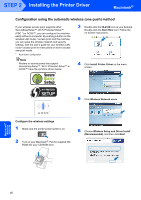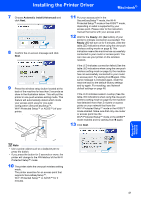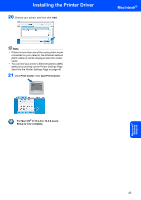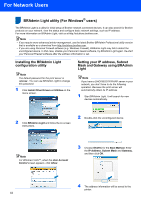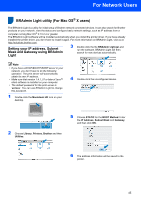Brother International HL-2170W Quick Setup Guide - English - Page 42
Con the wireless settings - printer wireless setup
 |
UPC - 012502619468
View all Brother International HL-2170W manuals
Add to My Manuals
Save this manual to your list of manuals |
Page 42 highlights
STEP 2 Installing the Printer Driver Macintosh® Configuration using the automatic wireless (one-push) method If your wireless access point supports either SecureEasySetup™, Wi-Fi Protected Setup™ (PBC 1) or AOSS™, you can configure the machine easily without a computer. By pushing a button on the wireless LAN router / access point and the machine, you can setup the wireless network and security settings. See the user's guide for your wireless LAN router / access point for instructions on how to access one-push mode. 1 Push Button Configuration Note Routers or access points that support SecureEasySetup™, Wi-Fi Protected Setup™ or AOSS™ have the symbols shown below. 3 Double-click the HL2100 icon on your desktop. Double-click the Start Here icon. Follow the on-screen instructions. 4 Click Install Printer Driver on the menu screen. 5 Click Wireless Network users. Configure the wireless settings 1 Make sure the printer power switch is on. 2 Turn on your Macintosh®. Put the supplied CDROM into your CD-ROM drive. 6 Choose Wireless Setup and Driver Install (Recommended), and then click Next. Macintosh® Wireless Network 40