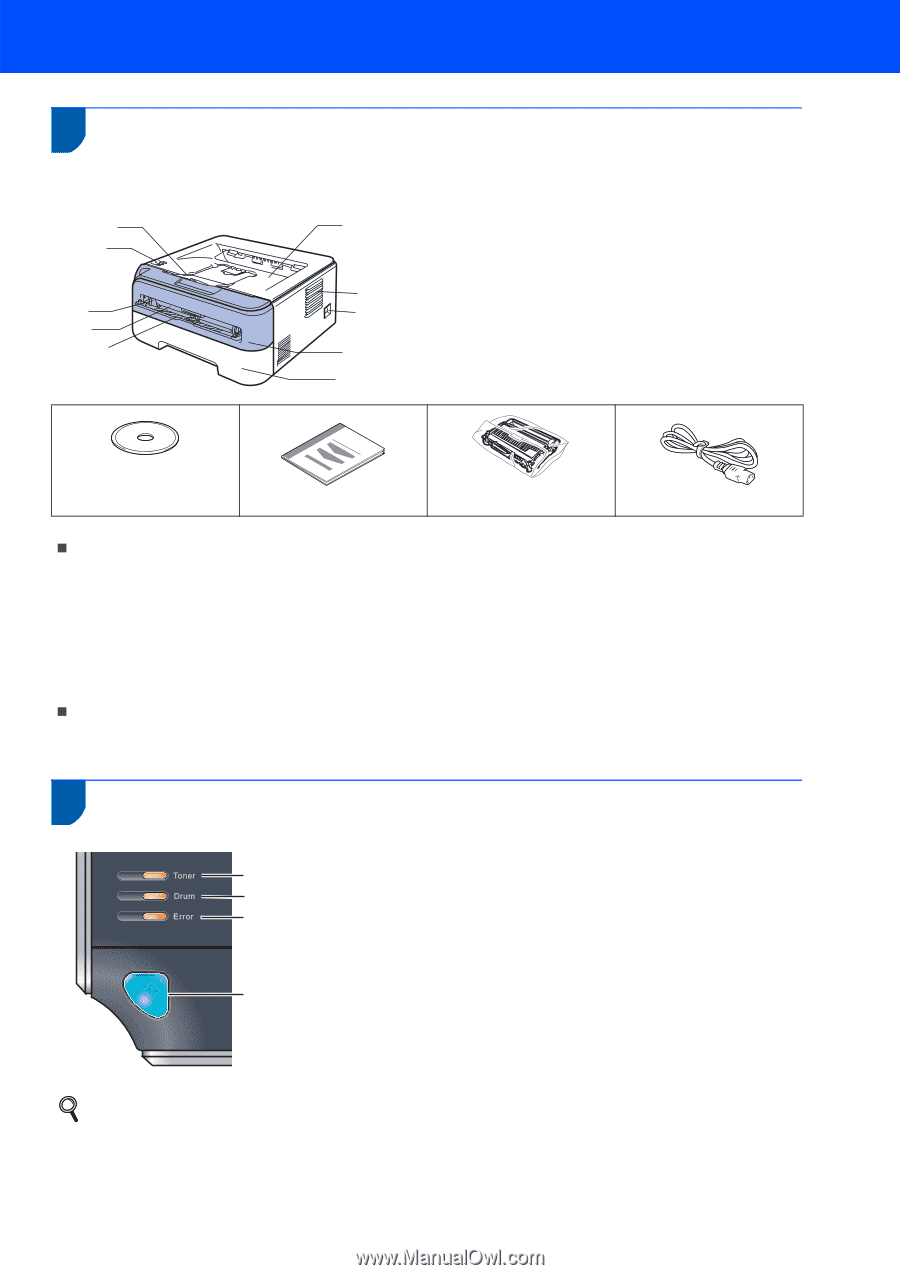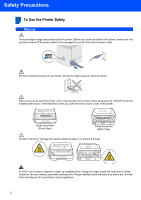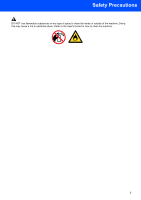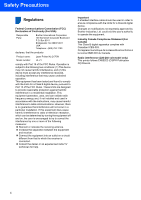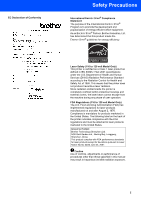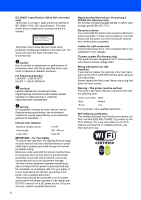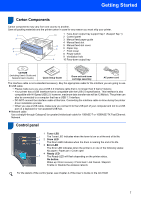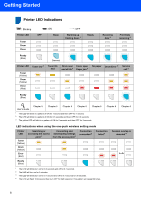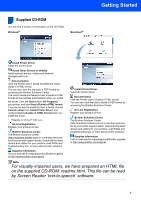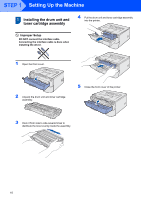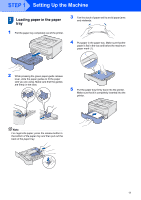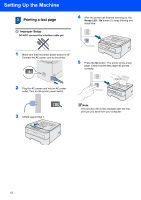Brother International HL-2170W Quick Setup Guide - English - Page 9
Getting Started - network setup
 |
UPC - 012502619468
View all Brother International HL-2170W manuals
Add to My Manuals
Save this manual to your list of manuals |
Page 9 highlights
Getting Started 1 Carton Components 1 Carton components may vary from one country to another. Save all packing materials and the printer carton in case for any reason you must ship your printer. 1 2 3 4 5 10 1 Face-down output tray support flap 1 (Support flap 1) 2 Control panel 3 Manual feed paper guide 4 Manual feed slot 9 5 Manual feed slot cover 8 6 Paper tray 7 Front cover 7 8 Power switch 9 Ventilation hole 6 10 Face-down output tray CD-ROM (including User's Guide and Network User's Guide) Quick Setup Guide Drum unit and toner cartridge assembly AC power cord The interface cable is not a standard accessory. Buy the appropriate cable for the interface you are going to use. „ USB cable • Please make sure you use a USB 2.0 interface cable that is no longer than 6 feet (2 meters). • Your printer has a USB interface that is compatible with the USB 2.0 specification. This interface is also compatible with Hi-Speed USB 2.0; however, maximum data transfer rate will be 12 Mbits/s. The printer can also be connected to a computer that has a USB 1.1 interface. • DO NOT connect the interface cable at this time. Connecting the interface cable is done during the printer driver installation process. • When you use a USB cable, make sure you connect it to the USB port of your computer and not to a USB port on a keyboard or non-powered USB hub. „ Network cable Use a straight-through Category5 (or greater) twisted-pair cable for 10BASE-T or 100BASE-TX Fast Ethernet Network. Control panel 2 1 Toner LED 1 The Toner LED indicates when the toner is low or at the end of its life. 2 2 Drum LED 3 The Drum LED indicates when the drum is nearing the end of its life. 3 Error LED The Error LED indicates when the printer is in one of the following states: No paper / Paper jam / Cover open 4 Ready LED 4 The Ready LED will flash depending on the printer status. Go button Wake-up / Error recovery / Form feed / Job Cancel / Reprint / Enable or Disable the wireless network For the details of the control panel, see Chapter 4 of the User's Guide on the CD-ROM. 7