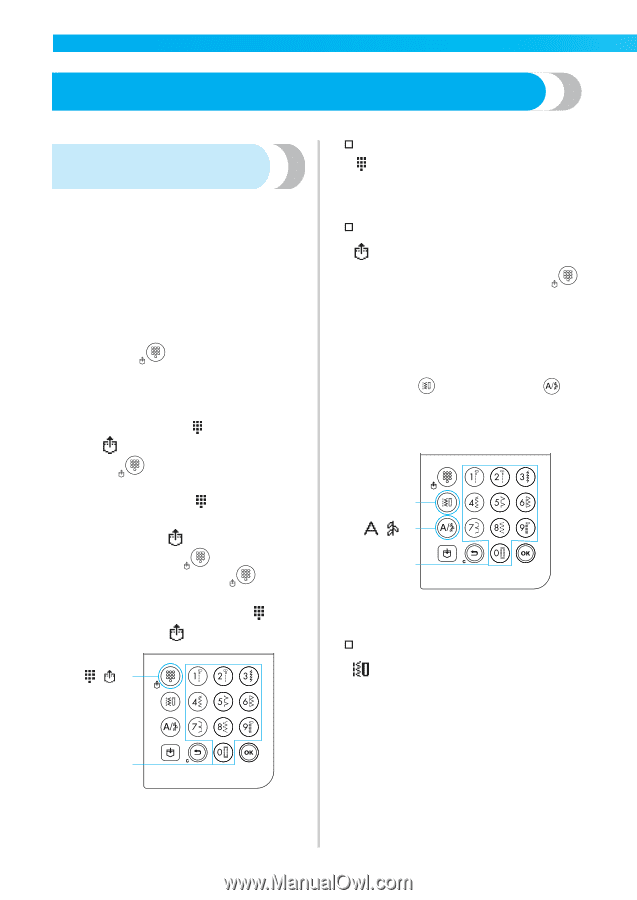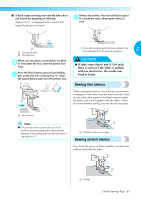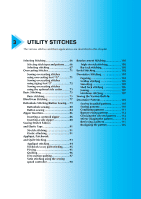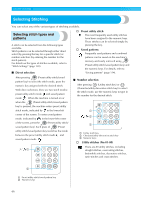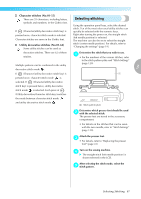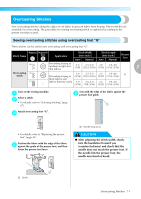Brother International Innov-ís 80 Users Manual - English - Page 67
Selecting Stitching
 |
View all Brother International Innov-ís 80 manuals
Add to My Manuals
Save this manual to your list of manuals |
Page 67 highlights
UTILITY STITCHES Selecting Stitching You can select any of the various types of stitching available. Selecting stitch types and patterns A stitch can be selected from the following types available. Stitch patterns can be selected through either direct select (by pressing the key for a specific stitch) or number selection (by entering the number for the stitch pattern). For details on the types of stitches available, refer to "Stitch Settings" (page 120). ■ Direct selection † Preset utility stitch The most frequently used utility stitches have been assigned to the numeric keys. These stitches can be selected simply by pressing the key. † Saved patterns Frequently used patterns and combined patterns can be saved on the machine's memory and easily retrieved using (Preset utility stitch/saved pattern key) and the numeric keys. For details, refer to "Saving patterns" (page 114). After pressing (Preset utility stitch/saved pattern key) to select the stitch mode, press the numeric key assigned with the desired stitch. With direct selection, there are two stitch modes: preset utility stitch mode and saved pattern mode . When the machine is turned on or when the (Preset utility stitch/saved pattern key) is pressed, the machine enters preset utility stitch mode, indicated by in the lower-left corner of the screen. To enter saved pattern mode, indicated by in the lower-left corner of the screen, press the (Preset utility stitch/ saved pattern key). Each press of (Preset utility stitch/saved pattern key) switches the mode between the preset utility stitch mode and saved pattern mode . ■ Number selection After pressing (Utility stitch key) or (Character/utility decorative stitch key) to select the stitch mode, use the numeric keys to type in the number for the desired stitch. 1 /2 3 a Utility stitch key b Character/utility decorative stitch key c Numeric keys † Utility stitches (No.01-80) /1 There are 80 utility stitches, including straight stitches, overcasting stitches, buttonhole stitches, decorative stitches, satin stitches and cross-stitches. 2 a Preset utility stitch/saved pattern key b Numeric keys 66