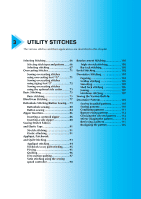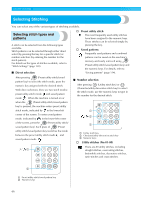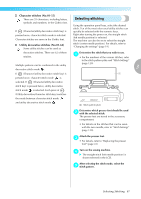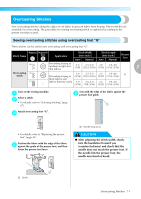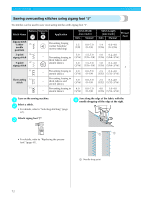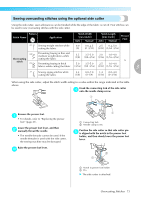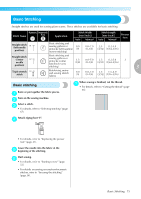Brother International Innov-ís 80 Users Manual - English - Page 71
previous screen.
 |
View all Brother International Innov-ís 80 manuals
Add to My Manuals
Save this manual to your list of manuals |
Page 71 highlights
UTILITY STITCHES † To select a stitch in a different mode as the current one • After selecting a different mode, type in the number for the desired stitch. (Refer to steps e on pages 67 through 69.) When switching from the utility stitch mode to the decorative stitch or character stitch mode or the other way around, all stitches that have been selected are erased so that a new stitch can be selected. A screen similar to the one shown below appears, allowing you to confirm whether or not to erase the stitches. • To erase the stitch and select a different one, press (OK key), and then change the stitch mode. • To stop the current stitch from being erased, press (Cancel/clear key) to return to the previous screen. Memo z After changing stitch settings such as the stitch length and width or after combining patterns, the stitch pattern can be saved with its current settings. For details, refer to "Saving patterns" (page 114). 70