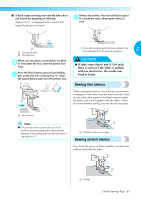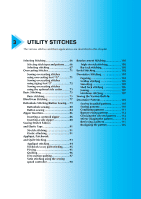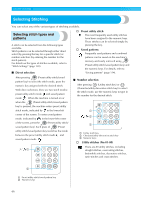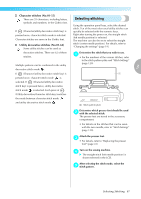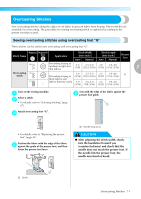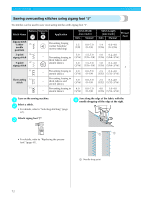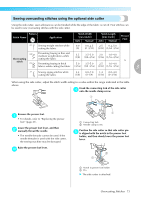Brother International Innov-ís 80 Users Manual - English - Page 69
With direct selection, With number selection
 |
View all Brother International Innov-ís 80 manuals
Add to My Manuals
Save this manual to your list of manuals |
Page 69 highlights
UTILITY STITCHES ■ With direct selection With direct selection, there are two stitch modes: preset utility stitch mode and saved pattern mode . Press (Preset utility stitch/saved pattern a key) to select the stitch mode. : Preset utility stitch The 10 stitch patterns printed on the numeric keys can be selected directly. appears in the lower-left corner of the screen when the machine is turned on or when (Preset utility stitch/saved pattern key) is pressed. : Saved patterns The 3 stitch patterns saved with the numeric keys can be selected directly. appears in the lower-left corner of the screen when (Preset utility stitch/ saved pattern key) is pressed. X When a direct selection mode is selected, appears in the screen. X After the icon for the selected stitch mode appears in the center of the screen, a screen for selecting the stitch appears with the icon for the stitch mode in the lower-left corner. However, when the machine is turned on, appears only in the lower-left corner of the screen and does not appear in the center of the screen. † Example: preset utility stitch ■ With number selection There are three modes of stitches that can be selected by number: utility stitch mode , character stitch mode and utility decorative stitch mode . Press the stitch mode key for the stitch that a you wish to use. Utility stitches 80 utility stitches, including decorative stitches, satin stitches and cross-stitches, are available. Character stitches 55 letters, symbols and numbers are available in the Gothic font. When (Character/utility decorative stitch key) is pressed once. Utility decorative stitches 62 utility decorative stitches are available. When (Character/utility decorative stitch key) is pressed twice. X After the icon for the selected stitch mode appears in the center of the screen, a screen for selecting the stitch appears with the icon for the stitch mode in the lower-left corner. † Example: utility decorative stitches Press the key assigned with the stitch to select b the stitch. • Continue with step f (on page 69). Memo z When pressing a stitch mode key multiple times, continue pressing the key after the icon for the stitch mode appears in the lower-left corner of the screen. 68