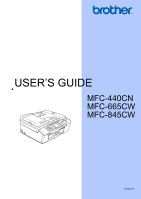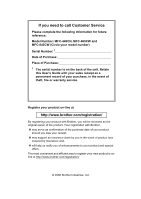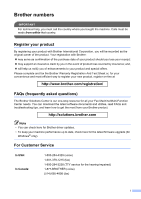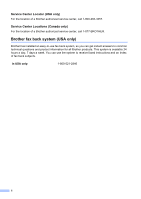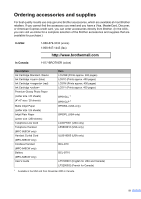Brother International MFC 845CW Users Manual - English
Brother International MFC 845CW - Color Inkjet - All-in-One Manual
 |
UPC - 012502615828
View all Brother International MFC 845CW manuals
Add to My Manuals
Save this manual to your list of manuals |
Brother International MFC 845CW manual content summary:
- Brother International MFC 845CW | Users Manual - English - Page 1
USER'S GUIDE MFC-440CN MFC-665CW MFC-845CW Version D - Brother International MFC 845CW | Users Manual - English - Page 2
call Customer Service Please complete the following information for future reference: Model Number: MFC-440CN, MFC-665CW and MFC-845CW (Circle your model number) Serial Number: 1 Date of Purchase: Place of Purchase: 1 The serial number is on the back of the unit. Retain this User's Guide with your - Brother International MFC 845CW | Users Manual - English - Page 3
Machine/Multi-Function Center needs. You can download the latest software documents and utilities, read FAQs and troubleshooting tips, and learn how to get the most from your Brother product. http://solutions.brother.com Note • You can check here for Brother driver updates. • To keep your machine - Brother International MFC 845CW | Users Manual - English - Page 4
Locator (USA only) For the location of a Brother authorized service center, call 1-800-284-4357. Service Center Locations (Canada only) For the location of a Brother authorized service center, call 1-877-BROTHER. Brother fax back system (USA only) Brother has installed an easy-to-use fax back - Brother International MFC 845CW | Users Manual - English - Page 5
> Ink Cartridge (blue) Ink Cartridge (red) Ink Cartridge Premium Glossy Photo Paper (Letter size / 20 sheets) (4"×6" size / 20 sheets) Matte Inkjet Paper (Letter size / 25 sheets) Inkjet Plain Paper (Letter size / 250 sheets) Telephone Line Cord Telephone Handset (MFC-665CW - Brother International MFC 845CW | Users Manual - English - Page 6
AND THE LIKE) ARISING OUT OF THE USE OR INABILITY TO USE THE SOFTWARE EVEN IF BROTHER'S LICENSOR HAS BEEN ADVISED OF THE POSSIBILITY OF SUCH DAMAGES. BECAUSE SOME BE LIMITED TO $50. Compilation and Publication Notice Under the supervision of Brother Industries Ltd., this manual has been compiled - Brother International MFC 845CW | Users Manual - English - Page 7
Accessory Items include but are not limited to print heads, toner, drums, ink cartridges, print cartridges, refill ribbons, therma PLUS paper, thermal paper, and the cordless handset battery. „ Except as otherwise provided herein, Brother warrants that the Machine and the accompanying Consumable - Brother International MFC 845CW | Users Manual - English - Page 8
Authorized Service Center Brother within five (5) business days; (ii) the problems with your original Product are not covered by the limited warranty; (iii) the proper packaging instructions Brother's obligation to you) may not be changed in any way unless you and Brother sign the same piece of paper - Brother International MFC 845CW | Users Manual - English - Page 9
to your User's Guide for proper packaging.) For ink-jet products: Do not remove the ink cartridges during shipping. Damage to your print head resulting from packing without the ink cartridges will VOID your warranty. (Refer to your User's Guide for proper packaging.) BROTHER DISCLAIMS ALL OTHER - Brother International MFC 845CW | Users Manual - English - Page 10
2 Accessing the Software User's Guide and Network User's Guide 2 Viewing Documentation 2 Accessing Brother Support (For Windows 5 Control panel overview 6 LCD display screen 9 Basic Operations 10 2 Loading documents and paper Loading documents 11 Using the ADF 11 Using the scanner glass 12 - Brother International MFC 845CW | Users Manual - English - Page 11
Turning the TX Lock on/off 34 Memory Security (MFC-665CW and MFC-845CW only 34 Setting and changing the memory security password 35 Turning the memory security on/off 36 Section II Fax 5 Sending a fax Entering Fax mode 38 Faxing from the ADF 38 Faxing from the scanner glass 39 Faxing A4 size - Brother International MFC 845CW | Users Manual - English - Page 12
Time (Fax/Tel mode only 49 Easy Receive 50 Additional receiving operations 51 Printing a reduced incoming fax 51 Receiving a fax at the end of a conversation (MFC-440CN and MFC-665CW only 51 Printing a fax from the memory 51 7 Telephone Services and External devices Voice operations 52 Making - Brother International MFC 845CW | Users Manual - English - Page 13
(Black & White only) Fax Forwarding...76 Paging ...77 Fax Storage ...78 Fax Preview (MFC-665CW and MFC-845CW only 78 Setting Fax Preview 78 How to preview a fax 79 How to delete all faxes in the list 79 How to print all faxes in the list 79 PC Fax Receive 80 Changing the destination - Brother International MFC 845CW | Users Manual - English - Page 14
12 Polling Polling overview 89 Polling receive ...89 Setup to receive polling 89 Sequential polling (Black & Print Images...102 View Photo(s 102 Print Index (Thumbnails 103 Print All Photos 103 Print Photos 104 DPOF printing 104 PhotoCapture Center® print settings 105 Print Quality 106 Paper - Brother International MFC 845CW | Users Manual - English - Page 15
limitations for copying 128 Trademarks 129 B Troubleshooting and Routine Maintenance Troubleshooting 130 If you are having difficulty with your machine 130 Error messages 136 Transferring your faxes or Fax Journal report 139 Document jam 140 Printer jam or paper jam 141 Dial Tone ...142 xiii - Brother International MFC 845CW | Users Manual - English - Page 16
the scanner 146 Cleaning the machine printer platen 147 Cleaning the paper pick-up roller 147 Cleaning the print head 148 Checking the print quality 148 Checking the printing alignment 149 Checking the ink volume 150 Uninstalling and installing the handset and handset cradle (MFC-665CW only - Brother International MFC 845CW | Users Manual - English - Page 17
Section I General I General Information 2 Loading documents and paper 11 General setup 24 Security features 33 - Brother International MFC 845CW | Users Manual - English - Page 18
(For Windows®) 1 To view the documentation, from the Start menu, point to Brother, MFC-XXXX (where XXXX is your model name) from the programs group, and then choose User's Guide. If you have not installed the software, you can find the documentation by following the instructions below - Brother International MFC 845CW | Users Manual - English - Page 19
. How to find Network setup instructions (MFC-665CW and MFC-845CW only) 1 Your machine can be connected to a wireless or wired network. You can find basic setup instructions in the Quick Setup Guide. For more information, or if your access point supports SecureEasySetup™, please see the - Brother International MFC 845CW | Users Manual - English - Page 20
. How to find Network setup instructions (MFC-665CW and MFC-845CW only) 1 Your machine can be connected to a wireless or wired network. You can find basic setup instructions in the Quick Setup Guide. For more information, or if your access point supports SecureEasySetup™, please see the - Brother International MFC 845CW | Users Manual - English - Page 21
Accessing Brother Support (For Windows®) 1 You can find all the contacts you will need, such as Web support (Brother Solutions Center), Customer Service and Brother Authorized Service Centers on page i and on the Brother CD-ROM. „ Click Brother Support on the main menu. The following screen will - Brother International MFC 845CW | Users Manual - English - Page 22
Chapter 1 Control panel overview MFC-440CN 1 1 9 8 1 2 MFC-665CW 11 1 10 9 8 13 12 1 2 MFC-845CW 11 1 10 9 8 13 12 1 2 6 - Brother International MFC 845CW | Users Manual - English - Page 23
General Information 1 8 7 6 3 4 5 8 7 6 3 4 5 8 7 6 3 4 5 7 - Brother International MFC 845CW | Users Manual - English - Page 24
this User's Guide show the MFC-440CN. 1 these keys to adjust the ring volume. „ a Search/Speed Dial (MFC-665CW and MFC-845CW) Lets you look up and dial numbers that are stored in white, depending on the scanning setting in the ControlCenter software). „ Black Start Lets you start sending faxes or - Brother International MFC 845CW | Users Manual - English - Page 25
of the LCD display by lifting it. 9 Ink Lets you clean the print head, check the print quality, and check the available ink volume. 10 Fax Preview (MFC-665CW and MFC-845CW) Lets you preview incoming faxes on the LCD. 11 Message Center keys (MFC-665CW and MFC-845CW only): „ MC On/Off Turns the - Brother International MFC 845CW | Users Manual - English - Page 26
to 30 seconds. a Press Menu. b Press a or b to choose General Setup. MENU General Setup Fax LAN Print Reports Machine Info. Select & Press OK c Press OK. d Press a or b to choose Mode Timer. MENU General Setup Mode Timer Paper Type Paper Size Volume Select & Press 2 Mins Plain Pap Letter OK - Brother International MFC 845CW | Users Manual - English - Page 27
face down, top edge first in the ADF until you feel them touch the feed roller. b Adjust the paper guides to fit the width of your documents. c Unfold the ADF Document Output Support Flap (1). 1 CAUTION DO NOT leave thick documents on the scanner glass. If you do this, the ADF may jam. 11 - Brother International MFC 845CW | Users Manual - English - Page 28
Supported 2 Length: Width: Weight: Up to 11.7 in. (297 mm) Up to 8.5 in. (215.9 mm) Up to 4.4 lb (2 kg) How to load documents 2 Note To use the scanner you are using. The figures below show the areas you cannot scan on paper. 3 4 1 2 Usage Fax Copy Scan Document Top (1) Left (3) Size - Brother International MFC 845CW | Users Manual - English - Page 29
'Basic' tab of the printer driver or in the Paper Type setting of the menu (See Paper Type on page 26). „ When you print on Brother photo paper, load the instruction sheet included with the photo paper in the paper tray first, and then put the photo paper on top of the instruction sheet. „ When you - Brother International MFC 845CW | Users Manual - English - Page 30
or highly textured paper • Paper already printed on by a printer • Paper that cannot be arranged uniformly when stacked • Paper made with a short grain Paper capacity of the output paper tray 2 Up to 50 sheets of 20 lb Letter or 80 g/m2 A4 paper. „ Transparencies or photo paper must be picked - Brother International MFC 845CW | Users Manual - English - Page 31
Loading documents and paper Choosing the right media 2 Paper type and size for each operation 2 Paper Type Paper Size Usage 2 Fax Copy Photo Printer Capture Cut Sheet Letter 8 1/2 × 11 in. (216 × 279 mm) Yes Yes Yes Yes A4 8.3 × 11.7 in. (210 × 297 mm) Yes Yes Yes Yes Legal 8 - Brother International MFC 845CW | Users Manual - English - Page 32
0.02 in. (Up to 0.52 mm) - - No. of sheets 100 1 20 20 20 2 30 30 10 10 1 Up to 50 sheets for Legal size paper 20 lb (80 g/m2). Up to 100 sheets of 20 lb (80 g/m2) paper. 2 For Photo 4"×6" and Photo L 3.5"×5" paper, use the photo bypass tray (in USA) or the photo - Brother International MFC 845CW | Users Manual - English - Page 33
print on Photo (4"×6") or Photo L (3.5"×5") paper, see Loading photo paper on page 21. a If the paper support flap is open, close it, and then pull the paper tray completely out of the machine. Lift the output paper tray cover (1). Loading documents and paper b Press and slide the paper side guides - Brother International MFC 845CW | Users Manual - English - Page 34
the paper. Note When you use Legal size paper, press and hold the universal guide release button as you slide out the front of the paper tray. Note Be careful that you do not push the paper in too far; it may lift at the back of the tray and cause feed problems. f Close the output paper tray - Brother International MFC 845CW | Users Manual - English - Page 35
envelopes need margin settings to be set in the application. Make sure you do a test print first. CAUTION Do not use any of the following types of envelopes, as they will cause paper feed problems: • That are of a baggy construction. • That are embossed (have raised writing on them). • That have - Brother International MFC 845CW | Users Manual - English - Page 36
are 'doublefeeding', put one envelope in the paper tray at a time. If you have problems when printing on envelopes, try the following suggestions: paper tray with the address side down and the leading edge in first as shown in the illustration. Slide the paper side guides (1) and paper length guide - Brother International MFC 845CW | Users Manual - English - Page 37
paper side guides to the paper. Make sure the paper side guides touch the sides of the paper. 2 Note • Be careful that you do not push the paper in too far; it may lift at the back of the tray and cause feed problems. • Always make sure that the paper is not curled. d When you have finished printing - Brother International MFC 845CW | Users Manual - English - Page 38
Chapter 2 Removing small printouts from the machine 2 When the machine ejects small paper onto the output paper tray you may not be able to reach it. Make sure printing has finished, and then pull the tray completely out of the machine. 22 - Brother International MFC 845CW | Users Manual - English - Page 39
. The figures below show the unprintable areas on cut sheet paper and envelopes. The machine can only print in the shaded areas when the Borderless print feature is available and turned on. 2 Cut Sheet Paper Envelopes 3 4 1 34 1 2 2 Cut Sheet Envelopes Top (1) 0.12 in. (3 mm) 0.47 in. (12 - Brother International MFC 845CW | Users Manual - English - Page 40
will not work when it is switched off, but it will clean the print head periodically. If you turn this setting to Fax Receive:On, you can . (See On/Off key on this page.) a Press Menu. b Press a or b to choose General Setup. Press OK. c Press a or b to choose On/Off Setting. Press OK. d Press a or - Brother International MFC 845CW | Users Manual - English - Page 41
General setup MFC-440CN On/Off Receive setting mode Available Manual Easy Receive Fax/Tel 5 Delayed Fax 6 1 You cannot receive a fax with Black Start or Color Start. 2 You can receive telephone calls by lifting the handset (MFC-665CW) or using the cordless handset (MFC-845CW). 3 MFC-665CW - Brother International MFC 845CW | Users Manual - English - Page 42
b to choose General Setup. Press OK. c Press a or b to choose Paper Type. Press OK. d Press a or b to choose Plain Paper, Inkjet Paper, Brother Photo, Other Photo or Transparency. Press OK. e Press Stop/Exit. Note The machine ejects paper with printed surfaces face up onto the paper tray in front of - Brother International MFC 845CW | Users Manual - English - Page 43
General setup Paper Size 3 You can use five sizes of paper for printing copies: Letter, Legal, A4, A5, and 4 × 6 in. (10 × 15 cm) and three sizes for printing faxes: Letter, Legal and A4. When you change the size of paper you load in the machine, you will need to change the paper size setting at - Brother International MFC 845CW | Users Manual - English - Page 44
while you are listening to your outgoing message (OGM) and incoming messages (ICM's) by pressing d or c . Handset Volume (MFC-665CW only) 3 a Press Menu. b Press a or b to choose General Setup. Press OK. c Press a or b to choose Volume. Press OK. d Press a or b to choose Handset. Press OK. e Press - Brother International MFC 845CW | Users Manual - English - Page 45
Choosing the Handset Volume (For Volume Amplify) (MFC-665CW only) 3 Before you begin to use the machine, Amplify. When the handset is replaced, the handset volume returns to the default setting of Amplify. General setup Note When you press d or c on the control panel to adjust the volume, the LCD - Brother International MFC 845CW | Users Manual - English - Page 46
only) 3 Please carefully read Choosing the Handset Volume (For Volume Amplify) (MFC-665CW only) on page 29. a Press Menu. b Press a or b to choose General Setup. Press OK. c Press a or b to choose Volume. Press OK. d Press a or b to choose Volume Amplify. Press OK. e Do one of the following. „ If - Brother International MFC 845CW | Users Manual - English - Page 47
LCD backlight stays on after the last key press. a Press Menu. b Press a or b to choose General Setup. Press OK. c Press a or b to choose LCD Settings. Press OK. d Press a or b to a power saving feature. The machine can print, scan and receive faxes and voice calls when the LCD is off. a Press Menu. - Brother International MFC 845CW | Users Manual - English - Page 48
can press any key to turn it back on. Setting the Wallpaper 3 You can change the wallpaper. a Press Menu. b Press a or b to choose General Setup. Press OK. c Press a or b to choose LCD Settings. Press OK. d Press a or b to choose Wallpaper. Press OK. e Press a or b to choose a wallpaper. Press OK - Brother International MFC 845CW | Users Manual - English - Page 49
4 Security features 4 TX Lock (MFC-440CN only) 4 TX Lock lets you prevent unauthorized NOT available: „ Sending faxes „ Copying „ PC printing „ Scanning „ PhotoCapture Note If you forget the TX Lock password, please call Brother Customer Service. Setting and changing the TX Lock password 4 Note - Brother International MFC 845CW | Users Manual - English - Page 50
off. Note If you enter the wrong password, the LCD shows Wrong Password and stays offline. The machine will stay in TX Lock mode until the registered password is entered. Memory Security (MFC-665CW and MFC-845CW only) 4 Memory Security lets you prevent unauthorized access to the machine. You will - Brother International MFC 845CW | Users Manual - English - Page 51
Note • To print the faxes in memory, turn off Memory Security. • You must turn off PC Fax Receive before you can turn on Memory Security. (See Turning off Advanced Fax Operations on page 81.) • If you forget the Memory Security password, please call Brother Customer Service. Setting and changing - Brother International MFC 845CW | Users Manual - English - Page 52
b to choose Mem Security. Press OK. e Press a or b to choose Set Security. Press OK. f Enter the registered 4-digit password. Press OK. The machine goes offline and the LCD shows Secure Mode. Note If there is a power failure the data will stay in memory for approximately 24 hours. Turning off the - Brother International MFC 845CW | Users Manual - English - Page 53
Section II Fax II Sending a fax 38 Receiving a Fax 46 Telephone Services and External devices 52 Dialing and storing numbers 63 Message Center (MFC-665CW and MFC-845CW only) 71 Advanced fax operations (Black & White only) 76 Printing Reports 87 Polling 89 - Brother International MFC 845CW | Users Manual - English - Page 54
5 Sending a fax 5 Entering Fax mode 5 When the machine is idle, the time appears on the LCD. When you want to send a fax, or change fax send or receive settings, press the (Fax) key to illuminate it in green. The LCD shows: FAX 09012345689 Fax Resolution Contrast Speed-Dial Outgoing Call - Brother International MFC 845CW | Users Manual - English - Page 55
multiple page document. a Press (Fax). b Load your document face down on the scanner glass. c Enter the fax number using the dial pad, Speed-Dial or Search transmission 5 Your machine can send a color fax to machines that support this feature. Color faxes cannot be stored in the memory. When you - Brother International MFC 845CW | Users Manual - English - Page 56
Dial numbers and up to 50 manually dialed numbers in the same broadcast. After the broadcast is finished, a Broadcast Report will be printed. a Press (Fax). you can 'broadcast' faxes to as many as 210 (MFC-440CN and MFC-665CW) or 250 (MFC-845CW) different numbers. • The available memory will vary - Brother International MFC 845CW | Users Manual - English - Page 57
Sending a fax Additional sending operations 5 Sending faxes using multiple settings 5 When you send a fax you can choose any combination of these settings: resolution, contrast, overseas mode, delayed fax timer, polling transmission and real time transmission. a Press (Fax). The LCD shows: - Brother International MFC 845CW | Users Manual - English - Page 58
-even when the machine is sending from memory, receiving faxes or printing PC data. The LCD shows the new job number and available memory In real time transmission, the automatic redial feature does not work when using the scanner glass. • If you are sending a color fax, the machine will send it - Brother International MFC 845CW | Users Manual - English - Page 59
Delayed Faxing (Black & White only) 5 During the day you can store up to 50 faxes in the memory to be sent within 24-hours. These faxes will be sent at you can scan into the memory depends on the amount of data that is printed on each page. Delayed Batch Transmission (Black & White only) 5 Before - Brother International MFC 845CW | Users Manual - English - Page 60
, press Black Start or Color Start. If you are using the scanner glass press 1 to send a fax. f If you picked up the machine's handset, or an external handset replace it. Sending a fax at the end of a conversation (MFC-440CN and MFC-665CW only) 5 At the end of a conversation you can send a fax to - Brother International MFC 845CW | Users Manual - English - Page 61
Out of Memory message 5 If you get an Out of Memory message while scanning the first page of a fax, press Stop/Exit to cancel the fax. If you get an Out of Memory message while scanning a subsequent page, you will have the option to press Black Start to send the pages scanned so far, or to press - Brother International MFC 845CW | Users Manual - English - Page 62
see page 48. Choosing the Receive Mode 6 MFC-440CN 6 Do you use a Distinctive Ring subscriber service? No See Distinctive Ring. Yes Are you connecting machine to answer fax and telephone No calls automatically? No Manual Yes Do you want to use the machine for fax only? Yes Fax Only - Brother International MFC 845CW | Users Manual - English - Page 63
to On. To set a receive mode follow the instructions below. a Press Menu. b Press a or b to choose Initial Setup. Press OK. c Press a or b to choose Receive Mode. Press OK. d Press a or b to choose Fax Only, Fax/Tel, External TAD (MFC-440CN only) or Manual. Press OK. e Press Stop/Exit. The LCD will - Brother International MFC 845CW | Users Manual - English - Page 64
a fax in manual mode press Black Start or Color Start when you hear fax tones (short repeating beeps). You can also use the Easy Receive feature to receive faxes by lifting a handset on the same line as the machine. Also see Easy Receive on page 50. Message Center (MC) (MFC-665CW and MFC-845CW only - Brother International MFC 845CW | Users Manual - English - Page 65
page 61 and Easy Receive on page 50.) If toll saver is on, then the ring delay setting has no effect. See Setting toll saver on page 74. (MFC-665CW and MFC-845CW only) a Press Menu. b Press a or b to choose Fax. Press OK. c Press a or b to choose Setup Receive. Press OK. d Press a or b to choose - Brother International MFC 845CW | Users Manual - English - Page 66
If Easy Receive is Semi: (MFC-665CW and MFC-845CW only) 6 The machine intercepts them, set Easy Receive to Off. • (MFC-845CW) If you typically carry the cordless handset away b to choose Fax. Press OK. c Press a or b to choose Setup Receive. Press OK. d Press a or b to choose Easy Receive. Press - Brother International MFC 845CW | Users Manual - English - Page 67
Fax. Press OK. c Press a or b to choose Setup Receive. Press OK. d Press a or b to choose Auto Reduction. Press OK. e Press a or b to choose On (or Off). Press OK. f Press Stop/Exit. Receiving a fax at the end of a conversation (MFC-440CN and MFC-665CW only) 6 At the end of a conversation you can - Brother International MFC 845CW | Users Manual - English - Page 68
or external telephone, by dialing manually, or by using Quick-Dial numbers. Note If you have the MFC-845CW, please see the Digital Cordless Handset User's Guide. Making a telephone call (MFC-665CW and MFC-845CW only) 7 a Do one of the following: „ (MFC-665CW) Pick up the handset or press - Brother International MFC 845CW | Users Manual - English - Page 69
only) 7 If you have a Pulse dialing service, but need to send Tone signals (for example, for telephone banking), follow the instructions below: a Do one of the following: „ (MFC-440CN) Pick up the handset of an external phone or press Hook. „ (MFC-665CW) Pick up the handset or press Speaker - Brother International MFC 845CW | Users Manual - English - Page 70
Distinctive Ring 7 Brother uses the term 'Distinctive Ring' but different telephone companies have other names for this service such as SmartRing, problems. If each one has a separate phone number, neither will interfere with the other's operations. If you decide to get the Distinctive Ring service - Brother International MFC 845CW | Users Manual - English - Page 71
cannot be registered. The ring patterns below are supported by your Brother machine. Register the one your telephone company gives is set to Manual automatically. You cannot change the receive mode to another mode while the Distinctive Ring is set to on. Telephone Services and External devices - Brother International MFC 845CW | Users Manual - English - Page 72
service shows the telephone number, or name if it is available, of your caller as the line rings. You can use a number in the Caller ID History to make a phone call (MFC-665CW and MFC you may experience problems returning calls automatically ID list. You can view or print this list. When the thirty- - Brother International MFC 845CW | Users Manual - English - Page 73
Black Start or Color Start. g After printing has finished, press Stop/Exit. Telephone Services and External devices Connecting an external TAD ( for the fax 'handshake'. Make sure you carefully follow the instructions in this guide for recording your outgoing message. We do not recommend using - Brother International MFC 845CW | Users Manual - English - Page 74
• If You Do Not Subscribe to Distinctive Ring Service: You must plug your TAD into the EXT. jack . f Do one of the following: „ (For MFC-440CN) Set the Receive Mode to External TAD. „ (For MFC-665CW and MFC-845CW) Set the Receive Mode to Manual with Easy Receive turned on. (See Choosing the Receive - Brother International MFC 845CW | Users Manual - English - Page 75
Services and External devices Recording outgoing message (OGM) on an external TAD 7 Timing is important in recording this message. The message sets up the ways to handle both manual try omitting this pause, but if your machine has trouble receiving, then you must rerecord the OGM to include 50.) 59 - Brother International MFC 845CW | Users Manual - English - Page 76
Chapter 7 Converting telephone wall outlets 7 There are three ways to convert to an RJ11 jack. The first two ways may require help from the telephone company. You can change the wall outlets from one RJ14 jack to two RJ11 jacks. Or you can have an RJ11 wall outlet installed and slave or jump one - Brother International MFC 845CW | Users Manual - English - Page 77
Telephone Services and operator we recommend that you set the Receive Mode to Manual. We cannot guarantee that your machine will operate properly external or extension phone, the LCD shows Telephone (MFC-440CN) or Ext. Tel in Use (MFC-665CW and MFC-845CW). Using external and extension telephones 7 If - Brother International MFC 845CW | Users Manual - English - Page 78
should assume that you're receiving a manual fax. Press l 5 1 and wait 50.) Using a Non-Brother cordless external telephone (MFC-440CN and MFC-665CW only) 7 If your non-Brother b to choose Fax. Press OK. c Press a or b to choose Setup Receive. Press OK. d Press a or b to choose Remote Codes. - Brother International MFC 845CW | Users Manual - English - Page 79
8 Dialing and storing numbers 8 How to Dial 8 Manual dialing 8 Press all of the digits of the fax or telephone number. Speed-Dialing 8 a Press Search/Speed Dial. MFC-440CN 8 MFC-665CW and MFC-845CW 8 You can also choose Speed-Dial by pressing (Fax). b Press the two-digit Speed-Dial number - Brother International MFC 845CW | Users Manual - English - Page 80
8 Fax Redial 8 If you are sending a fax manually and the line is busy, press Redial/Pause, and Transmission the automatic redial feature does not work when using the scanner glass. Outgoing Call 8 The last 30 numbers you telephoned (MFC-665CW and MFC-845CW only) or sent a fax to will be stored in - Brother International MFC 845CW | Users Manual - English - Page 81
requires the Caller ID subscriber service offered by many local telephone companies. (See Caller ID on page 56.) The last 30 numbers of phone calls (MFC-665CW and MFC-845CW only) or faxes you USA only) on page 56.) • You can print the Caller ID list. (See Printing Caller ID List on page 57.) 8 65 - Brother International MFC 845CW | Users Manual - English - Page 82
/Pause as many times as needed to increase the length of the pause. Storing Speed-Dial numbers 8 You can store up to 80 (MFC-440CN and MFC-665CW) or 100 (MFC-845CW) 2-digit Speed-Dial locations with a name, and each name can have two numbers. When you dial you will only have to press - Brother International MFC 845CW | Users Manual - English - Page 83
to store a second number, press OK. h Press Stop/Exit. Storing Speed-Dial numbers from the Caller ID history 8 If you have the Caller ID subscriber service from your telephone company you can also store Speed-Dial numbers from incoming calls in the Caller ID History. (See Caller ID on page 56 - Brother International MFC 845CW | Users Manual - English - Page 84
Group. Each Group uses up a Speed-Dial location. You can have up to six Groups, or you can assign up to 158 numbers (MFC-440CN and MFC-665CW) or 198 numbers (MFC-845CW) in large Group if you have 2 numbers in each location. (See Storing Speed-Dial numbers on page 66 and Broadcasting (Black - Brother International MFC 845CW | Users Manual - English - Page 85
to choose Complete. Press OK. j Press Stop/Exit. Note You can print a list of all the Speed-Dial numbers. Group numbers will be marked Press a or b to choose Set Quick-Dial. Press OK. d Press a or b to choose Setup Groups. Press OK. e Press a or b to choose the Group name you want to change. Press - Brother International MFC 845CW | Users Manual - English - Page 86
Press a or b to choose Set Quick-Dial. Press OK. d Press a or b to choose Setup Groups. Press OK. e Press a or b to choose the Group you want to change. Press OK. separate Speed-Dial numbers in any combination. You can even include manual dialing using the dial pad. (See Storing Speed-Dial numbers - Brother International MFC 845CW | Users Manual - English - Page 87
Menu. b Press a or b to choose Fax. Press OK. c Press a or b to choose Setup Msg Ctr. Press OK. d Press a or b to choose OGM. Press OK. The LCD prompts you options below: „ (MFC-665CW only) Pickup the handset, record your message, and replace the handset when finished. „ (MFC-845CW only) Speak - Brother International MFC 845CW | Users Manual - English - Page 88
or b to choose Fax. Press OK. c Press a or b to choose Setup Msg Ctr. Press OK. d Press a or b to choose OGM. Press message will be played by your Brother machine to a caller. Unlike the instructions on Outgoing message (OGM) on page 71 and choose F/T OGM (not Msg Ctr OGM). If you need to review - Brother International MFC 845CW | Users Manual - English - Page 89
Message Center (MFC-665CW and MFC-845CW only) Managing your messages 9 Message indicator 9 The light flashes if you have any new messages waiting for you. The LCD displays the total number - Brother International MFC 845CW | Users Manual - English - Page 90
to 30 seconds long. To change this setting follow the steps below: a Press Menu. b Press a or b to choose Fax. Press OK. c Press a or b to choose Setup Msg Ctr. Press OK. d Press a or b to choose ICM Max. Time. Press OK. e Press a or b to choose the maximum time setting for incoming messages (30 - Brother International MFC 845CW | Users Manual - English - Page 91
a or b to choose Fax. Press OK. c Press a or b to choose Setup Msg Ctr. Press OK. d Press a or b to choose ICM Rec.Monitr. Press OK. e Use a or b to choose Off or On. Press OK. f Press Stop/Exit. Recording a conversation (MFC-665CW only) 9 If you are using the handset, you can record a telephone - Brother International MFC 845CW | Users Manual - English - Page 92
OK. Note • If you choose Backup Print:On, the machine will also print the fax at your machine so you will have a copy. This is the safety feature in case there is a power failure before the fax is forwarded or a problem at the receiving machine. • (MFC-665CW and MFC-845CW only) The machine can store - Brother International MFC 845CW | Users Manual - English - Page 93
memory. If you have set Paging, a backup copy of the received fax will automatically be printed at the machine. a Press Menu. b Press a or b to choose Fax. Press OK unless the sending machine converts it to black & white. • (MFC-665CW and MFC-845CW only) If you want to be paged for voice messages, - Brother International MFC 845CW | Users Manual - English - Page 94
retrieval commands. If you have set Fax Storage, a backup copy will automatically be printed at the machine. a Press Menu. b Press a or b to choose Fax. the sending machine converts it to black & white. Fax Preview (MFC-665CW and MFC-845CW only) 10 If you choose Fax Preview you can view received - Brother International MFC 845CW | Users Manual - English - Page 95
the Delete by pressing 1. Go back to the previous page. Go to the next page. Go to the next step. (Print, Back and Exit are available.) Go back to the fax list. Print the fax. Black Start How to delete all faxes in the list 10 a Press Fax Preview. b Press a or b to - Brother International MFC 845CW | Users Manual - English - Page 96
see PC-FAX Receiving in the Software User's Guide on the CD-ROM.) • (MFC-665CW and MFC-845CW only) In the event of a power failure, the machine will store your faxes in the memory for approximately 24 hours. However, if you choose Backup Print:On the machine will print the fax, so you will have - Brother International MFC 845CW | Users Manual - English - Page 97
PC Fax Receive. Press OK. f Press a or b to choose Change. Press OK. g Press a or b to choose or the PC you want to receive. Press OK. h Press a or b to choose Backup Print:On or Backup Print:Off. Press OK. i Press Stop/Exit. Turning off Advanced Fax Operations 10 a Press Menu. b Press a or - Brother International MFC 845CW | Users Manual - English - Page 98
in the memory will not be erased or printed and the setting will be unchanged. If received faxes are left in the machine's memory when you change to PC Fax Receive from another option [Fax Forward, Paging, Fax Storage or Fax Preview (MFC-665CW and MFC-845CW only)], press a or b to choose the PC - Brother International MFC 845CW | Users Manual - English - Page 99
„ 2 long beeps - Voice messages (MFC-665CW and MFC-845CW only) „ 3 long beeps - Fax & Voice messages (MFC-665CW and MFC-845CW only) „ No beeps - No messages you have finished. f Hang up. Note If your machine is set to Manual mode and you want to use the remote retrieval features, wait about 2 - Brother International MFC 845CW | Users Manual - English - Page 100
there are no voice message to erase. *This code erases all recorded messages, not one at a time. 94 Play and Record OGM in Memory (MFC-665CW and MFC-845CW only) 1 Play 1 Msg Ctr OGM 2 F/T OGM The machine plays the selected OGM. You can stop playing OGMs by pressing 9. 2 Record 1 Msg Ctr OGM - Brother International MFC 845CW | Users Manual - English - Page 101
-440CN only) 1 External TAD If you hear one long beep, your change has been accepted. 2 Fax/Tel 3 Fax Only 98 Change the Receive Mode (MFC-665CW and MFC-845CW only) 1 Msg Ctr If you hear one long beep, your change has been accepted. 2 Fax/Tel 3 Fax Only 90 Exit Pressing 9 0 allows you to - Brother International MFC 845CW | Users Manual - English - Page 102
machine when you've finished. f Hang up after you hear your machine beep. Your machine will call the other fax machine, which will then print your fax messages. Changing your Fax Forwarding number 10 You can change the default setting of your fax forwarding number from another touch tone telephone - Brother International MFC 845CW | Users Manual - English - Page 103
, 6, 12 or 24 hours, 2 or 7 days). If you set the interval to Off, you can still print the report by following the steps on How to print a report on page 88. The factory setting is Every 50 Faxes. a Press Menu. b Press a or b to choose Fax. Press OK. c Press a or b to choose Report Setting - Brother International MFC 845CW | Users Manual - English - Page 104
. Press OK. (For example: enter 19:45 for 7:45 PM.) g Press Stop/Exit. Reports 11 The following reports are available: „ Transmission Prints a Transmission Verification Report for your last transmission. „ Help List A help list about how to quickly program your machine. „ Quick-Dial Lists names - Brother International MFC 845CW | Users Manual - English - Page 105
Not all fax machines support polling. Polling receive 12 Polling receive lets you call another fax machine to receive a fax. Setup to receive polling 12 a fax machines in one operation. Afterwards, a Sequential Polling Report will be printed. a Press (Fax). b Press a or b to choose Polling RX - Brother International MFC 845CW | Users Manual - English - Page 106
Chapter 12 Polled transmit (Black & White only) 12 Polled transmit lets you set up your machine to wait with a document so another fax machine can call and retrieve it. The document will be stored and can be retrieved by any other fax machine until you delete it from the memory. (See Checking and - Brother International MFC 845CW | Users Manual - English - Page 107
Section III Copy I II Making copies 92 - Brother International MFC 845CW | Users Manual - English - Page 108
Copy mode 13 When you want to make a copy, press (Copy) to illuminate it in green. The LCD shows: COPY 01 1 Quality Enlarge/Reduce Paper Type Paper Size Brightness Normal 100% Plain Pap Letter 0 Copy Start Press 1 No of Copies You can enter the number of copies you want by using the - Brother International MFC 845CW | Users Manual - English - Page 109
13 You can choose from a range of quality. The factory setting is Normal. „ Fast Fast copy speed and lowest amount of ink used. Use to save time printing documents to be proof-read, large documents or many copies. „ Normal Normal is the recommended mode for ordinary printouts. This produces good - Brother International MFC 845CW | Users Manual - English - Page 110
ratio from 25% to 400%. Press OK. (For example, press 5 3 to enter 53%.) 50% 69% A4iA5 78% LGLiLTR 83% LGLiA4 93% A4iLTR 97% LTRiA4 100%* 104% EXEiLTR 142% them into a poster. If you want to print a poster, use the scanner glass. Important „ Please make sure paper size is set to Letter or A4. „ - Brother International MFC 845CW | Users Manual - English - Page 111
next page on the scanner glass. Press OK. Repeat steps g and h for each page of the layout. i After all the pages have been scanned, press 2 to finish. Note If photo paper has been chosen in the Paper Type setting for N in 1 copies, the machine will print the images as if Plain paper had been chosen - Brother International MFC 845CW | Users Manual - English - Page 112
Chapter 13 Adjusting Brightness, Contrast and Color 13 Brightness 13 You can adjust the copy brightness to make copies darker or lighter. a Press (Copy). b Load your document. c Enter the number of copies you want. d Press a or b to choose Brightness. Press OK. e Press d to make a darker - Brother International MFC 845CW | Users Manual - English - Page 113
machine for the type of paper you are using to get the best print quality. a Press (Copy). b Load your document. c Enter the number of copies you want. d Press a or b to choose Paper Type. Press OK. e Press a or b to choose Plain Paper, Inkjet Paper, Brother Photo, Other Photo or Transparency - Brother International MFC 845CW | Users Manual - English - Page 114
free up extra memory, do the following: „ Turn off Advanced Fax Operation. (See Turning off Advanced Fax Operations on page 81.) „ Print the faxes that are in the memory. (See Printing a fax from the memory on page 51.) When you get an Out of Memory message, you may be able to make - Brother International MFC 845CW | Users Manual - English - Page 115
Section IV Walk-up Photo Printing IV PhotoCapture Center® 100 PictBridge 111 - Brother International MFC 845CW | Users Manual - English - Page 116
machine is not connected to your computer, you can print photos directly from digital camera media. (See Print Images on page 102.) Scanning to a media card Windows® or Remote Setup & PhotoCapture Center® for Macintosh® in the Software User's Guide on the CD-ROM.) Using media cards 14 Your Brother - Brother International MFC 845CW | Users Manual - English - Page 117
memory) on a media card. „ CompactFlash® Type II is not supported. „ This product supports xD-Picture Card™ Type M / Type H (Large Capacity). Please be aware of the following: „ When printing the INDEX or IMAGE, the PhotoCapture Center® will print all the valid images, even if one or more images - Brother International MFC 845CW | Users Manual - English - Page 118
through the PhotoCapture key options. „ View Photo(s) (See page 102.) „ Print Index (See page 103.) „ Print All Photos (See page 103.) „ Print Photos (See page 104.) Note If your digital camera supports DPOF printing, see DPOF printing on page 104. When the option you want is highlighted, press OK - Brother International MFC 845CW | Users Manual - English - Page 119
PhotoCapture Center® does not recognize any other numbers or file names that your digital camera or PC has used to identify the pictures. You can print a thumbnail page (Index page with 6 or 5 images per line). This will show all the pictures on the media card. a Make sure you have put the - Brother International MFC 845CW | Users Manual - English - Page 120
Co. Ltd., Matsushita Electric Industrial Co. Ltd. and Sony Corporation) created this standard to make it easier to print images from a digital camera. If your digital camera supports DPOF printing, you will be able to choose on the digital camera display the images and number of copies you want to - Brother International MFC 845CW | Users Manual - English - Page 121
Photos) You can see the number of copies of each photo that will be printed. Menu Selections Print Quality Paper Type Paper Size Brightness Contrast Option1 Normal/Photo Plain Paper/Inkjet Paper/ Brother Photo/Other Photo Letter/A4/4"x 6"/5"x 7" Dark Light Option2 - - (When A4 or Letter is - Brother International MFC 845CW | Users Manual - English - Page 122
do not want to change additional settings, press Color Start to print. Paper options 14 Paper Type 14 a Press a or b to choose Paper Type. Press OK. b Press a or b to choose the type of paper you are using, Plain Paper, Inkjet Paper, Brother Photo or Other Photo. Press OK. c If you do not want - Brother International MFC 845CW | Users Manual - English - Page 123
other settings, press a or b to choose Exit, and then press OK. f If you do not want to change additional settings, press Color Start to print. Note • White Balance This setting adjusts the hue of the white areas of an image. Lighting, camera settings and other factors will effect the appearance - Brother International MFC 845CW | Users Manual - English - Page 124
If you do not want to change additional settings, press Color Start to print. Cropping: On 14 Cropping: Off 14 Borderless printing 14 This feature expands the printable area to the edges of the paper. Printing time will be slightly slower. a Press a or b to choose Borderless. Press OK. b Press - Brother International MFC 845CW | Users Manual - English - Page 125
selection will appear on the LCD. (See Scanning for Windows® or Macintosh® in the Software User's Guide on the CD-ROM for details about the other menu that you set using the control panel keys. (For details, see Quick Setup Guide.) For example, the fifth image scanned on July 1, 2006 would be named - Brother International MFC 845CW | Users Manual - English - Page 126
14 Once you are familiar with the types of errors that can occur while you are using the PhotoCapture Center®, you can easily identify and troubleshoot any problems. When an error message is displayed on the LCD and you press a key, the machine will beep to get your attention. „ Media Error This - Brother International MFC 845CW | Users Manual - English - Page 127
15 Your Brother machine supports the PictBridge standard, allowing you to connect to and print photos directly Paper Size Paper Type Layout DPOF setting 1 Print Quality Color Enhancement Options Letter, A4, 4"×6", Printer Settings (Default setting) 2 Plain Paper, Glossy Paper, Inkjet Paper, Printer - Brother International MFC 845CW | Users Manual - English - Page 128
PictBridge port on the machine using the USB cable. DPOF printing 15 DPOF stands for Digital Print Order Format. Major digital camera manufacturers ( this standard to make it easier to print images from a digital camera. If your digital camera supports DPOF printing, you will be able to choose on - Brother International MFC 845CW | Users Manual - English - Page 129
while you are using the PictBridge, you can easily identify and troubleshoot any problems. „ Out of Memory This message will appear if you are working with images that are too large for the machine's memory. „ Wrong USB - Brother International MFC 845CW | Users Manual - English - Page 130
Chapter 15 114 - Brother International MFC 845CW | Users Manual - English - Page 131
Section V Software V Software and Network features 116 - Brother International MFC 845CW | Users Manual - English - Page 132
Setup „ Faxing from your computer „ PhotoCapture Center® „ Network Printing „ Network Scanning „ Wireless Network Users (MFC-665CW and MFC-845CW only) How to read HTML User's Guide This is a quick reference for using the HTML User's Guide. (For Windows®) Note If you have not installed the software - Brother International MFC 845CW | Users Manual - English - Page 133
Section VI Appendixes VI Safety and Legal 118 Troubleshooting and Routine Maintenance 130 Menu and Features 158 Specifications 175 Glossary 191 - Brother International MFC 845CW | Users Manual - English - Page 134
telephone wall jack and a standard AC power outlet. Choose a location where the temperature remains between 50° F and 95° F (10° and 35° C). CAUTION • Avoid placing your machine in units of non-Brother cordless phones. • DO NOT place the MFC-845CW and the cordless handset near electro-medical - Brother International MFC 845CW | Users Manual - English - Page 135
Safety and Legal To use the machine safely A Please keep these instructions for later reference and read them before attempting any maintenance. Note (MFC-665CW and MFC-845CW only) If there are faxes in the machine's memory, you need to print them or save them before you unplug the machine from the - Brother International MFC 845CW | Users Manual - English - Page 136
on the edge of the machine under the document cover or the scanner cover. Doing this may cause injury. DO NOT put your hands on the edge of the paper tray under the output paper tray cover. Doing this may cause injury. DO NOT touch the paper feed roller. Doing this may cause injury. 120 - Brother International MFC 845CW | Users Manual - English - Page 137
illustration. Do not carry the machine by holding the scanner cover. If the machine becomes hot, releases smoke, or generates any strong smells, immediately unplug the machine from the AC power outlet. Call Brother Customer Service (See Brother numbers on page i.). If metal objects, water or other - Brother International MFC 845CW | Users Manual - English - Page 138
surge protection device on the AC power line and on the telephone line, or unplug the cords during a lightning storm. WARNING IMPORTANT SAFETY INSTRUCTIONS When using your telephone equipment, basic safety precautions should always be followed to reduce the risk of fire, electric shock and injury to - Brother International MFC 845CW | Users Manual - English - Page 139
them for later reference. 3 Follow all warnings and instructions marked on the product. 4 Unplug this product from and may void your warranty. Refer all servicing to a Brother Authorized Service Center. For the location of your nearest Brother Authorized Service Center, please call the following: In - Brother International MFC 845CW | Users Manual - English - Page 140
servicing to Brother Authorized Service Personnel under the following conditions: „ When the power cord is damaged or frayed. „ If liquid has been spilled into the product. „ If the product has been exposed to rain or water. „ If the product does not operate normally when the operating instructions - Brother International MFC 845CW | Users Manual - English - Page 141
trouble is experienced with this equipment, for repair or warranty information, please contact Brother Customer Service. (See Brother numbers on page i.) If the equipment is causing harm to the telephone network, the telephone company may request that you disconnect the equipment until the problem - Brother International MFC 845CW | Users Manual - English - Page 142
(FCC) Declaration of Conformity (USA only) A Responsible Brother International Party: Corporation 100 Somerset Corporate Boulevard Bridgewater, NJ 08807-0911 USA TEL: (908) 704-1700 declares, that the products Product Name: MFC-440CN, MFC-665CW and MFC-845CW comply with Part 15 of the FCC - Brother International MFC 845CW | Users Manual - English - Page 143
the radiator and person's body (excluding extremities: hands, wrists, feet and legs). IMPORTANT Changes or modifications not expressly approved by Brother Industries, Ltd. could void the user's authority to operate the equipment. Industry Canada Compliance Statement (Canada only) A This Class - Brother International MFC 845CW | Users Manual - English - Page 144
either criminal or civil liability. This memorandum is intended to be a guide rather than a complete listing of every possible prohibition. In case of Selective Service or draft papers „ Passports „ United States/Canadian Postage Stamps (canceled or uncanceled) „ Food Stamps „ Immigration Papers „ - Brother International MFC 845CW | Users Manual - English - Page 145
countries. Each company whose software title is mentioned in this manual has a Software License Agreement specific to its proprietary programs. All other brand and product names mentioned in this User's Guide, the Software User's Guide and the Network User's Guide are registered trademarks of their - Brother International MFC 845CW | Users Manual - English - Page 146
setting in the printer driver or the Paper Type setting in the machine's menu matches the type of paper you are using. (See Printing for Windows® or Printing and Faxing for Macintosh® in the Software User's Guide on the CD-ROM and Paper Type on page 26.) Make sure that your ink cartridges are fresh - Brother International MFC 845CW | Users Manual - English - Page 147
the paper support flap. Machine does not print from Paint Try setting the Display setting to '256 colors.' Brush. Machine does not print from Adobe Try to reduce the print resolution. (See Printing for Windows® or Printing and Illustrator. Faxing for Macintosh® in the Software User's Guide on - Brother International MFC 845CW | Users Manual - English - Page 148
black lines when receiving. The sender's scanner may be dirty. Ask the sender to make a copy to see if the problem is with the sending machine. Try receiving from another fax machine. Received color fax prints only in black and white. Replace the color ink cartridges that are empty or nearly empty - Brother International MFC 845CW | Users Manual - English - Page 149
that the receiving machine has paper. Print the Transmission Verification Report and service and its signal comes through the line while your machine is sending or receiving a fax, the signal can temporarily interrupt or disrupt the faxes. Brother's ECM feature should help overcome this problem - Brother International MFC 845CW | Users Manual - English - Page 150
Brother TWAIN/WIA driver. Try using the scanner glass. (Using the scanner glass on page 12.) Software Difficulties Difficulty Cannot install software or print. Windows® 2000 update? If not, do the following: 1) Unplug the USB cable. 2) Install the Windows® 2000 update, and see the Quick Setup Guide - Brother International MFC 845CW | Users Manual - English - Page 151
If you are using a wireless connection (MFC-665CW and MFC-845CW only) or are having Network problems, see the Network User's Guide on the CD-ROM for more information.) The network scanning feature does not work. The network PC-Fax Receive feature does not work. (For Windows® users only) A Firewall - Brother International MFC 845CW | Users Manual - English - Page 152
's polling that is not in Polled Waiting mode. setup. The scanner cover is not closed Lift the scanner cover and then close it completely. again. The ink cartridge cover is not completely closed. Firmly close the ink cartridge cover until it clicks. Print data is left in the machine's Re-start - Brother International MFC 845CW | Users Manual - English - Page 153
Media Error Near Empty No Caller ID No Cartridge No File No Paper Fed No Response/Busy Not Registered Cause Action The print head is too cold. Allow the machine to warm up. The media card is either corrupted, improperly formatted, or there is a problem with the media card. Put the card firmly - Brother International MFC 845CW | Users Manual - English - Page 154
, see Printing for Windows® or Printing and Faxing for Macintosh® in the Software User's Guide on the CD-ROM.) Paper Jam Paper is jammed in the machine. Open the Jam Clear Cover (at the back of the machine) and remove the jammed paper. (See Printer jam or paper jam on page 141.) Unable to Change - Brother International MFC 845CW | Users Manual - English - Page 155
Unable to Change XX „ Unable to Clean XX „ Unable to Init. XX „ Unable to Print XX „ Unable to Scan XX „ Unable choose Service. Press OK. d Press a or b to choose Data Transfer. Press OK. Troubleshooting and see PC- FAX receiving for Windows® in the Software User's Guide on the CD-ROM.) c - Brother International MFC 845CW | Users Manual - English - Page 156
Exit to interrupt the error temporarily. b Press Menu. c Press a or b to choose Service. Press OK. d Press a or b to choose Data Transfer. Press OK. e Press center. Document is jammed inside the ADF unit B a Take out any paper from the ADF that is not jammed. b Lift the document cover. c - Brother International MFC 845CW | Users Manual - English - Page 157
tray (1) out of the machine. Troubleshooting and Routine Maintenance d Remove the Jam Clear Cover (1) from the back of the machine. Pull the jammed paper out of the machine. 1 b Pull out the jammed paper (1). 1 1 c Reset the machine by lifting the scanner cover from the front of the machine - Brother International MFC 845CW | Users Manual - English - Page 158
head, unplug the machine from the power source, and then move the print head to take out the paper. g Lift the scanner cover to release the lock (1). Gently push the scanner cover support down (2) and close the scanner cover (3). Dial Tone B Setting the dial tone to Detection will shorten the dial - Brother International MFC 845CW | Users Manual - English - Page 159
empty, there will be a small amount of ink left in the ink cartridge. It is necessary to keep some ink in the ink cartridge to prevent air from drying out and damaging the print head assembly. a Open the ink cartridge cover. If one or more ink cartridges are empty, for example Black, the LCD shows - Brother International MFC 845CW | Users Manual - English - Page 160
the color shown on the LCD, and then take out the ink cartridge. d Remove the protective yellow cap (1). 1 M brother XXXX f Lift the lock release lever and push it until it clicks, and then close the ink cartridge cover. Improper Setup DO NOT touch the area shown in the illustration below. g If - Brother International MFC 845CW | Users Manual - English - Page 161
only Genuine Brother Brand replacement ink cartridges. Use or attempted use of potentially incompatible ink and/or cartridges in the Brother machine may cause damage to the machine and/or may result in unsatisfactory print quality. Our warranty coverage does not apply to any problem that is caused - Brother International MFC 845CW | Users Manual - English - Page 162
Clean the outside of the machine as follows: B a Pull the paper tray (1) completely out of the machine. 1 Cleaning the scanner B a Lift the document cover (1). Clean the scanner glass (2) and the white plastic (3) with isopropyl alcohol on a soft lint-free cloth. 1 3 b Wipe the outside of the - Brother International MFC 845CW | Users Manual - English - Page 163
Troubleshooting and Routine Maintenance Cleaning the machine printer platen B WARNING Be sure to unplug the machine from the AC power outlet before cleaning the printer platen (1). If ink is scattered on or around the printer platen wipe it off with a soft, dry, lint-free cloth. Cleaning the paper - Brother International MFC 845CW | Users Manual - English - Page 164
head B To ensure the good print quality, the machine will regularly clean the print head. You can start the cleaning process manually if needed. Clean the print head and ink cartridges if you get a horizontal line in the text or graphics on your printed pages. You can clean Black only, three colors - Brother International MFC 845CW | Users Manual - English - Page 165
the ink cartridge for the clogged color. After replacing the ink cartridge, check the print quality. If the problem still exists, repeat the cleaning and test print procedures at least five times for the new ink cartridge. If ink is still missing, call Brother Customer Service (see Brother numbers - Brother International MFC 845CW | Users Manual - English - Page 166
volume. c Press Stop/Exit. Note You can check the ink volume from your computer. (See Printing for Windows® or Printing and Faxing for Macintosh® in the Software User's Guide on the CD-ROM.) Uninstalling and installing the handset and handset cradle (MFC-665CW only) 16 If you do not use the handset - Brother International MFC 845CW | Users Manual - English - Page 167
c Attach the side cover. Troubleshooting and Routine Maintenance b Align the recessed arrows on the cradle with those on the machine, and then slide the cradle toward the front of the - Brother International MFC 845CW | Users Manual - English - Page 168
and the bracket (MFC-845CW only) 16 Uninstalling the cradle and the bracket B If you want to use the cordless handset separately from the machine, you can remove the cradle and the bracket. a Unplug the AC adapter from AC power outlet. b Remove the AC adapter cord from the guide on the side - Brother International MFC 845CW | Users Manual - English - Page 169
the machine, and then slide the bracket toward the front of the machine until it clicks into place. Troubleshooting and Routine Maintenance e Push the cradle down. f Route the AC power cord through the guide on the side of the machine. c Make sure you plug the connector into the jack (1) and route - Brother International MFC 845CW | Users Manual - English - Page 170
the machine to finish this parking process may lead to print problems and possible damage to the print head. a Open the ink cartridge cover. b Pull the lock release levers down and take out all the ink cartridges. (See Replacing the ink cartridges on page 143.) c Install the yellow protective part - Brother International MFC 845CW | Users Manual - English - Page 171
AC power outlet. f (MFC-845CW) Unplug the AC adapter from the AC power outlet and remove the AC adapter cord from the guide on the side of the machine. Troubleshooting and Routine Maintenance h Lift the scanner cover (1) to release the lock. Gently push the scanner cover support down (2) and close - Brother International MFC 845CW | Users Manual - English - Page 172
original carton with the original packing material. MFC-440CN l Pack the printed materials in the original carton as shown below. Do not pack the used ink cartridges in the carton. Note If you are returning your machine to Brother as part of the Exchange Service, pack only the machine. Keep all - Brother International MFC 845CW | Users Manual - English - Page 173
MFC-665CW and MFC-845CW Troubleshooting and Routine Maintenance (MFC-665CW) (MFC-845CW) m Close the carton and tape it shut. 157 - Brother International MFC 845CW | Users Manual - English - Page 174
by-step on-screen instructions to help you program your machine. All you need to do is follow the instructions as they guide you through the menu to reset the date and time. Note During a power failure the MFC-665CW and MFC-845CW will retain messages that are in the memory for approximately 24 hours - Brother International MFC 845CW | Users Manual - English - Page 175
Sets the size of the paper 27 in the paper tray. A4 A5 Volume Ring 4"x6" Off Adjusts the ring volume. 27 Low Med* Beeper High Off Low* Adjusts the volume level 27 of the beeper. Med Speaker High Off Low Adjusts the speaker 28 volume. Med* High Handset (MFC-665CW only) Low* High - Brother International MFC 845CW | Users Manual - English - Page 176
Level1 General Setup (Continued) Level2 Volume (Continued) Auto Daylight On/Off Setting LCD Settings Level3 Volume Amplify (MFC-665CW only) - the Echo Control level. See Digital Cordless Handset User's Guide Fax Setup Receive Ring Delay 0 (MFC-440CN only) 1 2 Sets the number of rings 49 - Brother International MFC 845CW | Users Manual - English - Page 177
Sec Easy Receive On* Receives fax messages 50 without pressing the Off Black Start or Semi Color Start key. (MFC-665CW and MFC-845CW only) Remote Codes On* (l51, by pressing only a few keys (and Start). Setup Groups - Sets up a Group number 68 for Broadcasting. The factory settings are - Brother International MFC 845CW | Users Manual - English - Page 178
Set your own code for 82 ---l Remote Retrieval. Print Fax - (Backup Print) Prints incoming faxes 51 stored in the memory. Remaining Jobs - - Check which jobs are in 43 the memory and lets you cancel chosen jobs. Setup Msg Ctr OGM (MFC-665CW and MFC-845CW only) Msg Ctr OGM F/T OGM Play - Brother International MFC 845CW | Users Manual - English - Page 179
receiving faxes. Prohibits most functions 34 except receiving faxes into memory. Adjusts the transmissions 143 that are having problems. Uses the Telephone 54 company's Distinctive Ring subscriber service to register the ring pattern with the machine. View or print a list of the 56 last - Brother International MFC 845CW | Users Manual - English - Page 180
Level1 LAN (MFC-440CN only) (Continued) Level2 TCP/IP (Continued) Setup Misc. Level3 WINS Server DNS Server APIPA Ethernet link mode. Page See Network User's Guide on the CDROM 100B-HD 10B-FD Factory Reset - 10B-HD Yes No LAN (MFC-665CW and MFC-845CW only) TCP/IP(Wired) BOOT Method - Brother International MFC 845CW | Users Manual - English - Page 181
Menu and Features Level1 Level2 Level3 LAN (MFC-665CW and MFC-845CW only) TCP/IP(Wired) (Continued) WINS Server (Continued) DNS Server APIPA TCP/IP(WLAN) BOOT Method Options range. The factory settings are shown in Bold with an asterisk. Page See Network User's Guide on the CDROM 165 - Brother International MFC 845CW | Users Manual - English - Page 182
Machine Info. Serial No. - - Initial Setup Receive Mode - Date/Time - Fax Only* Fax/Tel External TAD (MFC-440CN only) Manual - The factory settings are shown in Bold with an asterisk. Descriptions You can configure your print server. You can configure the wireless network easily. You can see - Brother International MFC 845CW | Users Manual - English - Page 183
and Features Level1 Initial Setup (Continued) Level2 Station ID Level3 - Tone/Pulse - (Canada only) Dial Tone - Register - Handset (MFC-845CW only) Options Fax: Name: Tone* Pulse Detection No Detection* - Local - Language (MFC-440CN and MFC-665CW only) English* French (Canada - Brother International MFC 845CW | Users Manual - English - Page 184
a fax Add to SpeedDial Delete Caller ID hist. Make a Phone - Call (MFC-665CW and MFC-845CW only) Send a fax Add to SpeedDial Delete Broadcasting Add Number - Complete overseas, set this to On. Adjust the scan area of the 39 scanner glass to the size of the document. You can save your fax - Brother International MFC 845CW | Users Manual - English - Page 185
a black & white or a color document into your computer. You can choose the scan resolution, file format and enter a file name for your document. Page See Software User's Guide on the CDROM 109 169 - Brother International MFC 845CW | Users Manual - English - Page 186
4"x6"iLTR 198% 4"x6"iA4 200% Custom(25-400%) Plain Paper* Choose the paper type that 97 matches the paper in the Inkjet Paper tray. Brother Photo Other Photo Transparency Letter* Legal A4 Choose the paper size that 97 matches the paper in the tray. A5 4"x6" Light +2 +1 Adjusts the brightness - Brother International MFC 845CW | Users Manual - English - Page 187
Menu and Features Level1 Color Adjust Level2 Red Level3 - Options +2 +1 Descriptions Adjusts the amount of Red in copies. Page 96 Green - -1 -2 Adjusts the amount of +2 Green in copies. +1 Blue - -1 -2 Adjusts the amount of Blue +2 in copies. +1 -1 -2 Stack/Sort - - Stack* You can - Brother International MFC 845CW | Users Manual - English - Page 188
the print settings table below. See the print settings table below. You can print all photos in 103 your media card. You can print an individual 104 image. Print Settings Option1 Option2 Print Quality Normal Photo* Paper Type Plain Paper Option3 - - Inkjet Paper Paper Size Brother Photo - Brother International MFC 845CW | Users Manual - English - Page 189
of the image. Adjusts the total amount of color in the image. Crops the image around the 108 margin to fit the paper size or print size. Turn this feature off if you want to print whole images or prevent unwanted cropping. Expands the printable area 108 to fit the edges of the - Brother International MFC 845CW | Users Manual - English - Page 190
the Station ID, you may need to enter text into the machine. Most dial pad keys have three or four letters printed on keys. The keys for 0, # and l do not have printed letters because they are used for special characters. By pressing the proper dial pad key repeatedly, you can access the - Brother International MFC 845CW | Users Manual - English - Page 191
(80 g/m2)] A4 or Letter size Paper Tray 100 Sheets [20 lb (80 g/m2)] Printer Type Ink Jet Print Method Black: Piezo with 94 × 1 nozzles Color: Piezo with 94 × 3 nozzles LCD (liquid crystal display) (MFC-440CN) 2.0 in. (50.8 mm) Color LCD (MFC-665CW and MFC-845CW) 2.5 in. (63.5 mm) Color - Brother International MFC 845CW | Users Manual - English - Page 192
-440CN MFC-665CW MFC-845CW Operating: Operating: Best Print Quality: Operating: Best Print Quality: 15.7 in. (398 mm) 13.8 in. (351 mm) 18.7 in. (476 mm) 17.4 in. (443 mm) 17.9 lb (8.1 kg) 18.5 lb (8.4 kg) 19.2 lb (8.7 kg) 50 dB or less 1 50° F to 95° F (10 to 35° C) 68° F to 91° F (20 to - Brother International MFC 845CW | Users Manual - English - Page 193
. 20 sheets Up to 50 sheets of 20 lb (80 g/m2) plain paper (face up print delivery to the output paper tray) 2 1 Use only transparencies recommended for inkjet printing. 2 For glossy paper or transparencies, we recommend removing printed pages from the output paper tray immediately after they exit - Brother International MFC 845CW | Users Manual - English - Page 194
Width Printing Width Scanner Glass Height: Max. 11.7 in. (297 mm) 8.2 in. (208 mm) 8.03 in. (204 mm) 256 levels Standard, Sequential: (Black only) Automatic/Light/Dark (manual MFC-440CN, 80 stations × 2 numbers MFC-665CW MFC-845CW 100 stations × 2 numbers MFC-440CN, 210 stations MFC-665CW MFC-845CW - Brother International MFC 845CW | Users Manual - English - Page 195
Memory Transmission Up to 480 1/400 2 pages Out of Paper Reception Up to 480 1/400 2 pages 1 'Pages' refers to the 'Brother Standard Chart No. 1' (a typical business letter, Standard resolution, MMR code). Specifications and printed materials are subject to change without prior notice. 2 'Pages - Brother International MFC 845CW | Users Manual - English - Page 196
Message Center (MFC-665CW and MFC-845CW only) D Message Center ICM Recording Time Toll Saver Recording Conversation (MFC-665CW only) OGM Recording OGM Time Yes Max. 29 minutes / Max. 99 messages (Max.180 secs / 1 message) Yes Yes Yes 20 secs 180 - Brother International MFC 845CW | Users Manual - English - Page 197
Specifications Digital Cordless Handset (MFC-845CW only) D Cordless handset D Frequency Technology Multi Handset Capability Dimensions 5.8 GHz FHSS (Frequency Hopping Spread Spectrum) Up to 4 handsets 6.06 in. (154 mm) 1.24 in. ( - Brother International MFC 845CW | Users Manual - English - Page 198
Battery cradle Dimensions 2.64 in. (67 mm) Weight Power Consumption (during charge) AC adapter Type Input Output 3.35 in. (85 mm) 2.53 oz (71.6 g) Charging: Average 2 W BCL-ADA AC 100 to 240 V 50/60 Hz DC 11.0 V D 2.72 in. (69 mm) D 182 - Brother International MFC 845CW | Users Manual - English - Page 199
Size Copy Speed Multiple Copies Enlarge/Reduce Resolution MFC-440CN MFC-665CW, MFC-845CW Yes/Yes ADF Width: 5.8 in. to 8.5 in. (148 mm to 215.9 mm) ADF Height: 5.8 in. to 14 in. (148 mm to 355.6 mm) Scanner Glass Width: Max. 8.5 in. (215.9 mm) Scanner Glass Height: Max. 11.7 in. (297 mm) Copy - Brother International MFC 845CW | Users Manual - English - Page 200
LAN card and Compact Modem card are not supported.) Memory Stick® Memory Stick Pro™ (Not ™ xD-Picture Card™ 1 DPOF, EXIF, DCF Photo Print:JPEG 2 Scan to Card:JPEG, PDF (Color) TIFF supported. 3 See Paper type and size for each operation on page 15. PictBridge D Compatibility Interface Supports - Brother International MFC 845CW | Users Manual - English - Page 201
® XP in this User's Guide includes Windows® XP Home Edition, Windows® XP Professional, and Windows® XP Professional x64 Edition. 2 Maximum 1200 × 1200 dpi scanning when using the WIA Driver for Windows® XP (resolution up to 19200 × 19200 dpi can be selected by using the Brother scanner utility) 185 - Brother International MFC 845CW | Users Manual - English - Page 202
Printer D Printer Driver Resolution Print Speed MFC-440CN Printing Width MFC-665CW, MFC-845CW Disk-Based Fonts Borderless Windows® 98/98SE/Me/2000 Professional/XP/ Windows® XP Professional x64 Edition driver supporting Brother Native Compression mode Mac OS® X 10.2.4 or greater : Brother Ink - Brother International MFC 845CW | Users Manual - English - Page 203
LAN cable 3 Wireless LAN (MFC-665CW and MFC-845CW only) A USB 2.0 interface cable that is no longer than 6 feet (2.0 m). 1 2 Ethernet UTP cable category 5 or greater. Your machine supports IEEE 802.11b/g wireless communication with your wireless LAN using Infrastructure mode or a wireless Peer-to - Brother International MFC 845CW | Users Manual - English - Page 204
Disk 3 USB 2 Ethernet Wireless 802.11 b/g (MFC-665CW and MFC-845CW only) PowerPC G3/G4/G5, Intel® Core™ Solo/Duo 350MHz 128MB 256MB 80MB 200MB 1 Microsoft® Internet Explorer 5 or greater. 2 Third party USB ports are not supported. For the latest driver updates, access the Brother Solutions - Brother International MFC 845CW | Users Manual - English - Page 205
items D Ink Service Life of Ink Cartridge Replacement Consumables The machine uses individual Black, Yellow, Cyan and Magenta ink cartridges that are separate from the print head assembly. The first time you install the ink cartridges the machine will use extra ink to fill the ink delivery tubes - Brother International MFC 845CW | Users Manual - English - Page 206
® only). Also included is Brother BRAdmin Professional Network Management software. Windows® 98/98SE/Me/2000/XP/XP Professional x64 Edition Mac OS® X 10.2.4 or greater Ethernet 10/100 BASE-TX Auto Negotiation (Wired LAN) IEEE 802.11 b/g (Wireless LAN) (MFC-665CW and MFC-845CW only) TCP/IP ARP, RARP - Brother International MFC 845CW | Users Manual - English - Page 207
terms that appear in Brother manuals. Availability of these features go through because the line was busy. Backup Print Your machine prints a copy of every fax that is received and service purchased from the telephone company that gives you another phone number on an existing phone line. The Brother - Brother International MFC 845CW | Users Manual - English - Page 208
time that the Brother machine rings (when Guide with print the Fax Journal on demand without interrupting the cycle. LCD (liquid crystal display) The display screen on the machine that shows interactive messages during OnScreen Programming and shows the date and time when the machine is idle. Manual - Brother International MFC 845CW | Users Manual - English - Page 209
software application converts an image of text to text you can edit. Out of Paper Reception Receives faxes into the machine's memory when the machine is out of paper Allows you to print photos directly from your digital camera at high resolution for photo quality printing. Polling The process - Brother International MFC 845CW | Users Manual - English - Page 210
appears on the top of faxed pages. It includes the sender's name and fax number. Super Fine resolution 392 × 203 dpi. Best for very small print and line art. TAD (telephone answering device) You can connect an external device or answering machine to the EXT. jack of your machine. Telephone Answer - Brother International MFC 845CW | Users Manual - English - Page 211
Receive 81, 82 Cleaning paper pick-up roller 147 print head 148 printer platen 147 scanner 146 Connecting external TAD 57 external telephone 61 two-line external TAD or telephone ...... 60 Consumable items 189 Control panel overview 6 ControlCenter See Software User's Guide on the CD-ROM - Brother International MFC 845CW | Users Manual - English - Page 212
50 Envelopes 15, 16, 19, 20 Error messages on LCD 136 Comm. Error 136 Ink Empty 136 Near Empty 137 No Paper Fed 137 Not Registered 63 Out of Memory 138 while scanning a document 98 Unable to Change 138 Unable to Clean 138 Unable to Init 138 Unable to Print 138 Unable to Scan 138 Unable - Brother International MFC 845CW | Users Manual - English - Page 213
cartridges checking ink volume 150 ink dot counter 143 replacing 143 J Jams document 140 paper 140 L LCD (liquid crystal display 158 Brightness 31, 32 Contrast 31 Dim Timer 31 Help List 88 Off Timer 31 M Macintosh® See Software User's Guide on the CD-ROM Maintenance, routine 143 Manual - Brother International MFC 845CW | Users Manual - English - Page 214
!® PageManager® to access the User's Guide on the CD-ROM. Print difficulties 130, 132 drivers 186 fax from memory 51 paper jams 141 report 88 resolution 186 specifications 186 Printing index 103 on small paper 22 photos 103, 104 See Software User's Guide on the CD-ROM Programming your - Brother International MFC 845CW | Users Manual - English - Page 215
software 134 paper jam 141 True2Life® PhotoCapture Center 107 Two-line phone system 59 TX Lock 34 V Volume, setting beeper 27 handset 28 volume amplify (for hearing -impaired 29 ring 27 speaker 28 W Warranties iv Canada vii Notice-Disclaimer iv USA v Wireless Network See Quick Setup - Brother International MFC 845CW | Users Manual - English - Page 216
EQUIPMENT ATTACHMENT LIMITATIONS (Canada only) NOTICE This product meets the applicable Industry Canada technical specifications. NOTICE The Ringer Equivalence Number is an indication of the maximum number of devices allowed to be connected to a telephone interface. The termination on an interface - Brother International MFC 845CW | Users Manual - English - Page 217
de Ville, Dollard-des-Ormeaux, QC, Canada H9B 3H6 Visit us on the World Wide Web http://www.brother.com These machines are made for use in the USA and Canada only. We cannot recommend using them overseas at your own risk and may void your warranty. *LPLP5511996060104014* US/CAN Printed in China
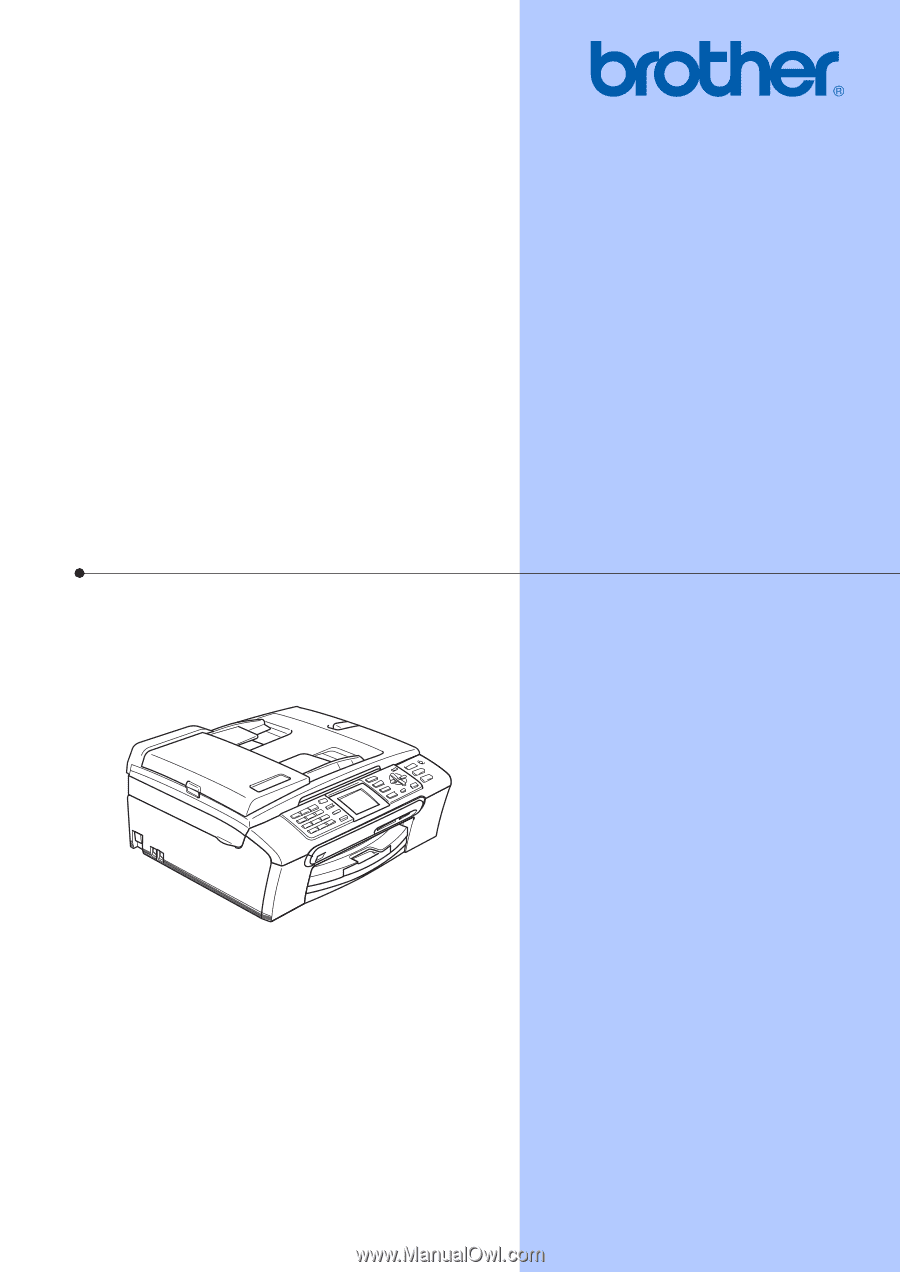
USER’S GUIDE
MFC-440CN
MFC-665CW
MFC-845CW
Version D