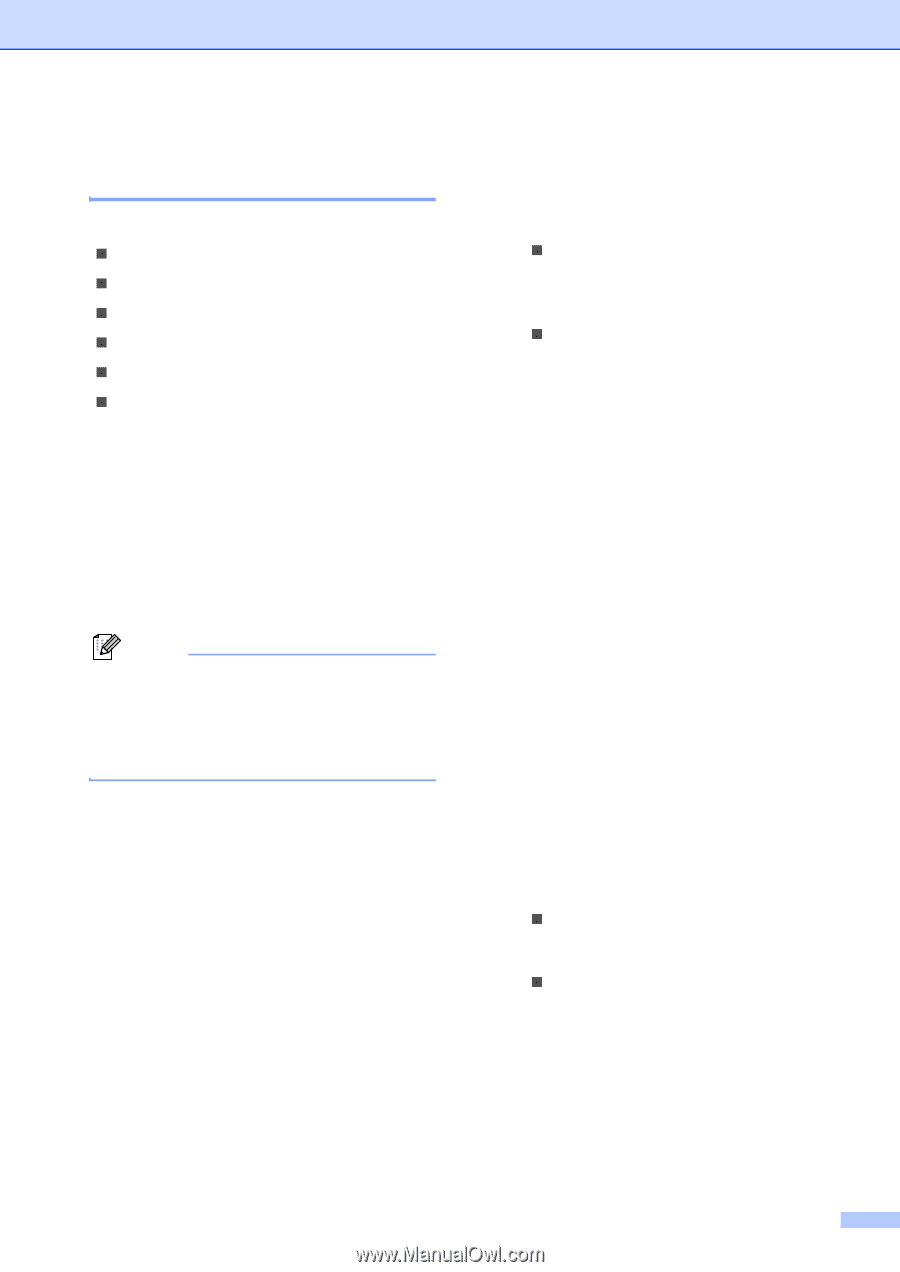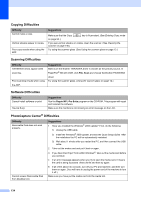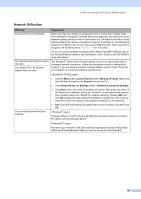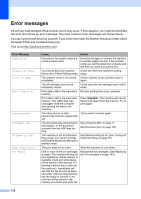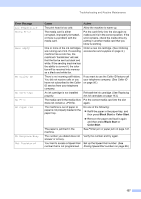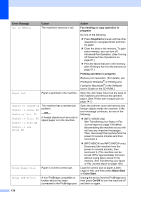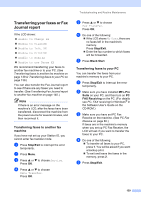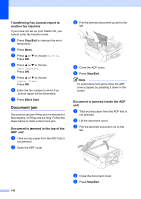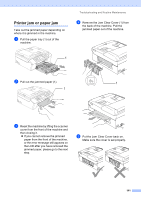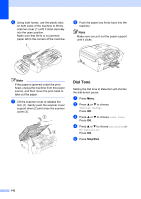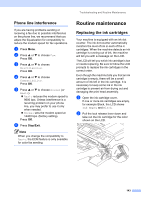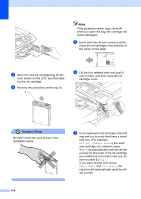Brother International MFC 845CW Users Manual - English - Page 155
Transferring your faxes or Fax Journal report, Transferring faxes to another fax machine, machine
 |
UPC - 012502615828
View all Brother International MFC 845CW manuals
Add to My Manuals
Save this manual to your list of manuals |
Page 155 highlights
Transferring your faxes or Fax Journal report B If the LCD shows: „ Unable to Change XX „ Unable to Clean XX „ Unable to Init. XX „ Unable to Print XX „ Unable to Scan XX „ Unable to use Phone XX We recommend transferring your faxes to another fax machine or to your PC. (See Transferring faxes to another fax machine on page 139 or Transferring faxes to your PC on page 139.) You can also transfer the Fax Journal report to see if there are any faxes you need to transfer. (See Transferring Fax Journal report to another fax machine on page 140.) Note If there is an error message on the machine's LCD, after the faxes have been transferred, disconnect the machine from the power source for several minutes, and then reconnect it. Transferring faxes to another fax machine B If you have not set up your Station ID, you cannot enter fax transfer mode. a Press Stop/Exit to interrupt the error temporarily. b Press Menu. c Press a or b to choose Service. Press OK. d Press a or b to choose Data Transfer. Press OK. Troubleshooting and Routine Maintenance e Press a or b to choose Fax Transfer. Press OK. f Do one of the following: „ If the LCD shows No Data, there are no faxes left in the machine's memory. Press Stop/Exit. „ Enter the fax number to which faxes will be forwarded. g Press Black Start. Transferring faxes to your PC B You can transfer the faxes from your machine's memory to your PC. a Press Stop/Exit to interrupt the error temporarily. b Make sure you have installed MFL-Pro Suite on your PC, and then turn on PC FAX Receiving on the PC. (For details see PC- FAX receiving for Windows® in the Software User's Guide on the CD-ROM.) c Make sure you have set PC Fax Receive on the machine. (See PC Fax Receive on page 80.) If faxes are in the machine's memory when you set up PC Fax Receive, the LCD will ask if you want to transfer the faxes to your PC. d Do one of the following: „ To transfer all faxes to your PC, press 1. You will be asked if you want a backup print. „ To exit and leave the faxes in the memory, press 2. e Press Stop/Exit. 139