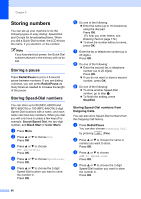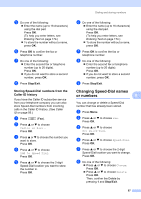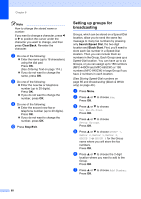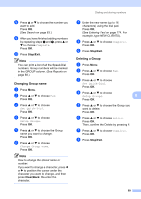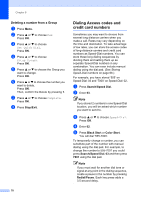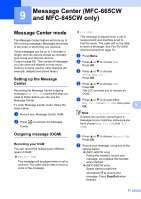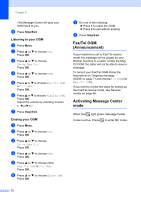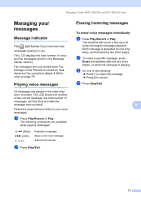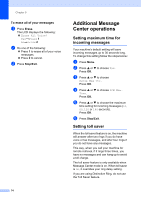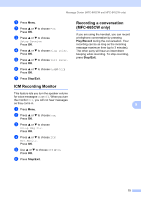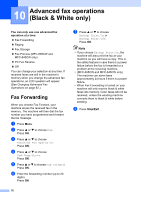Brother International MFC 845CW Users Manual - English - Page 87
Message Center (MFC-665CW and MFC-845CW only), Message Center mode, Setting up the Message Center
 |
UPC - 012502615828
View all Brother International MFC 845CW manuals
Add to My Manuals
Save this manual to your list of manuals |
Page 87 highlights
9 Message Center (MFC-665CW and MFC-845CW only) 9 Message Center mode 9 The Message Center feature will store up to 99 incoming messages. Messages are stored in the order in which they are received. Voice messages can be up to 3 minutes in length, and can also be picked up remotely (see Using your Remote Access Code on page 83). The number of messages you can store will depend on how much memory is being used by other features (for example, delayed and stored faxes). Setting up the Message Center 9 Recording the Message Center outgoing message (Msg Ctr OGM) is the first step you need to follow before you can use the Message Center. To enter Message Center mode, follow the steps below: a Record your Message Center OGM. b Press to activate the Message Center. Outgoing message (OGM) 9 Recording your OGM 9 You can record the following two different types of OGM: „ Msg Ctr OGM This message will be played when a call is received. The caller will be able to leave a voice or fax message. „ F/T OGM This message is played when a call is received and your machine is set to Fax/Tel mode. The caller will not be able to leave a message. See Fax/Tel OGM (Announcement) on page 72. a Press Menu. b Press a or b to choose Fax. Press OK. c Press a or b to choose Setup Msg Ctr. Press OK. d Press a or b to choose OGM. Press OK. The LCD prompts you to choose an OGM. e Press a or b to choose either Msg Ctr OGM or F/T OGM, then press OK. 9 Note If callers tell you they cannot leave a message on your machine, make sure you have chosen Msg Ctr OGM (not F/T OGM). f Press a or b to choose Record OGM. Press OK. g Record your message, using one of the options below: „ (MFC-665CW only) Pickup the handset, record your message, and replace the handset when finished. „ (MFC-845CW only) Speak clearly toward the microphone to record your message. Press Stop/Exit when finished. 71