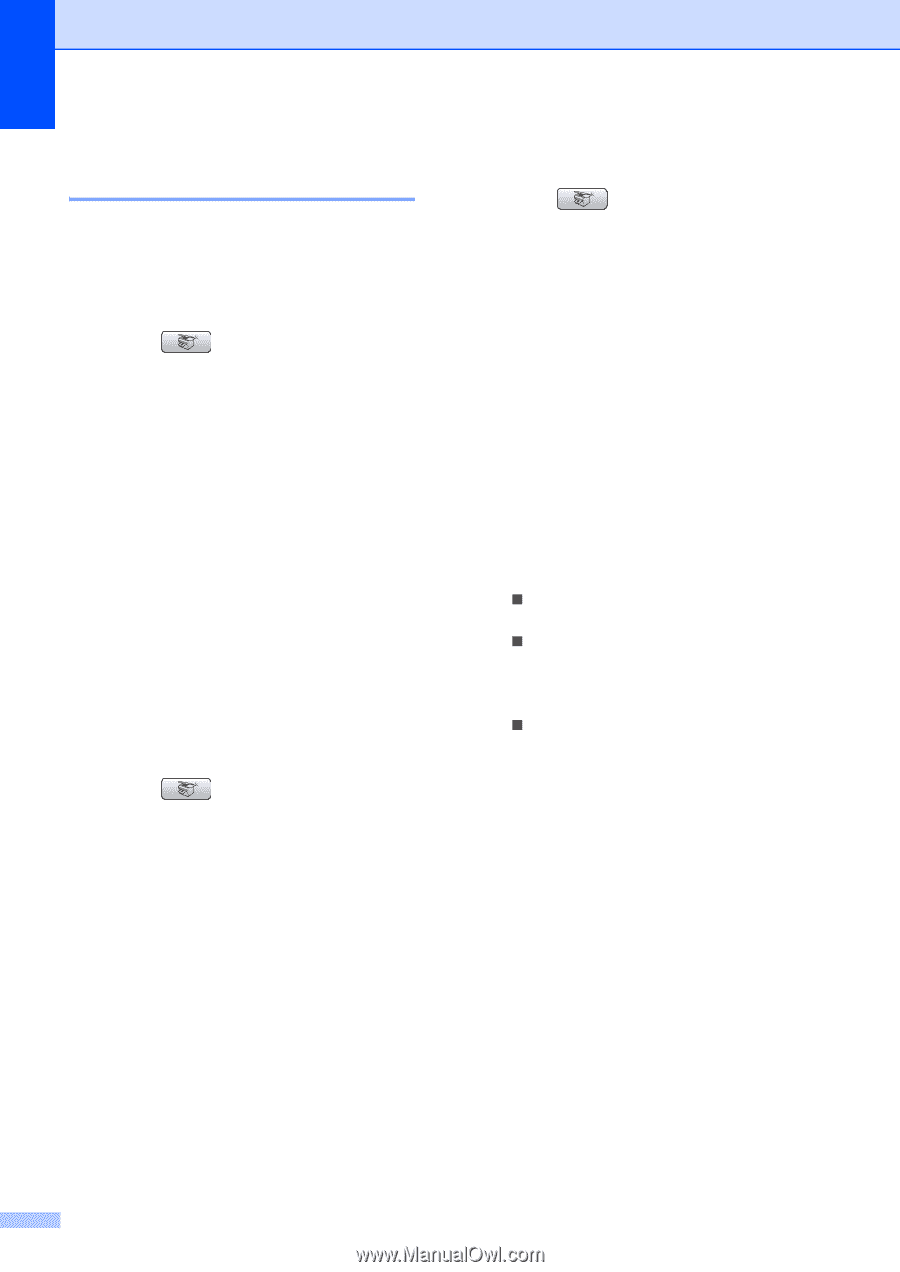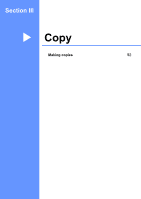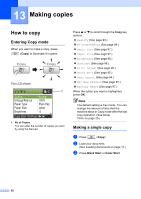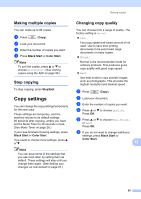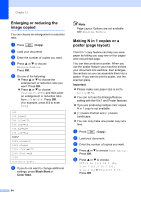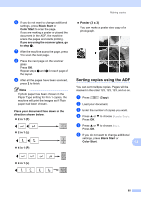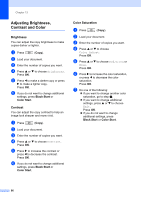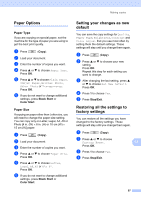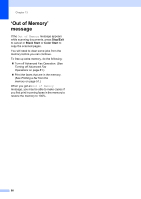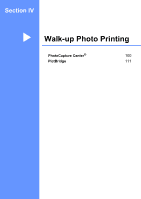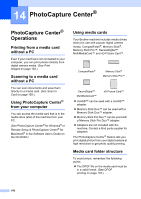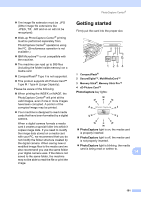Brother International MFC 845CW Users Manual - English - Page 112
Adjusting Brightness, Contrast and Color, Brightness, Contrast, Color Saturation
 |
UPC - 012502615828
View all Brother International MFC 845CW manuals
Add to My Manuals
Save this manual to your list of manuals |
Page 112 highlights
Chapter 13 Adjusting Brightness, Contrast and Color 13 Brightness 13 You can adjust the copy brightness to make copies darker or lighter. a Press (Copy). b Load your document. c Enter the number of copies you want. d Press a or b to choose Brightness. Press OK. e Press d to make a darker copy or press c to make a lighter copy. Press OK. f If you do not want to change additional settings, press Black Start or Color Start. Contrast 13 You can adjust the copy contrast to help an image look sharper and more vivid. a Press (Copy). b Load your document. c Enter the number of copies you want. d Press a or b to choose Contrast. Press OK. e Press c to increase the contrast or press d to decrease the contrast. Press OK. f If you do not want to change additional settings, press Black Start or Color Start. Color Saturation 13 a Press (Copy). b Load your document. c Enter the number of copies you want. d Press a or b to choose Color Adjust. Press OK. e Press a or b to choose Red, Green or Blue. Press OK. f Press c to increase the color saturation, or press d to decrease the color saturation. Press OK. g Do one of the following: „ If you want to change another color saturation, go to step e. „ If you want to change additional settings, press a or b to choose Exit. Press OK. „ If you do not want to change additional settings, press Black Start or Color Start. 96