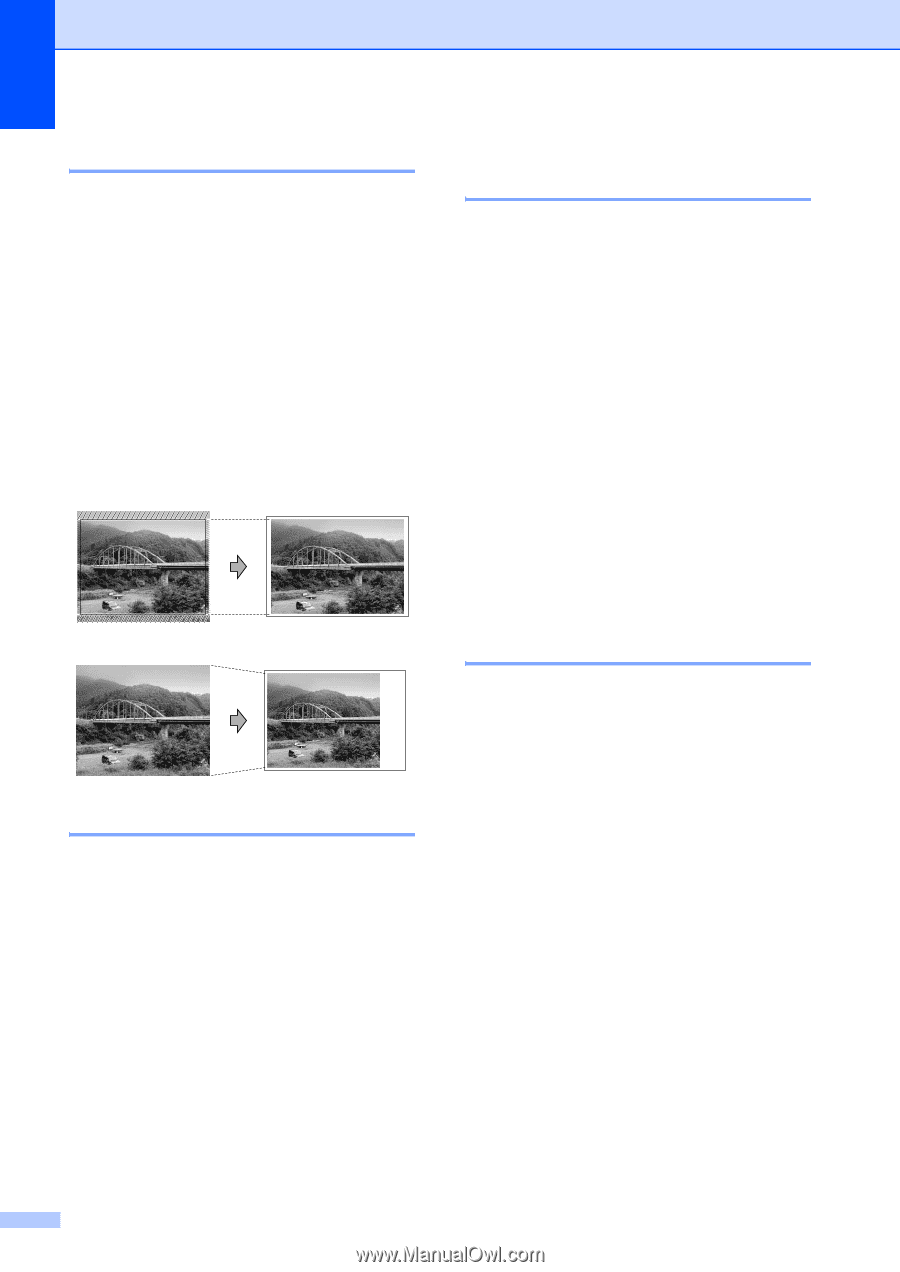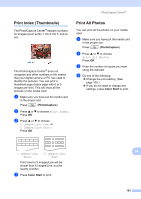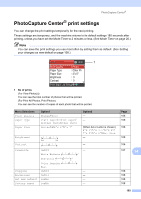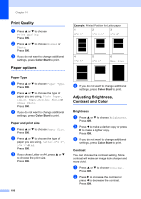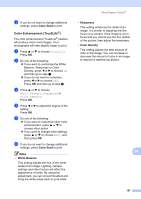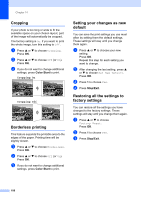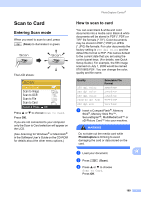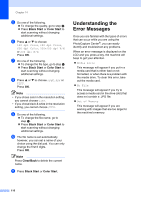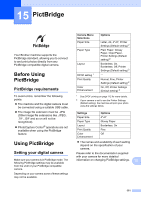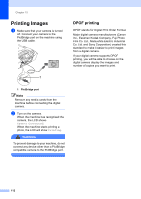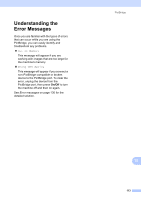Brother International MFC 845CW Users Manual - English - Page 124
Cropping, Borderless printing, Setting your changes as new default
 |
UPC - 012502615828
View all Brother International MFC 845CW manuals
Add to My Manuals
Save this manual to your list of manuals |
Page 124 highlights
Chapter 14 Cropping 14 If your photo is too long or wide to fit the available space on your chosen layout, part of the image will automatically be cropped. The factory setting is On. If you want to print the whole image, turn this setting to Off. a Press a or b to choose Cropping. Press OK. b Press a or b to choose Off (or On). Press OK. c If you do not want to change additional settings, press Color Start to print. Cropping: On 14 Cropping: Off 14 Borderless printing 14 This feature expands the printable area to the edges of the paper. Printing time will be slightly slower. a Press a or b to choose Borderless. Press OK. b Press a or b to choose Off (or On). Press OK. c If you do not want to change additional settings, press Color Start to print. Setting your changes as new default 14 You can save the print settings you use most often by setting them the default settings. These settings will stay until you change them again. a Press a or b to choose your new setting. Press OK. Repeat this step for each setting you want to change. b After changing the last setting, press a or b to choose Set New Default. Press OK. c Press 1 to choose Yes. d Press Stop/Exit. Restoring all the settings to factory settings 14 You can restore all the settings you have changed to the factory settings. These settings will stay until you change them again. a Press a or b to choose Factory Reset. Press OK. b Press 1 to choose Yes. c Press Stop/Exit. 108