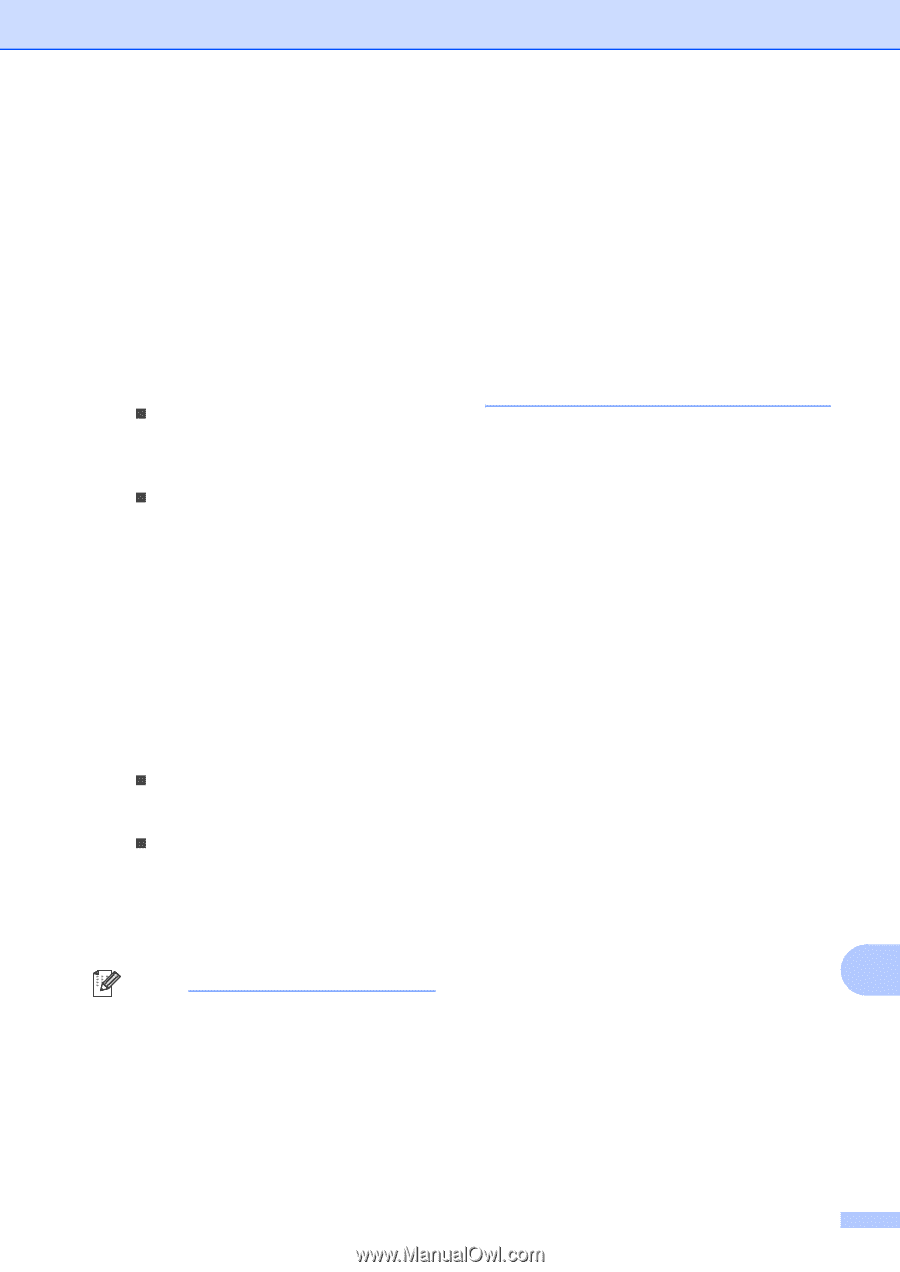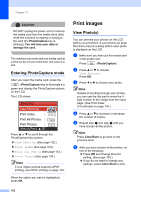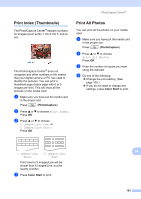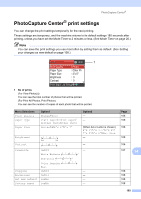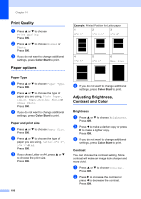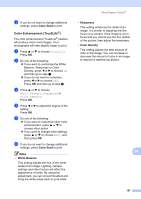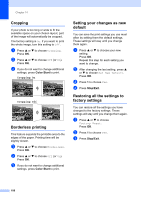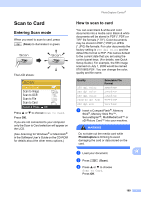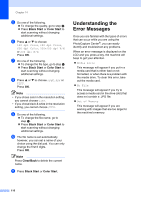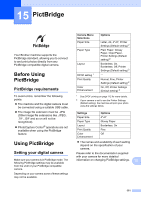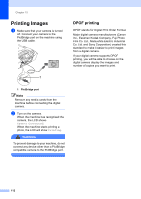Brother International MFC 845CW Users Manual - English - Page 123
Color Enhancement (True2Life®), Color Start, White Balance, Sharpness, Color Density
 |
UPC - 012502615828
View all Brother International MFC 845CW manuals
Add to My Manuals
Save this manual to your list of manuals |
Page 123 highlights
c If you do not want to change additional settings, press Color Start to print. Color Enhancement (True2Life®) 14 The color enhancement (True2Life®) feature will produce more vivid images. Your photographs will take slightly longer to print. a Press a or b to choose True2Life. Press OK. b Do one of the following: „ If you want to customize the White Balance, Sharpness or Color Density, press d or c to choose On and then go to step c. „ If you do not want to customize, press d or c to choose Off. Press OK and then go to step f. c Press a or b to choose White Balance, Sharpness or Color Density. Press OK. d Press d or c to adjust the degree of the setting. Press OK. e Do one of the following: „ If you want to customize other color enhancement, press a or b to choose other option. „ If you want to change other settings, press a or b to choose Exit, and then press OK. f If you do not want to change additional settings, press Color Start to print. Note • White Balance This setting adjusts the hue of the white areas of an image. Lighting, camera settings and other factors will effect the appearance of white. By using this adjustment, you can correct this effect and bring the white areas back to pure white. PhotoCapture Center® • Sharpness This setting enhances the detail of an image. It is similar to adjusting the fine focus on a camera. If the image is not in focus and you cannot see the fine details of the picture, then adjust the sharpness. • Color Density This setting adjusts the total amount of color in the image. You can increase or decrease the amount of color in an image to improve a washed out picture. 14 107