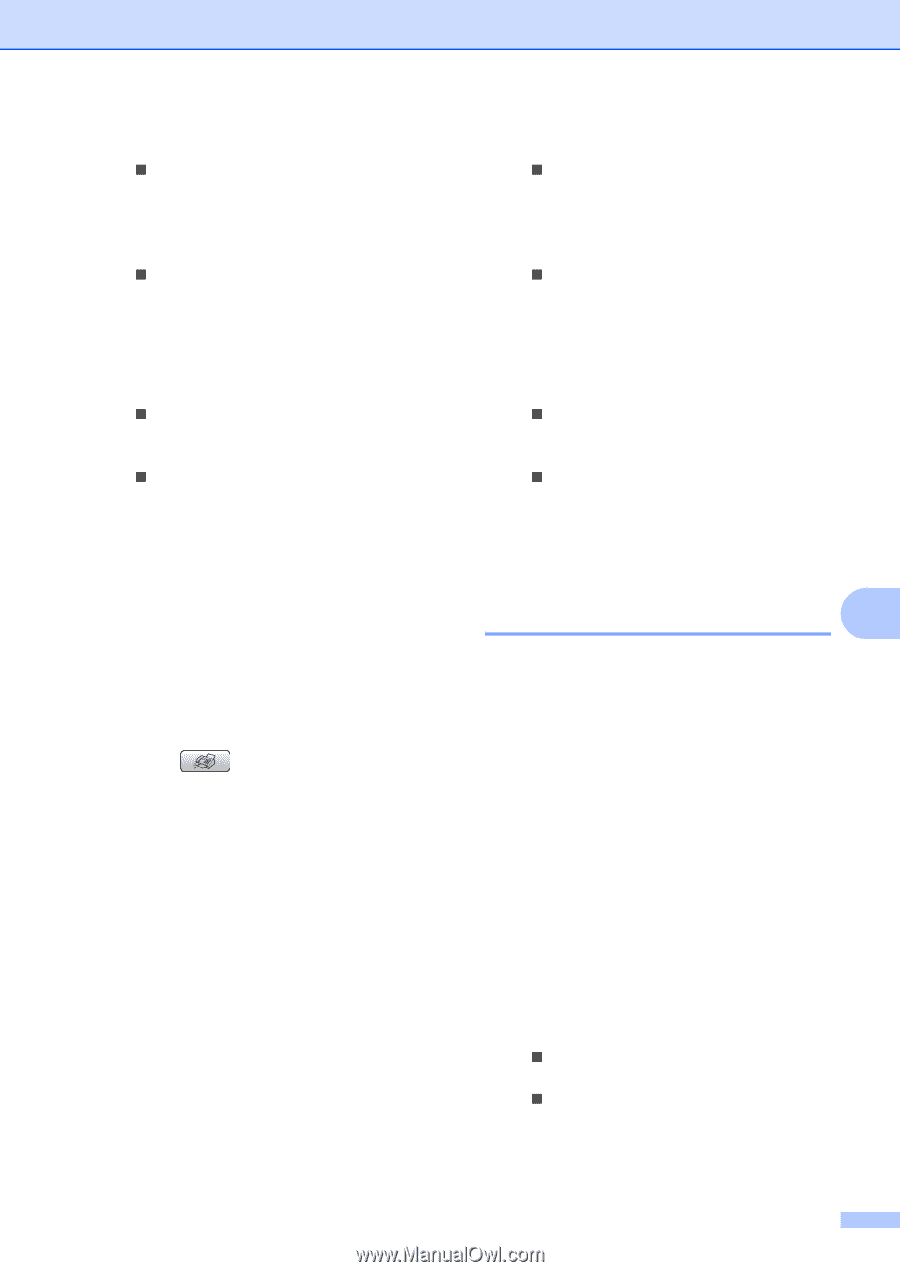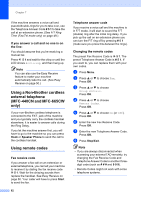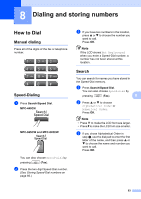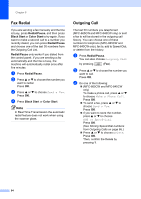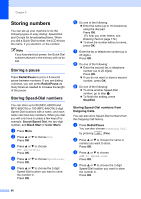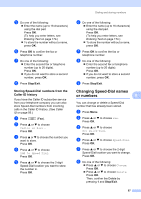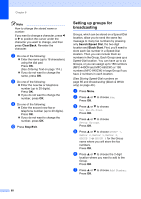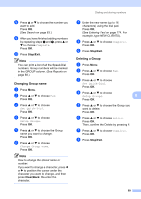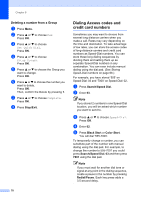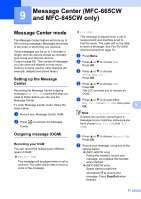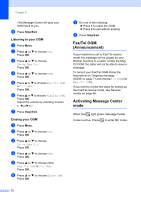Brother International MFC 845CW Users Manual - English - Page 83
Storing Speed-Dial numbers from the Caller ID history, Changing Speed-Dial names or numbers
 |
UPC - 012502615828
View all Brother International MFC 845CW manuals
Add to My Manuals
Save this manual to your list of manuals |
Page 83 highlights
e Do one of the following: „ Enter the name (up to 16 characters) using the dial pad. Press OK. (To help you enter letters, see Entering Text on page 174.) „ To store the number without a name, press OK. f Press OK to confirm the fax or telephone number. g Do one of the following: „ Enter the second fax or telephone number (up to 20 digits). Press OK. „ If you do not want to store a second number, press OK. h Press Stop/Exit. Storing Speed-Dial numbers from the Caller ID history 8 If you have the Caller ID subscriber service from your telephone company you can also store Speed-Dial numbers from incoming calls in the Caller ID History. (See Caller ID on page 56.) a Press (Fax). b Press a or b to choose Caller ID hist.. Press OK. c Press a or b to choose the number you want to store. Press OK. d Press a or b to choose Add to Speed-Dial. Press OK. e Press a or b to choose the 2-digit Speed-Dial location you want to store the number in. Press OK. Dialing and storing numbers f Do one of the following: „ Enter the name (up to 16 characters) using the dial pad. Press OK. (To help you enter letters, see Entering Text on page 174.) „ To store the number without a name, press OK. g Press OK to confirm the fax or telephone number. h Do one of the following: „ Enter the second fax or telephone number (up to 20 digits). Press OK. „ If you do not want to store a second number, press OK. i Press Stop/Exit. Changing Speed-Dial names or numbers 8 8 You can change or delete a Speed-Dial number that has already been stored. a Press Menu. b Press a or b to choose Fax. Press OK. c Press a or b to choose Set Quick-Dial. Press OK. d Press a or b to choose Speed-Dial. Press OK. e Press a or b to choose the 2-digit Speed-Dial location you want to change. Press OK. f Do one of the following: „ Press a or b to choose Change. Press OK. „ Press a or b to choose Delete. Press OK. Then, confirm the Delete by pressing 1 and Stop/Exit. 67