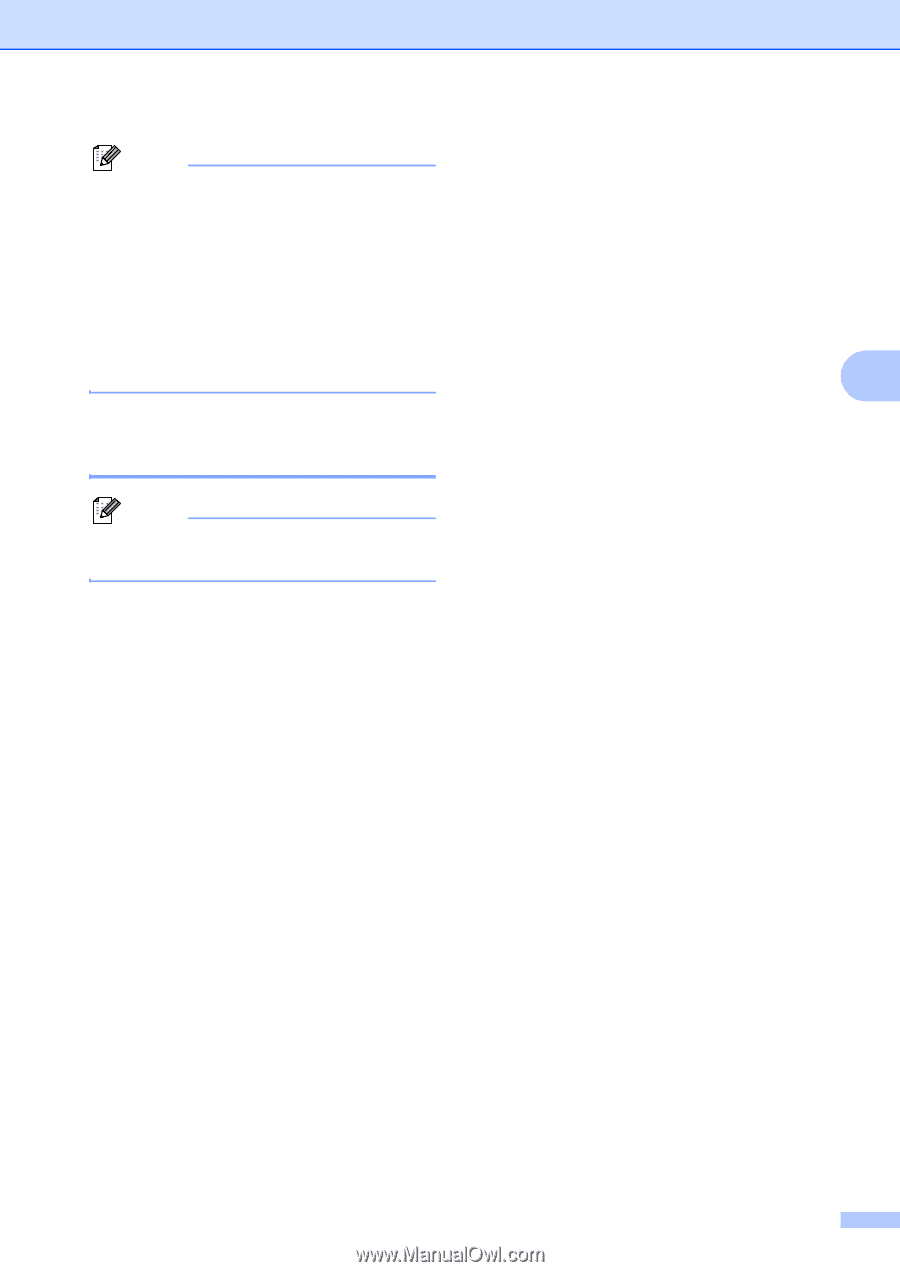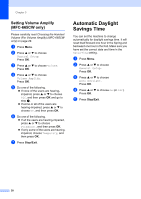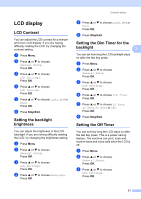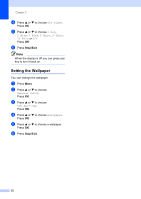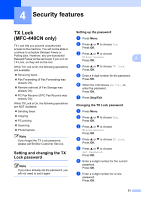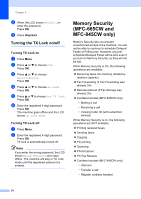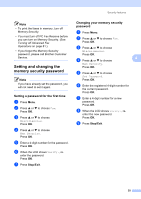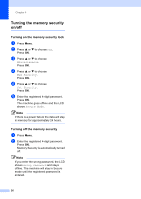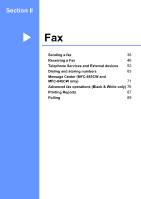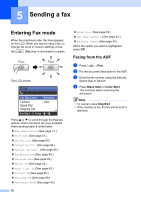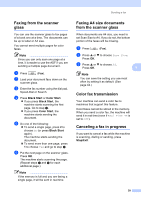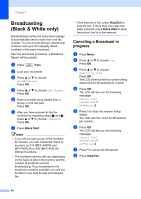Brother International MFC 845CW Users Manual - English - Page 51
Setting and changing the memory security password, Setting a password for the first time
 |
UPC - 012502615828
View all Brother International MFC 845CW manuals
Add to My Manuals
Save this manual to your list of manuals |
Page 51 highlights
Security features Note • To print the faxes in memory, turn off Memory Security. • You must turn off PC Fax Receive before you can turn on Memory Security. (See Turning off Advanced Fax Operations on page 81.) • If you forget the Memory Security password, please call Brother Customer Service. Setting and changing the memory security password 4 Note If you have already set the password, you will not need to set it again. Setting a password for the first time 4 a Press Menu. b Press a or b to choose Fax. Press OK. c Press a or b to choose Miscellaneous. Press OK. d Press a or b to choose Mem Security. Press OK. e Enter a 4-digit number for the password. Press OK. f When the LCD shows Verify:, re- enter the password. Press OK. g Press Stop/Exit. Changing your memory security password 4 a Press Menu. b Press a or b to choose Fax. Press OK. c Press a or b to choose Miscellaneous. Press OK. d Press a or b to choose 4 Mem Security. Press OK. e Press a or b to choose Set Password. Press OK. f Enter the registered 4-digit number for the current password. Press OK. g Enter a 4-digit number for a new password. Press OK. h When the LCD shows Verify:, re- enter the new password. Press OK. i Press Stop/Exit. 35