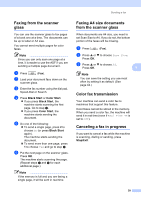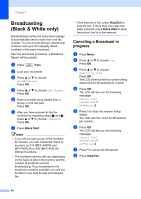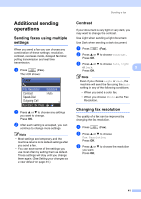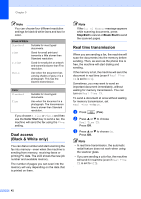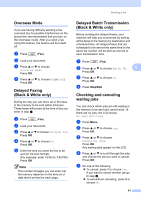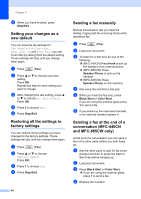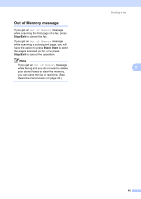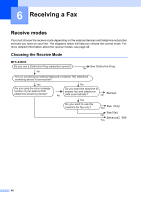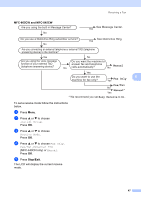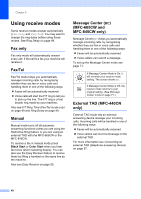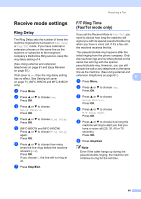Brother International MFC 845CW Users Manual - English - Page 60
Setting your changes as a new default, Restoring all the settings to factory settings
 |
UPC - 012502615828
View all Brother International MFC 845CW manuals
Add to My Manuals
Save this manual to your list of manuals |
Page 60 highlights
Chapter 5 f When you have finished, press Stop/Exit. Setting your changes as a new default 5 You can save the fax settings for Fax Resolution, Contrast, Real Time TX and Scan Size you use most often by setting them the default setting. These settings will stay until you change them again. a Press (Fax). b Press a or b to choose your new setting. Press OK. Repeat this step for each setting you want to change. c After changing the last setting, press a or b to choose Set New Default. Press OK. d Press 1 to choose Yes. e Press Stop/Exit. Restoring all the settings to factory settings 5 You can restore all the settings you have changed to the factory settings. These settings will stay until you change them again. a Press (Fax). b Press a or b to choose Factory Reset. Press OK. c Press 1 to choose Yes. d Press Stop/Exit. 44 Sending a fax manually 5 Manual transmission lets you hear the dialing, ringing and fax-receiving tones while sending a fax. a Press (Fax). b Load your document. c To listen for a dial tone do one of the following: „ (MFC-440CN) Press Hook or pick up the handset of an external phone. „ (MFC-665CW) Press Speaker Phone or pick up the handset. „ (MFC-845CW) Press Speaker Phone on the machine. d Dial using the machine's dial pad. e When you hear the fax tone, press Black Start or Color Start. If you are using the scanner glass press 1 to send a fax. f If you picked up the machine's handset, or an external handset replace it. Sending a fax at the end of a conversation (MFC-440CN and MFC-665CW only) 5 At the end of a conversation you can send a fax to the other party before you both hang up. a Ask the other party to wait for fax tones (beeps) and then to press the Start or Send key before hanging up. b Load your document. c Press Black Start or Color Start. „ If you are using the scanner glass, press 1 to send a fax. d Replace the handset.