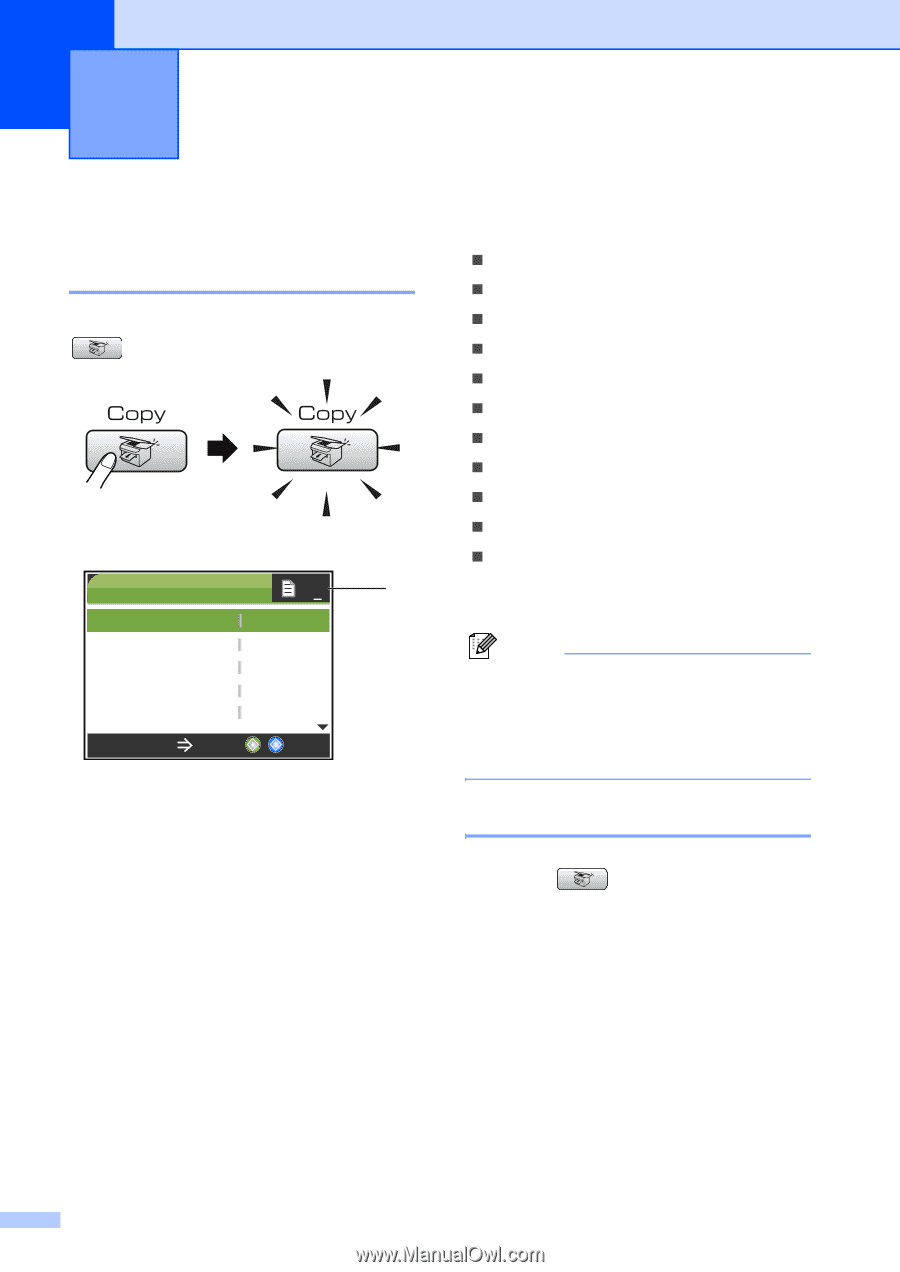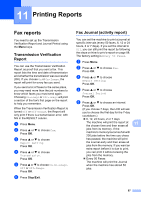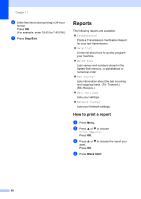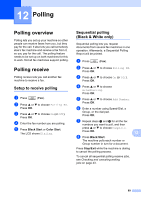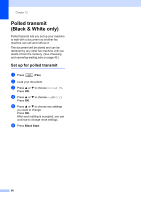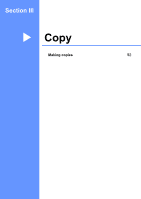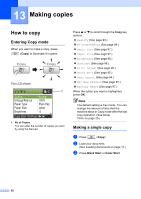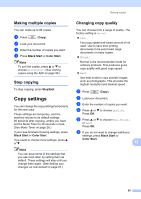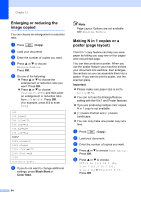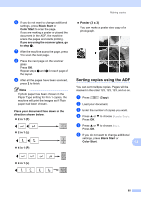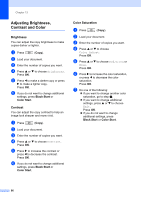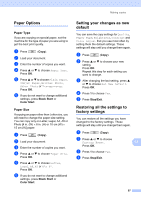Brother International MFC 845CW Users Manual - English - Page 108
Making copies, How to copy, Entering Copy mode, Making a single copy
 |
UPC - 012502615828
View all Brother International MFC 845CW manuals
Add to My Manuals
Save this manual to your list of manuals |
Page 108 highlights
13 Making copies 13 How to copy 13 Entering Copy mode 13 When you want to make a copy, press (Copy) to illuminate it in green. The LCD shows: COPY 01 1 Quality Enlarge/Reduce Paper Type Paper Size Brightness Normal 100% Plain Pap Letter 0 Copy Start Press 1 No of Copies You can enter the number of copies you want by using the dial pad. Press a or b to scroll through the Copy key options. „ Quality (See page 93.) „ Enlarge/Reduce (See page 94.) „ Paper Type (See page 97.) „ Paper Size (See page 97.) „ Brightness (See page 96.) „ Contrast (See page 96.) „ Color Adjust (See page 96.) „ Stack/Sort (See page 95.) „ Page Layout (See page 94.) „ Set New Default (See page 97.) „ Factory Reset (See page 97.) When the option you want is highlighted, press OK. Note The default setting is Fax mode. You can change the amount of time that the machine stays in Copy mode after the last copy operation. (See Mode Timer on page 26.) Making a single copy 13 a Press (Copy). b Load your document. (See Loading documents on page 11.) c Press Black Start or Color Start. 92