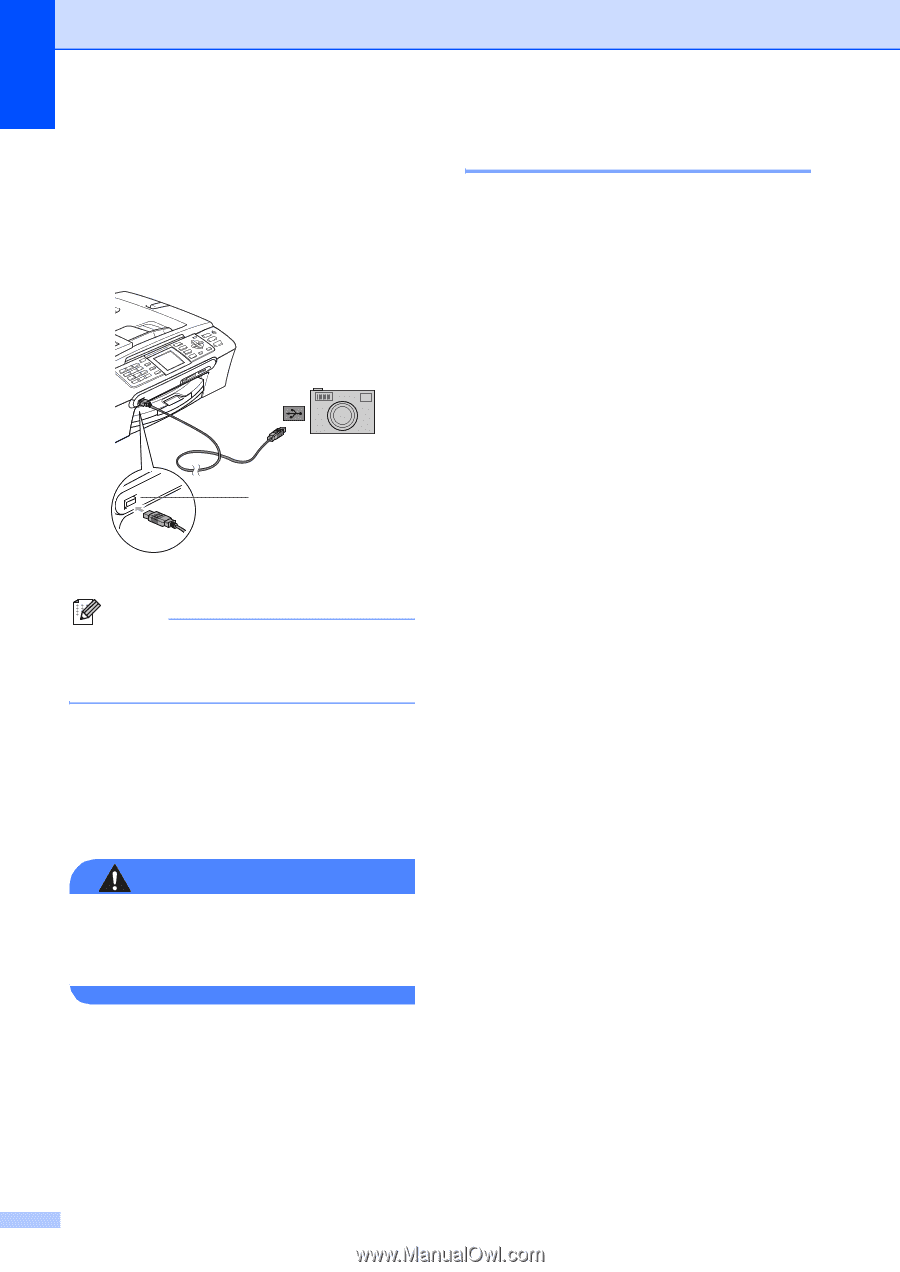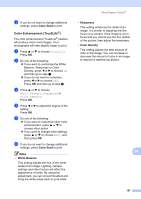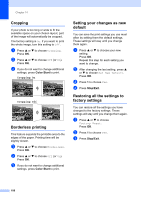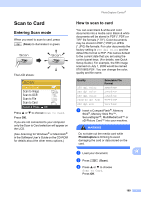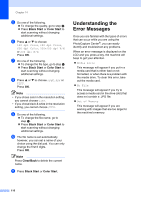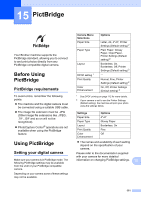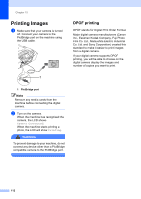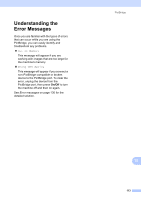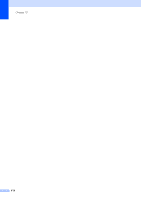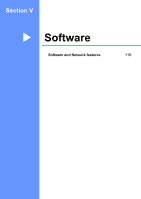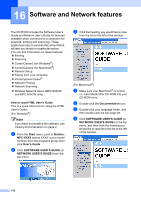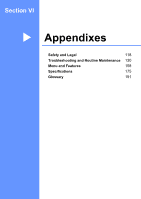Brother International MFC 845CW Users Manual - English - Page 128
Printing Images, DPOF printing
 |
UPC - 012502615828
View all Brother International MFC 845CW manuals
Add to My Manuals
Save this manual to your list of manuals |
Page 128 highlights
Chapter 15 Printing Images 15 a Make sure that your camera is turned off. Connect your camera to the PictBridge port on the machine using the USB cable. DPOF printing 15 DPOF stands for Digital Print Order Format. Major digital camera manufacturers (Canon Inc., Eastman Kodak Company, Fuji Photo Film Co. Ltd., Matsushita Electric Industrial Co. Ltd. and Sony Corporation) created this standard to make it easier to print images from a digital camera. If your digital camera supports DPOF printing, you will be able to choose on the digital camera display the images and number of copies you want to print. 1 1 PictBridge port Note Remove any media cards from the machine before connecting the digital camera. b Turn on the camera. When the machine has recognized the camera, the LCD shows Camera Connected. When the machine starts printing a photo, the LCD will show Printing. WARNING To prevent damage to your machine, do not connect any device other than a PictBridge compatible camera to the PictBridge port. 112