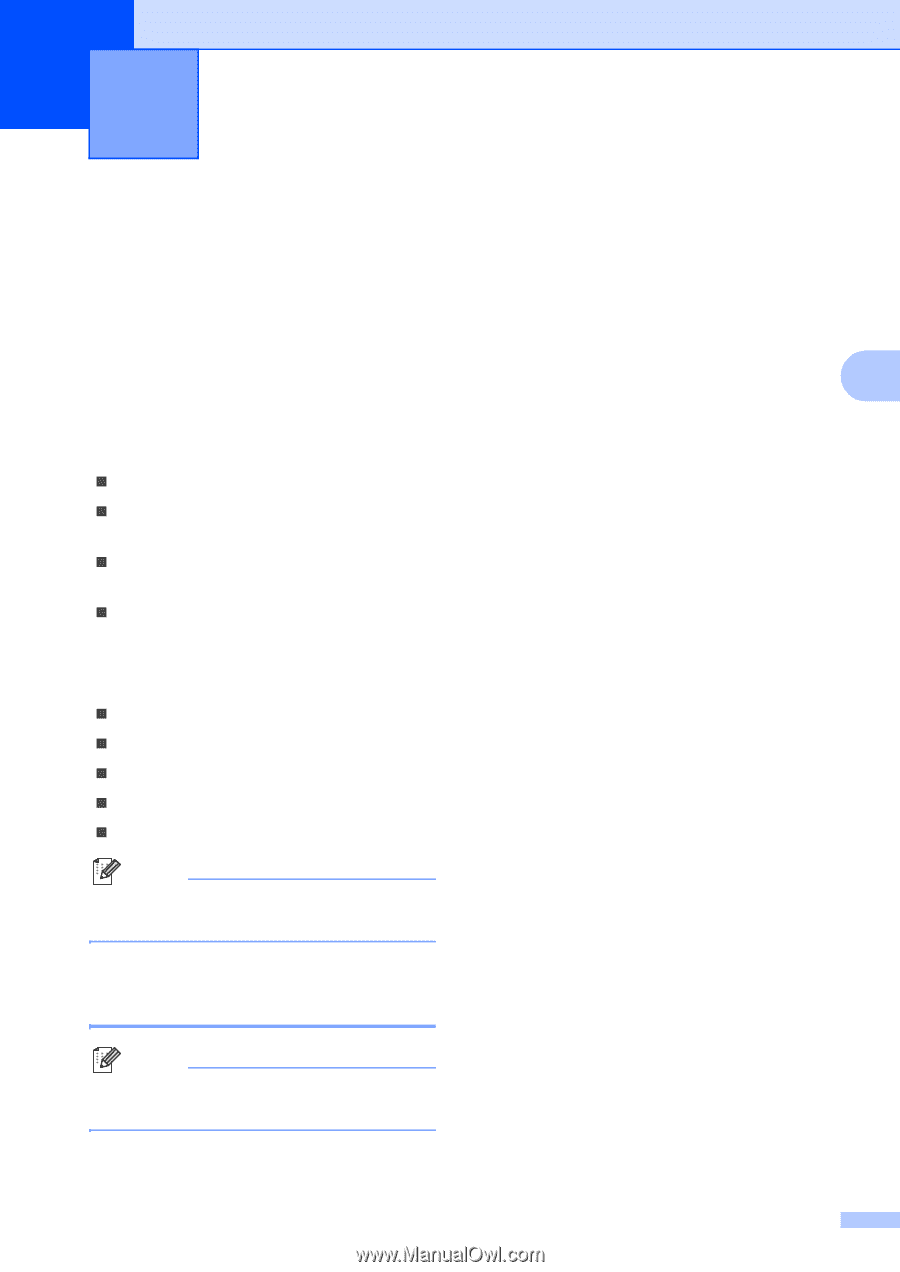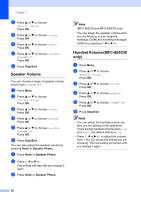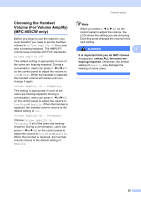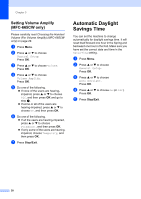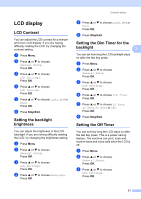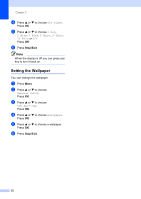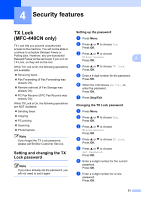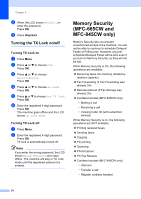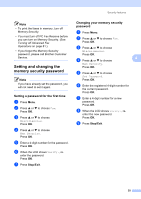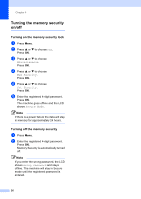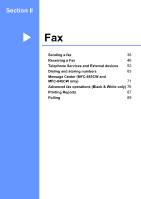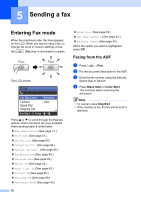Brother International MFC 845CW Users Manual - English - Page 49
Security features, TX Lock (MFC-440CN only), Setting and changing the TX Lock password
 |
UPC - 012502615828
View all Brother International MFC 845CW manuals
Add to My Manuals
Save this manual to your list of manuals |
Page 49 highlights
4 Security features 4 TX Lock (MFC-440CN only) 4 TX Lock lets you prevent unauthorized access to the machine. You will not be able to continue to schedule Delayed Faxes or Polling jobs. However, any pre-scheduled Delayed Faxes will be sent even if you turn on TX Lock, so they will not be lost. While TX Lock is On, the following operations are available: „ Receiving faxes „ Fax Forwarding (If Fax Forwarding was already On) „ Remote retrieval (If Fax Storage was already On) „ PC Fax Receive (if PC Fax Receive was already On) While TX Lock is On, the following operations are NOT available: „ Sending faxes „ Copying „ PC printing „ Scanning „ PhotoCapture Note If you forget the TX Lock password, please call Brother Customer Service. Setting and changing the TX Lock password 4 Note If you have already set the password, you will not need to set it again. Setting up the password 4 a Press Menu. b Press a or b to choose Fax. Press OK. c Press a or b to choose Miscellaneous. 4 Press OK. d Press a or b to choose TX Lock. Press OK. e Enter a 4-digit number for the password. Press OK. f When the LCD shows Verify:, re- enter the password. Press OK. g Press Stop/Exit. Changing the TX Lock password 4 a Press Menu. b Press a or b to choose Fax. Press OK. c Press a or b to choose Miscellaneous. Press OK. d Press a or b to choose TX Lock. Press OK. e Press a or b to choose Set Password. Press OK. f Enter a 4-digit number for the current password. Press OK. g Enter a 4-digit number for a new password. Press OK. 33