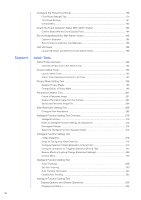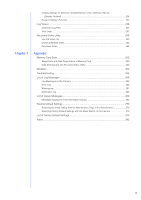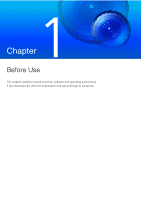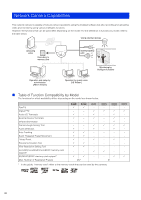15
Memory Card Operations
...................................................................................................
130
Memory Card Information
...................................................................................................
132
Display Camera Device Information and Perform Maintenance [Maintenance]
.........
134
Device Information
..............................................................................................................
134
Tool
.....................................................................................................................................
134
Chapter 5
Admin Viewer/VB Viewer
Admin Viewer and VB Viewer
......................................................................................
138
Major Differences Between the Admin Viewer and the VB Viewer
.....................................
138
Viewer Access Restrictions
.................................................................................................
138
View Video With Admin Viewer
....................................................................................
140
Launch the Admin Viewer
...................................................................................................
140
Admin Viewer/VB Viewer Screen
........................................................................................
141
Check Information
...............................................................................................................
143
Change the Video Size and Display Screen Size
...............................................................
143
Operate the Camera With Admin Viewer
.....................................................................
147
Obtain Camera Control Privileges
......................................................................................
147
Use Pan/Tilt/Zoom
...............................................................................................................
147
Magnify and Display Part of Video (Viewer PTZ)
................................................................
151
Cropping and Displaying Part of an Image (Digital PTZ)
...................................................
153
Using Presets or the Home Position
...................................................................................
154
Use Backlight Compensation
.............................................................................................
155
Receive/Transmit Audio
....................................................................................................
155
Use Control for Admin
.................................................................................................
158
Control for Admin Panel
......................................................................................................
158
Pan / Tilt / Zoom
.................................................................................................................
159
Preset / Initial Setting Registration
......................................................................................
159
Smart Shade Control
...........................................................................................................
159
Haze Compensation
...........................................................................................................
160
Focus
..................................................................................................................................
161
Exposure
.............................................................................................................................
162
White Balance
.....................................................................................................................
164
Day/Night
............................................................................................................................
165
Infrared
..............................................................................................................................
167
External Device Output
.....................................................................................................
167
Image Quality Adjustment
...................................................................................................
168
Video Reception
..................................................................................................................
168
About Presets
..............................................................................................................
169
Register Presets
..........................................................................................................
170
Display the Preset Setting Panel
.........................................................................................
170
Use [Quick Registration]
.....................................................................................................
172
Register with [Advanced Preset Settings] Panel
................................................................
173
Context Menu
......................................................................................................................
175
Change Multiple Presets Simultaneously
............................................................................
176
Automatically Move to a Preset Position at a Specified Time
(Auto Control Settings)
...........................................................................................
177
Configure [Auto Control Settings]
.......................................................................................
177