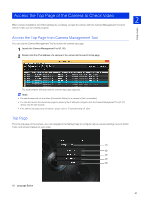Canon VB-M640VE Network Camera VB-R11VE/VB-R11/VB-R10VE/VB-M641VE/VB-M641V/VB- - Page 46
Launch the Camera Angle Setting Tool and Connect to a Camera, Launch the Camera Angle Setting Tool
 |
View all Canon VB-M640VE manuals
Add to My Manuals
Save this manual to your list of manuals |
Page 46 highlights
Launch the Camera Angle Setting Tool and Connect to a Camera The Camera Angle Setting Tool allows you to view displayed video on a computer to make settings, such as the camera angle and focus. Use this to adjust the camera during installation or if the camera has been moved from its original position. The following gives an overview of the settings that can be made with the Camera Angle Setting Tool. M641 M640 Pan, Tilt, Rotation, Zoom, Focus, Image Flip M741 M740 Zoom, Focus, Image Flip Important • The Camera Angle Setting Tool is for use when installing the camera. Do not use on a daily basis. Frequent use may result in camera malfunction. • After changing settings with the Camera Angle Setting Tool, make sure that the settings made with the Setting Page and Admin Tools function correctly. • The Camera Angle Setting Tool cannot be used via a proxy server. • The upload function cannot be used while the Camera Angle Setting Tool is connected. Launch the Camera Angle Setting Tool Double-click the [Camera Angle Setting Tool] icon on the desktop to launch it. Note You can also launch the Camera Angle Setting Tool from the Camera Management Tool. For details, please refer to the "Camera Management Tool User Manual". Connect to the Camera Use the Camera Angle Setting Tool to select the camera on which you want to set the camera angle. Important • Connections to a single camera are limited to 30 minutes. If the connection is closed because you exceeded the time limit before you completed camera angle settings, reconnect to the camera. • Multiple computers cannot simultaneously connect to the same camera using the Camera Angle Setting Tool. There are two methods for connecting to the camera. • Specify camera information. • Use a Camera Specification File (P. 56) 46