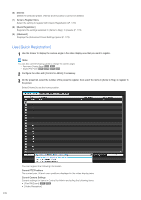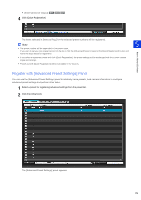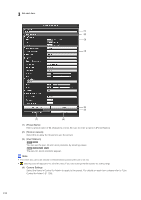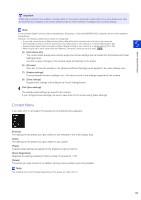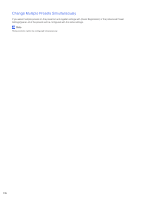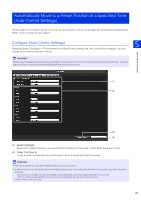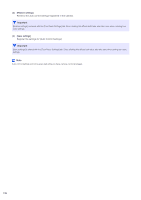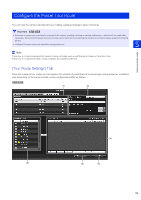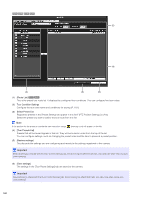Canon VB-M640VE Network Camera VB-R11VE/VB-R11/VB-R10VE/VB-M641VE/VB-M641V/VB- - Page 177
Automatically Move to a Preset Position at a Specified Time (Auto Control Settings)
 |
View all Canon VB-M640VE manuals
Add to My Manuals
Save this manual to your list of manuals |
Page 177 highlights
Automatically Move to a Preset Position at a Specified Time (Auto Control Settings) Presets registered in advance can be executed at a specified time or when events trigger the switching of Day/Night Mode. Preset camera settings are also applied. Configure [Auto Control Settings] 5 Select the [Switch Day/Night] or [Timer] preset in the [Auto Control Settings] tab, and click the [Save settings]. You can register up to 4 timer preset auto controls. Important If both [Switch Day/Night] and [Day/Night] > [Day/Night Focus Settings] > [Focus control when switching Day/Night Mode] (P. 165) have been set, [Focus control when switching Day/Night Mode] will be given priority. Admin Viewer/VB Viewer (1) (2) (3) (4) (1) [Switch Day/Night] Select each registered preset to be executed when switching to Day Mode or Night Mode using auto control. (2) [Timer 1] to [Timer 4] To use a preset at a specified time, set the time in 24-hour format and select the preset. Important • You cannot specify the same time multiple times in [Timer 1] to [Timer 4]. • If the [Timer] set here, and the [Timer] in in the Setting Page are set on the same time, the timer in the Setting Page will have priority. Example) - [Event] >[Timer] > [Start Time] is set to [2:00] in the Setting Page, select [preset2] as the [Start Time preset] - [Timer] > [Time] is set to [2:00] in the [Auto Control Settings] tab, and Preset is set to [preset1]. Result: Preset 2 will run at 2:00. 177