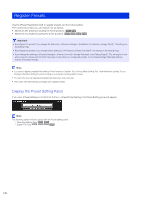Canon VB-M640VE Network Camera VB-R11VE/VB-R11/VB-R10VE/VB-M641VE/VB-M641V/VB- - Page 165
Day/Night, R Gain], Day/Night mode, Auto], Day Mode], Night Mode], ettings]
 |
View all Canon VB-M640VE manuals
Add to My Manuals
Save this manual to your list of manuals |
Page 165 highlights
(4) [R Gain], [B Gain] If you set white balance to [Manual], use the sliders to set the Red and Blue gain values. Important • When [Day/Night] (P. 165) is set to [Night Mode] (including when it is set to [Auto] and Night Mode is judged to be applicable), the white balance function cannot be used. • Notes on Capturing Video Continuously Day and Night If a subject that seldom changes is captured in a location where the light source changes gradually, such as when capturing a subject continuously day and night, appropriate colors may not be achieved. In this case, applying changes to the image to capture will achieve the appropriate colors. Day/Night Set a capture mode suited to the brightness of the camera installation environment. (1) 5 Admin Viewer/VB Viewer (2) (1) Day/Night mode [Auto] The camera automatically determines ambient brightness and switches to Day Mode or Night Mode. [Day Mode] Captures normal color video. [Night Mode] Removes the infrared filter to increase sensitivity. Video turns to monochrome. Important • If you use [Auto], conduct a thorough operation test to check the effectiveness of the setting beforehand. • If you use [Auto], set [Control for Admin] > [Exposure] (P. 162) to [Auto], [Auto (Flickerless)] or [Auto (Shutter-priority AE)]. Note that depending on the shutter speed when set to [Auto (Shutter-priority AE)], however, the mode may not switch to Night Mode even if [Auto] is selected. • If you exit the Admin Viewer while [Day Mode] or [Night Mode] is set, these will remain in effect, even if [Camera] > [Initial Setting] > [Day/Night] is set to [Auto] in the Setting Page. To enable [Auto], set [Day/Night] to [Auto] before exiting the Admin Viewer. • If you use [Auto], the infrared filter may move several times while the mode is switching between Day Mode and Night Mode. You will not be able to use pan, tilt, zoom and manual focus during this period. • If Night Mode will be used under infrared illumination, turn on the lighting before switching to Night Mode. (2) [Day/Night Mode Focus Settings] The focusing positions under normal lighting, such as fluorescent, and infrared illumination differ since the wavelengths of these light sources differ. For this reason, set the focus positions for when Day/Night Mode are switched. This function can only be set when [Focus] is set to [Manual] (P. 161). Click this to display the [Day/Night Mode Focus Settings] panel. Important • While making settings with the [Day/Night Mode Focus Settings] panel, it is not possible to make settings using the Admin Tools on another computer. • Even if you use [Day/Night Mode Focus Settings], focus may not be maintained in Night Mode if the light source changes (e.g. sunlight added to infrared illumination). 165