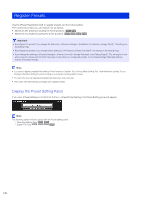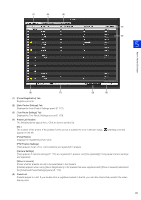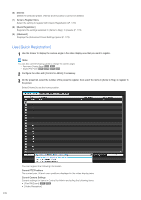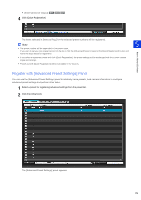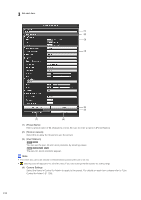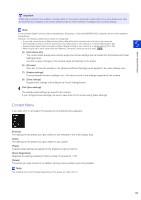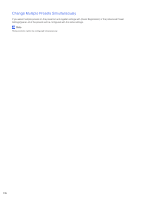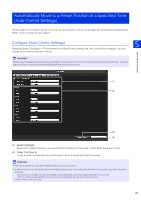Canon VB-M640VE Network Camera VB-R11VE/VB-R11/VB-R10VE/VB-M641VE/VB-M641V/VB- - Page 172
Use [Quick Registration], Items to Register Menu
 |
View all Canon VB-M640VE manuals
Add to My Manuals
Save this manual to your list of manuals |
Page 172 highlights
(6) [Delete] Delete the selected preset. [Home] (home position] cannot be deleted. (7) Items to Register Menu Select the setting to register with [Quick Registration] (P. 172). (8) [Quick Registration] Registers the settings selected in [Items to Reg.] in presets (P. 173). (9) [Advanced] Displays the [Advanced Preset Settings] panel (P. 173). Use [Quick Registration] 1 Use the Viewer to display the camera angle in the video display area that you want to register. Note You can also use the following panels to change the camera angle. - Panorama Display Panel R11 R10 - Digital PTZ Panel M641 M640 M741 M740 2 Configure the video with [Control for Admin] if necessary. 3 On the preset list, select the number of the preset to register, then select the items in [Items to Reg.] to register in the preset. Select [Home] to set the home position. You can register the following information. Current PTZ Positions The current pan, tilt and zoom positions displayed in the video display area. Current Camera Settings Current settings for items in Control for Admin excluding the following items. • [Pan/Tilt/Zoom] R11 R10 • [Video Reception] 172