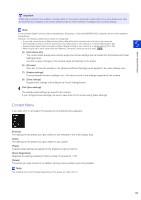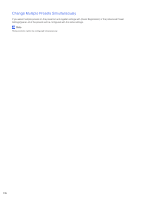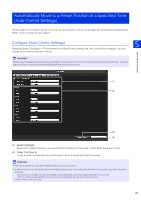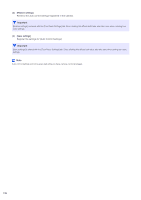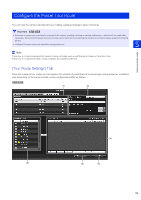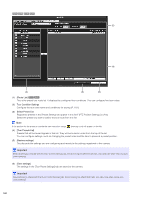Canon VB-M640VE Network Camera VB-R11VE/VB-R11/VB-R10VE/VB-M641VE/VB-M641V/VB- - Page 180
Route List], Tour Condition, ettings, elect Preset List, Tour Presets List], Restore settings]
 |
View all Canon VB-M640VE manuals
Add to My Manuals
Save this manual to your list of manuals |
Page 180 highlights
M641 M640 M741 M740 (2) (4) (3) (5) (6) (1) [Route List] R11 R10 This is the preset tour route list. It displays the configured tour conditions. You can configure five tour routes. (2) Tour Condition Settings Configure the tour route name and conditions for touring (P. 181). (3) Select Preset List Registered presets in the [Preset Setting] tab appear in this list if [PTZ Position Settings] is [Yes]. Select the preset you want to add to the tour route from this list. Note If the position for the preset is outside the view restriction range, (warning icon) will appear on the left. (4) [Tour Presets List] Presets that will be toured appear in this list. They will be toured in order from the top of the list. You can configure settings, such as changing the preset order and the time to pause at a preset position. (5) [Restore settings] This discards the settings you are configuring and reverts to the settings registered in the camera. Important [Restore settings] is shared with the [Auto Control Settings] tab. Since clicking this affects both tabs, also take care when restoring auto control settings. (6) [Save settings] The settings in the [Tour Route Settings] tab are saved to the camera. Important [Save settings] is shared with the [Auto Control Settings] tab. Since clicking this affects both tabs, also take care when saving auto control settings. 180