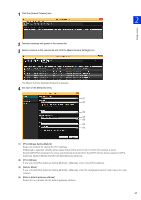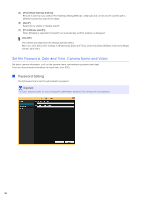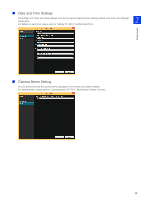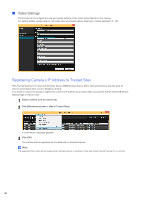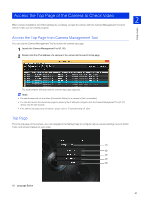Canon VB-M640VE Network Camera VB-R11VE/VB-R11/VB-R10VE/VB-M641VE/VB-M641V/VB- - Page 42
User Authentication, User Name, Password
 |
View all Canon VB-M640VE manuals
Add to My Manuals
Save this manual to your list of manuals |
Page 42 highlights
Click to switch the display language. (2) [Setting Page] Displays the Setting Page (P. 60). You can make initial camera settings and settings to suit how the camera will be used. (3) [Admin Tools] Displays the Admin Tools top page (P. 193). You can launch various tools for making settings, such as for using the camera, or launch a utility for managing recorded video. (4) [Admin Viewer] Launches the Admin Viewer (P. 43). (5) [VB Viewer] Launches the VB Viewer (P. 43). User Authentication When you use the Setting Page, Admin Tools or Admin Viewer, an authentication screen appears, and you are prompted to enter a user name and password. If you enter the wrong user name or password, you will not be able to connect to the camera. Enter the correct user name and password and connect to the camera. Authentication Screen for Setting Page Authentication Screen for Admin Tools/Admin Viewer The factory default user name and password are: User Name: root Password: camera The user name "root" is the administrator account for the camera. Important • To ensure system security, be sure to change the administrator password. Do not forget the new password. • Restore factory default settings if you have forgotten the administrator password (P. 270). Note that this will reset all camera settings to factory default settings except for date and time. • If you connect to the camera using the administrator account, it will not be possible to connect with administrator privileges from a different computer. • If the administrator and an authorized user share the VB Viewer on the same computer, it is strongly recommended that the [Remember my credentials] check box be cleared. • The Admin Tools and the Admin Viewer cannot be used if an IPv6 address is specified. Only host names are supported for IPv6 connections. Note • Only administrators can connect to a camera using the Setting Page and Admin Tools. • Authorized users with camera control privileges can also connect using Admin Viewer. You can set the user privileges of registered users with [Security] > [User Restrictions] > [User Authority] on the Setting Page (P. 118). 42