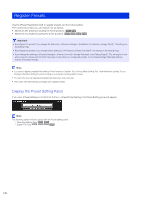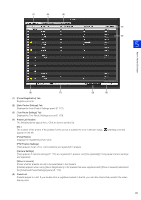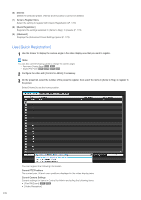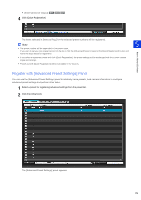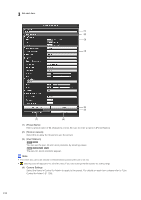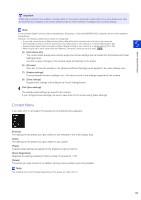Canon VB-M640VE Network Camera VB-R11VE/VB-R11/VB-R10VE/VB-M641VE/VB-M641V/VB- - Page 170
Register Presets, Display the Preset Setting Panel
 |
View all Canon VB-M640VE manuals
Add to My Manuals
Save this manual to your list of manuals |
Page 170 highlights
Register Presets Use the [Preset Registration] tab to register presets and the home position. The number of presets you can register are as follows. • Maximum 257 presets (including the home position). R11 R10 • Maximum 21 presets (including the home position). M641 M640 M741 M740 Important • Reconfigure the presets if you change the [Camera] > [Camera Settings] > [Installation Conditions] > [Image Flip] (P. 78) settings on the Setting Page. • Reconfigure the presets if you change [Video Settings] > [All Videos] > [Video Size Set] (P. 72) settings in the Setting Page. • If you change the settings in [Camera Settings] > [Camera Control] > [Image Stabilizer] in the Setting Page (P. 75), the angle of view when using the camera will not match the angle of view when you configured presets. If you change [Image Stabilizer] settings, recheck the preset settings. Note • You cannot register presets/initial settings if the Panorama Creation Tool, Privacy Mask Setting Tool, View Restriction Setting Tool or Intelligent Function Setting Tool are running on a computer running Admin Viewer. • You can only use one registered preset/initial setting on one computer. • Only users with administrator privileges can register presets. Display the Preset Setting Panel If you click [Preset Setting] in [Control for Admin] > [Preset/Initial Setting], the Preset Setting panel will appear. Note The following panels will also appear with the Preset Setting panel. - Panorama Display Panel R11 R10 - Digital PTZ Panel M641 M640 M741 M740 170