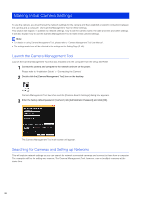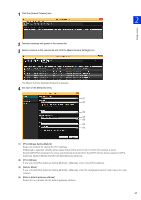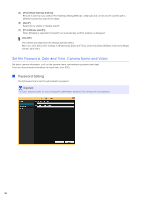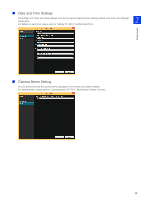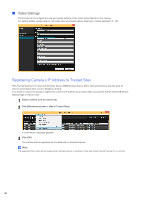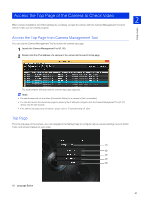Canon VB-M640VE Network Camera VB-R11VE/VB-R11/VB-R10VE/VB-M641VE/VB-M641V/VB- - Page 41
Access the Top of the Camera to Check Video, Access the Top from Camera Management Tool
 |
View all Canon VB-M640VE manuals
Add to My Manuals
Save this manual to your list of manuals |
Page 41 highlights
Camera Setup Access the Top Page of the Camera to Check Video 2 When camera installation and initial settings are complete, access the camera with the Camera Management Tool and check if video can be viewed properly. Access the Top Page from Camera Management Tool You can use the Camera Management Tool to launch the camera top page. 1 Launch the Camera Management Tool (P. 36) 2 Double-click the IPv4 address of a camera in the camera list to launch its top page. The web browser will start and the camera top page appears. Note • The web browser will not start when [Connection Status] for a camera is [Not connectable]. • You can also launch the camera top page by entering the IP address configured with the Camera Management Tool (P. 37) directly into the web browser. • If the camera top page does not launch, please refer to "Troubleshooting" (P. 254). Top Page From the top page of the camera, you can navigate to the Setting Page to configure various camera settings, launch Admin Tools, and access Viewers to view video. (1) (2) (3) (4) (5) (1) Language Button 41