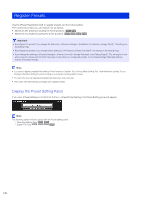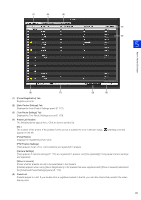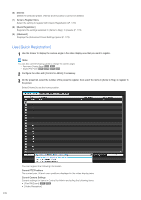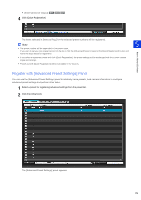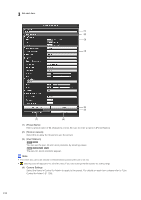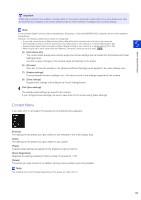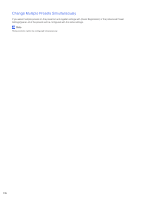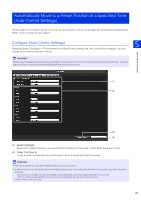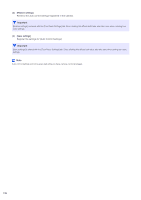Canon VB-M640VE Network Camera VB-R11VE/VB-R11/VB-R10VE/VB-M641VE/VB-M641V/VB- - Page 173
Register with [Advanced Preset Settings] Panel, The [Advanced Preset Settings] panel appears.
 |
View all Canon VB-M640VE manuals
Add to My Manuals
Save this manual to your list of manuals |
Page 173 highlights
• [External Device Output] R11 M641 M741 4 Click [Quick Registration] Admin Viewer/VB Viewer The items selected in [Items to Reg.] for the selected preset numbers will be registered. Note • The preset number will be appended to the preset name. If you want to set your own preset name from the start, click the [Advanced] button instead of the [Quick Registration] button and follow the steps below for registration. • If you select a registered preset and click [Quick Registration], the preset settings will be exchanged with the current camera angle and settings. • Presets set with [Quick Registration] will be selectable in the Viewers. 5 Register with [Advanced Preset Settings] Panel You can use the [Advanced Preset Settings] panel to arbitrarily name presets, load camera information to configure advanced preset settings and perform other tasks. 1 Select a preset for registering advanced settings from the preset list. 2 Click the [Advanced]. The [Advanced Preset Settings] panel appears. 173