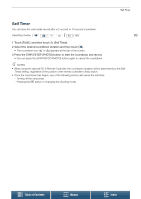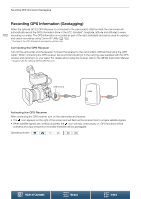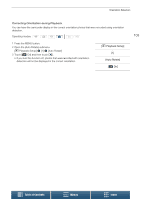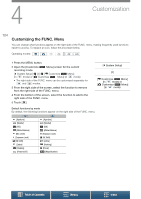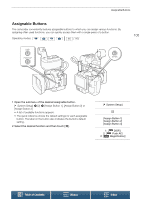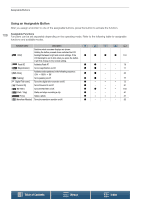Canon XC15 User Manual - Page 101
GPS Auto Time Setting] is set to, Displaying GPS Information
 |
View all Canon XC15 manuals
Add to My Manuals
Save this manual to your list of manuals |
Page 101 highlights
Recording GPS Information (Geotagging) Displaying GPS Information You can display GPS information for clips and photos. Operating modes: 1 Press the MENU button. 2 Open the [GPS Information Display] screen. [ System Setup] > [4] (in mode) or [3] (in [GPS Information Display] 3 Touch [X]. • The GPS information will be displayed. mode) > [ System Setup] [4] (in [3] (in mode) or mode) [GPS Information Display] 101 Adjusting the Date/Time Automatically According to GPS Position Setting [ System Setup] > [4] (in mode) or [3] (in mode) > [GPS Auto Time Setting] to [k Auto Update], you can have the camcorder automatically adjust its date and time settings according to the information received from the GPS signal while an optional GP-E2 GPS Receiver is connected to the camcorder. • When [ System Setup] > [4] (in mode) or [3] (in mode) > [GPS Auto Time Setting] is set to [k Auto Update], settings in the [ System Setup] > [1] > [Date/Time] submenu will not be available. • While the Browser Remote application is in use, the automatic adjustment of the date/time will be deactivated. IMPORTANT • In certain countries/regions, the use of GPS may be restricted. Be sure to use the GPS receiver in accordance with local laws and regulations of the country/region where the receiver is used. Be particularly careful when traveling outside of your home country. • Be careful about using the GPS receiver in places where the use of electronic devices is restricted. • The GPS information recorded with clips and photos may contain data that can lead others to locate or identify you. Be careful when sharing geotagged recordings with others or when uploading them to the Web. • Do not leave the GPS receiver near strong electromagnetic fields such as near powerful magnets and motors. NOTES • GPS signal reception may take some time after replacing the battery pack or when first turning on the camcorder after a long period without use. • The camcorder is not compatible with the GPS receiver's digital compass and positioning interval functions. Also, the [Set now] option is not available for the [ System Setup] > [4] (in mode) or [3] (in mode) > [GPS Auto Time Setting] setting. • GPS information will not be recorded with photos captured from a clip. Table of Contents Menus Index