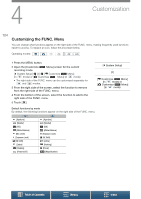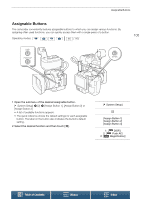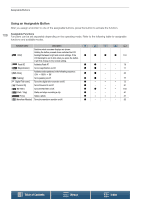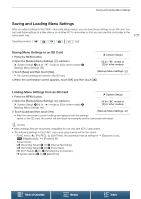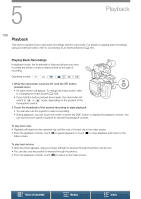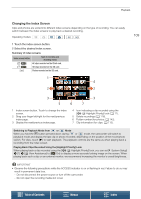Canon XC15 User Manual - Page 109
Changing the Index Screen, Touch the index, creen button., elect the de, ired index, creen.
 |
View all Canon XC15 manuals
Add to My Manuals
Save this manual to your list of manuals |
Page 109 highlights
Playback Changing the Index Screen Clips and photos are sorted into different index screens depending on the type of recording. You can easily switch between the index screens to play back a desired recording. Operating modes: 1 Touch the index screen button. 2 Select the desired index screen. Summary of index screens Index screen button [ ¹] [8 ¹] [8] Type of recording and recording media 4K clips recorded on the CFast card. HD clips recorded on the SD card. Photos recorded on the SD card. 1 4 2 2 109 3 3 5 6 7 1 Index screen button. Touch to change the index screen. 2 Drag your finger left/right for the next/previous index page. 3 Display the next/previous index page. 4 Icon indicating a clip recorded using the [ - Highlight Priority] look (A 71). 5 Delete recordings (A 116). 6 Folder number (for photos; A 142). 7 Clip information (for clips; A 113). Switching to Playback Mode from or Mode When you hold the ^ button pressed down during or mode, the camcorder will switch to playback mode and display the last clip or photo recorded, depending on the position of the movie/photo switch. For clips, touch [Ð] to start playback. The playback controls are the same as when playing back a recording from the index screen. Playing Back Clips Recorded Using the [Highlight Priority] Look When playing back a clip recorded using the [ - Highlight Priority] look, you can set [ System Setup] > [1] > [- View Assistance] to [i On] to display a more accurate looking image on the screen. When playing back such a clip on an external monitor, we recommend increasing the monitor's overall brightness. IMPORTANT • Observe the following precautions while the ACCESS indicator is on or flashing in red. Failure to do so may result in permanent data loss. - Do not disconnect the power source or turn off the camcorder. - Do not open the recording media slot cover. Table of Contents Menus Index