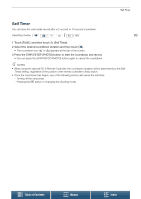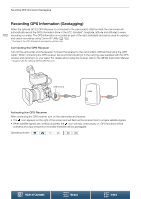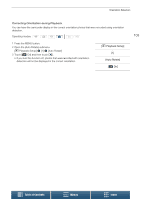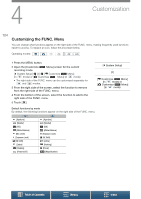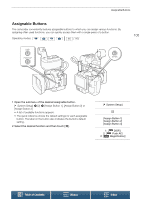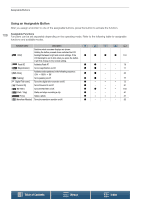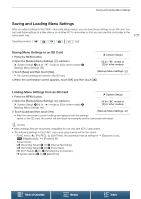Canon XC15 User Manual - Page 102
Orientation Detection, the MENU button., Open the [Detect Orientation], ubmenu., Touch
 |
View all Canon XC15 manuals
Add to My Manuals
Save this manual to your list of manuals |
Page 102 highlights
Orientation Detection Orientation Detection When orientation detection is turned on, the camcorder will detect if it is turned sideways or upside-down while recording and add that information to the photo's Exif data. Furthermore, when you play back those photos, the 102 camcorder can automatically rotate them so that they are displayed in the correct orientation. Operating modes: 1 Press the MENU button. 2 Open the [Detect Orientation] submenu. [3 Recording Setup] > [1] > [Detect Orientation] 3 Touch [i On] and then touch [X]. • The orientation icon (see the following table) appears on the bottom left of the screen. [3 Recording Setup] [1] [Detect Orientation] [i On] Examples of image rotation when [Detect Orientation] is set to [i On] Recording Camcorder's orientation* Onscreen icon Playback * As seen from the back of the camcorder, with the lens pointing forward. Table of Contents Menus Index