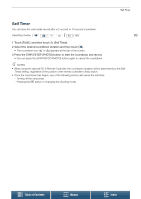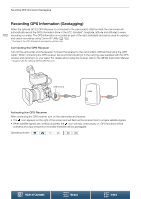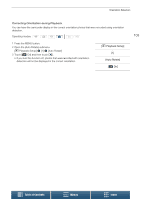Canon XC15 User Manual - Page 98
Interval Recording Mode, ired interval and then touch
 |
View all Canon XC15 manuals
Add to My Manuals
Save this manual to your list of manuals |
Page 98 highlights
Interval Recording Mode Interval Recording Mode The camcorder will automatically record photos at a selected interval. This mode is suitable for recording subjects with little movement, such as natural surroundings or plants. Set the interval in advance. 98 Operating modes: 1 Touch the interval recording button at the bottom right of the screen. • Alternatively, you can use the [3 Recording Setup] > [1] > [Interval Recording] setting. 2 Select the desired interval and then touch [K] or [X]. • Available intervals are 5 seconds, 10 seconds, 30 seconds, 1 minute and 10 minutes. • Select [j Off] to turn off interval recording. 3 Press the PHOTO button to begin recording. • Photos are taken at the selected interval. The number of photos taken so far and the time remaining until the next shot are displayed at the top of the screen. 4 Press the PHOTO button again to stop recording. NOTES • Interval recording cannot be used together with face detection & tracking, touch focus, exposure lock, touch exposure or AE shift. • The focus will be locked when interval recording starts. Autofocus will be deactivated while recording. • Depending on the SD card, it may take some time to save the photos, thereby causing the actual interval between shots to be longer than the selected one. Table of Contents Menus Index