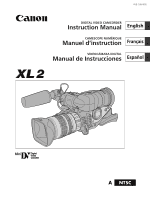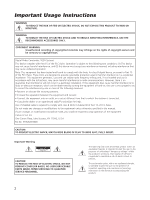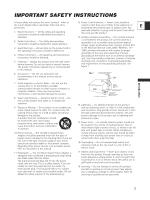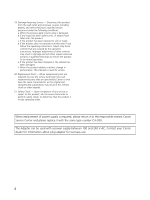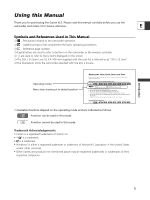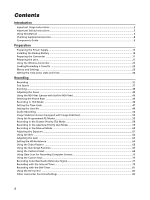Canon XL2 XL2 Instruction Manual
Canon XL2 Manual
 |
View all Canon XL2 manuals
Add to My Manuals
Save this manual to your list of manuals |
Canon XL2 manual content summary:
- Canon XL2 | XL2 Instruction Manual - Page 1
PUB. DIM-692 DIGITAL VIDEO CAMCORDER Instruction Manual English CAMESCOPE NUMÉRIQUE Manuel d'instruction Français VIDEOCÁMARA DIGITAL Manual de Instrucciones Español Mini Digital Video Cassette A NTSC - Canon XL2 | XL2 Instruction Manual - Page 2
REDUCE ANNOYING INTERFERENCE, USE THE RECOMMENDED ACCESSORIES ONLY. COPYRIGHT WARNING: Unauthorized recording of copyrighted materials may infringe on the rights of copyright owners and be contrary to copyright laws. Digital Video Camcorder, XL2A Systems. This device complies with Part 15 of the FCC - Canon XL2 | XL2 Instruction Manual - Page 3
the word "product" refers to the Canon Digital Video Camcorder XL2A and all its accessories. 1. Read Instructions - All the safety and operating instructions should be read before the product is operated. 2. Retain Instructions - The safety and operating instructions should be retained for future - Canon XL2 | XL2 Instruction Manual - Page 4
order. When replacement of power supply is required, please return it to the responsible nearest Canon Service Center and please replace it with the same type number CA-920. The Adapter can be used with a power supply between 100 and 240 V AC. Contact your Canon dealer for information about plug - Canon XL2 | XL2 Instruction Manual - Page 5
Thank you for purchasing the Canon XL2. Please read this manual carefully before you use the camcorder and retain it for future reference. E Symbols and References Used in This Manual ❍ : Precautions related to the camcorder operation. ❍ : Additional topics that complement the basic operating - Canon XL2 | XL2 Instruction Manual - Page 6
Important Usage Instructions ...2 Important Safety Instructions ...3 Using this Manual ...5 Checking Supplied Accessories ...8 Components Guide ...9 Preparation Preparing the Power Supply ...13 Installing the Backup Battery ...16 Preparing the Camcorder ...17 Preparing the Lens...22 Using the - Canon XL2 | XL2 Instruction Manual - Page 7
Analog-Digital Converter 99 Connecting to the Computer Using a DV (IEEE1394) Cable 101 Additional Information Settings Retained at Power Off or STANDBY Mode 102 Screen Displays...104 List of Messages ...107 Maintenance/Others ...108 Troubleshooting...113 System Diagram ...115 Optional Accessories - Canon XL2 | XL2 Instruction Manual - Page 8
R03) Batteries Color Viewfinder Microphone Unit Camcorder Dust Cap SS-1000 Shoulder Strap Adapter Holder STV-150 Stereo Video Cable S-150 S-video Cable Additional Accessories Supplied with the Lens Kit 20× L IS Zoom Lens XL 5.4- Lens Cap 108 mm (with soft case) Lens Dust Cap Lens Hood The - Canon XL2 | XL2 Instruction Manual - Page 9
Components Guide XL2 Viewfinder locking screw ( 17) Advanced Accessory shoe ( 52) Microphone hood ( 23) Zoom ring ( 38) EXP. LOCK button ( 61) LENS RELEASE switch ( 22) MENU button ( 26) IRIS/SET dial ( 26, 59) REC LEVEL switch (CH1, CH2) ( 53) Power indicator LIGHT button ( 9) AUDIO MONITOR - Canon XL2 | XL2 Instruction Manual - Page 10
( 24, 95) Tally lamp ( 83) Screw hole for adapter holder ( 21) AUDIO 1 RCA terminals ( 51) XLR Lens hood locking screw ( 23) Grip belt ( 21) Backup battery compartment ( 16) Tripod socket* * Do not use tripods with fastening screws longer than 0.2 inch (5.5 mm) as it may damage the camcorder - Canon XL2 | XL2 Instruction Manual - Page 11
( 36, 85) REC SEARCH - / c (record review) button ( 36, 85) COLOR BARS SELECT button ( 77 (phones) terminal DV terminal ( 98, 101) m terminal +48V switch ( 51, 52) MIC ATT. switch ( 51, 52) POWER dial ( 56 External control mode VCR mode Power off Auto Shutter-Priority Aperture-Priority Manual - Canon XL2 | XL2 Instruction Manual - Page 12
TV SCREEN button ( 104) START/STOP button ( 32) AUDIO MONITOR button ( 53, 89) SELF TIMER button ( 81) MENU button MEMORY button ( 90) MIX BALANCE buttons ( 89) INDEX WRITE button ( 75) SET button ( 26) AV DV button ( 100) -/+ buttons ( 91, 92) END SEARCH button ( 37) FF1 button ( 85) button ( - Canon XL2 | XL2 Instruction Manual - Page 13
it from the adapter. e q w CHARGE indicator Preparation Attaching the Battery Pack 1. Turn the POWER dial to OFF. 2. Attach the battery pack to the q camcorder. Press lightly and slide it in the direction of the arrow until it clicks. 3. Remove the battery pack after use. Press the - Canon XL2 | XL2 Instruction Manual - Page 14
. RELEASE button to detach the DC coupler. t w e r ❍ Disconnect the DC coupler from the power adapter when charging a battery pack. ❍ Turn off the camcorder before connecting or disconnecting the power adapter. ❍ If the adapter is used close to a TV, it may cause picture interference. Move the - Canon XL2 | XL2 Instruction Manual - Page 15
any charge state. Unlike conventional battery packs, you do not need to completely use or discharge it before charging. ❍ We recommend that you prepare battery packs 2 to 3 times longer than you think you might need. ❍ To conserve battery power, turn off the camcorder instead of leaving it in record - Canon XL2 | XL2 Instruction Manual - Page 16
date, time ( 30) and other camcorder settings while the power source is disconnected. Connect a power source to the camcorder when replacing the backup battery to retain the settings. 1. Open the backup battery cover. Screw the cover to the left (use, for example, a coin). q w e 2. Insert the - Canon XL2 | XL2 Instruction Manual - Page 17
the viewfinder unit onto the bracket and tighten the locking screw. q 2. Connect the viewfinder cable to the upper socket of the camcorder body. Align the mark on the cable with the mark on the camcorder. 3. Hook the viewfinder cable onto the w cable clamp. e Detaching the Viewfinder - Canon XL2 | XL2 Instruction Manual - Page 18
the Eye Cup Align the hole for the dioptric adjustment lever with the lever, and pull the eye cup into position. Right eye use Left eye use Adjusting the Position of the Viewfinder The viewfinder position can be changed (right/left, forward/backward). Right/Left Adjustment Loosen the locking - Canon XL2 | XL2 Instruction Manual - Page 19
the lock release button and open the eyepiece adapter. Make sure to close the eyepiece adapter when you are not using the viewfinder as LCD panel. The screen is slightly brighter when you open the eyepiece adapter. Dioptric Adjustment Turn on the camcorder and adjust the dioptric adjustment lever - Canon XL2 | XL2 Instruction Manual - Page 20
the microphone clamp. 2. Align the mark on the microphone with the mark on the clamp and tighten the screw. 3. Plug the microphone cable to the camcorder's FRONT MIC terminals. w q e When using a microphone other than the supplied one, attach it to the advanced accessory shoe. 20 - Canon XL2 | XL2 Instruction Manual - Page 21
and adjust the length of the strap. Preparation Be careful not to drop the camcorder when adjusting the strap. Attaching the Adapter Holder Attach the adapter holder to use the optional CH-910 Dual Battery Charger/Holder or a commercially available wireless microphone receiver. 1. Attach the - Canon XL2 | XL2 Instruction Manual - Page 22
to the instruction manual of the lens. Mounting the Lens 1. Set the POWER dial to OFF. 2. Remove the dust caps from the camcorder and the lens. 3. Align the red mark on the lens with the red mark on the camcorder and turn the lens clockwise until it clicks. Unmounting the Lens 1. Set the POWER dial - Canon XL2 | XL2 Instruction Manual - Page 23
Attaching the Lens Hood Attach the lens hood to shade the lens from stray light and to protect the lens. E 1. Place the lens hood on the front of the lens and screw it clockwise until the Canon logo appears on top. q • Be careful not to deform the lens hood. • Make sure that the lens hood is - Canon XL2 | XL2 Instruction Manual - Page 24
Using the Wireless Controller Point it at the camcorder's remote sensor when you press the buttons. The camcorder has three remote sensors, two at the front and one at the back. Inserting Batteries The wireless controller operates with two AAA (R03) batteries. 1. Open the battery cover. 2. Insert - Canon XL2 | XL2 Instruction Manual - Page 25
close the cover before the cassette compartment has fully retracted. ❍ Be careful not to get your fingers caught in the cassette compartment cover. If the camcorder is connected to a power source, cassettes can be loaded/unloaded even if the - Canon XL2 | XL2 Instruction Manual - Page 26
Menus and Settings Many of the camcorder's functions are selected from menus that appear on the screen. that are not available appear in purple. ❍ You may find it more convenient to use the wireless controller to operate the menu. Press the MENU button on the wireless controller to open or close - Canon XL2 | XL2 Instruction Manual - Page 27
CAMERA MENU Preparation Submenu TIME CODE CAMERA Y LEVEL SKIN DETAIL OFF, HIGH , MIDDLE , LOW LOW, MIDDLE, HIGH 38 LOW, MIDDLE, HIGH 42 73 ON , OFF , CLEAR GAMMA NORMAL, CINE KNEE HIGH, MIDDLE, LOW BLACK STRETCH, MIDDLE LEVEL MASTER PED. NR OFF, HIGH, MIDDLE, LOW SEL PRESET 1 - Canon XL2 | XL2 Instruction Manual - Page 28
/ SYSTEM Menu Item REC MODE POWER SAVE USR BIT DATA AUDIO MODE 1kHz TONE AUD.M.SET R-XLR GAINUP EVF SETUP CENTER MARK TV SCREEN AUDIO LEVEL GUIDE INFO LANGUAGE DATE FORMAT USR BIT DISP CUSTOM KEY 1 CUSTOM KEY 2 WL.REMOTE TALLY LAMP T.ZONE/DST D/TIME SET CHAR.REC DV CONTROL Setting Options SP - Canon XL2 | XL2 Instruction Manual - Page 29
SHARPNESS TV SCREEN ON, OFF 104 AUDIO LEVEL ON, OFF 53 DISPLAYS ON, OFF 104 6SEC.DATE ON, OFF 94 DATA CODE DATE/TIME, CAMERA DATA, CAM.& D/T 93 Preparation D/TIME SEL. DATE, TIME, DATE & TIME 93 CUSTOM KEYS ON, OFF 74 LANGUAGE ENGLISH, , 84 DATE FORMAT 84 USR BIT - Canon XL2 | XL2 Instruction Manual - Page 30
zone, date and time when you first start using your camcorder, or when you have replaced the backup battery. Setting the Time Zone/Daylight Saving Time ( SET dial to select the year, and press the SET dial. • The next part of the display starts flashing. • Set the month, day, hours and minutes - Canon XL2 | XL2 Instruction Manual - Page 31
set the time zone to the one of your destination, and the camcorder automatically adjusts the clock. Displaying Date and Time during Recording You can screen. ( 26) DISPLAY SETUP/ GUIDE INFO•••OFF Open the menu and select [DISPLAY SETUP/ ]. Select [GUIDE INFO], set it to [D/T DISPLAY] and - Canon XL2 | XL2 Instruction Manual - Page 32
Before You Begin Recording Make a test recording first to check if the camcorder operates correctly. If necessary, clean the video heads ( 110). Recording 1. Remove the lens cap. 2. Press the button and set the POWER dial w to a recording program. q 3. Press the start/stop button to begin - Canon XL2 | XL2 Instruction Manual - Page 33
more than 1 second in record pause or VCR STOP mode activates the power save mode ("ENTERING POWER STANDBY" appears). This shuts the power down to the camera and VCR sections while maintaining the camera settings. The camcorder retains the settings of exposure lock and color bars. Press the STANDBY - Canon XL2 | XL2 Instruction Manual - Page 34
battery pack, the power may turn off without displaying "k". • The actual battery charge may not be indicated accurately depending on the condition under which battery pack and camcorder are used. o GAIN lamp Lights up when the AGC (auto gain control) becomes set to -3 dB or +3 dB or higher. 34 - Canon XL2 | XL2 Instruction Manual - Page 35
speed, aperture, AE shift, gain, white balance, skin detail, warning, date/time* Date/time* No display // * When [GUIDE INFO] is set to [D/T DISPLAY]. Displaying the Center Marker Use the center marker to accurately frame subjects. ( 26) DISPLAY SETUP/ CENTER MARK••OFF Open the menu and select - Canon XL2 | XL2 Instruction Manual - Page 36
the last few seconds of your recording to check if it has been recorded properly. Press and release the c (record review) button. The camcorder rewinds the tape, plays back the last few seconds, and returns to record pause mode. Record Search In record pause mode, this function allows you - Canon XL2 | XL2 Instruction Manual - Page 37
Press the END SEARCH button. • "END SEARCH" appears. • The camcorder rewinds/fast forwards the tape, plays back the last few seconds of the recording and stops the tape. • Pressing the button again cancels the search. ❍ End search cannot be used once you unload the cassette. ❍ End search may not - Canon XL2 | XL2 Instruction Manual - Page 38
20x L IS Lens (from wide-angle to telephoto): CONSTANT: Level 1: approx. 60 seconds Level 16: approx. 3.5 seconds VARIABLE: Up to approx. 10 seconds Zoom speed varies depending on the lens. Zoom lever on the carrying handle: You can select the zoom speed from low, middle and high. ( 26) CAMERA - Canon XL2 | XL2 Instruction Manual - Page 39
constant and cannot be adjusted. Zoom Preset (Lenses Equipped with the Zoom Preset Function) This function camcorder returns to the preset zoom position. ❍ The preset setting is canceled when you attach the optional Extender XL 1.6× or mount a lens with different magnification. ❍ The camcorder uses - Canon XL2 | XL2 Instruction Manual - Page 40
selector Autofocus (Lenses Equipped with the Autofocus Function) Autofocus is set when the focus selector on the lens is set to AF. The camcorder uses TTL autofocus not work well on the following subjects. In such case, focus manually. - Reflective surfaces - Subjects with low contrast or without vertical - Canon XL2 | XL2 Instruction Manual - Page 41
switch Focus selector 1. Lenses equipped with autofocus function: Slide the focus selector on the lens to M. 2. Zoom into telephoto. 3. Rotate the focus ring to adjust the focus. 4. Operate the zoom to reframe the subject. If you focus manually then leave the camcorder with the power turned on, you - Canon XL2 | XL2 Instruction Manual - Page 42
SETUP F SPEED PSET•HIGH Open the menu and select [CAMERA SETUP]. Select [F SPEED PSET], select a setting option and close the menu. The selected speed appears next to "MF". Returning to the Preset Focus Setting Move the POSITION PRESET ON/SET switch to ON. The camcorder returns to the preset - Canon XL2 | XL2 Instruction Manual - Page 43
the ND filter Select a higher density built-in ND filter or attach an external ND filter to the lens* Turn off the ND filter * If you have no external ND filter available, use the Tv mode and set a high shutter speed, or use the Av mode and set a small aperture value. ❍ Turning on/off the ND - Canon XL2 | XL2 Instruction Manual - Page 44
signals. 30p Mode Records in 30 fps progressive mode and outputs signals converted into 60 fps interlace. 30p (camera) A B C D E F G H I J progressive mode like movie film cameras, creating a cine-like picture. 24p 2:3 Mode Signals are converted into 60 fps interlace using the 2:3 pulldown method. - Canon XL2 | XL2 Instruction Manual - Page 45
the menu and select [CAMERA SETUP]. Select [24p MODE SEL], select a setting option and close the menu. • When you have selected [2:3], "24p" appears in white. • When you have selected [2:3:3:2], "24p" appears in orange. If you are using an editing system not supporting the 2:3:3:2 pulldown method - Canon XL2 | XL2 Instruction Manual - Page 46
Recording in 16:9 Mode The camcorder uses the full width of the CCD, retaining image quality and you play back a 16:9 recording on a normal TV, the image appears horizontally squeezed. ❍ If you connect the camcorder to a TV with an S (S1) terminal or Video ID-1 system, recordings made in the 16:9 - Canon XL2 | XL2 Instruction Manual - Page 47
frame time code counts every single video frame. Use the drop frame time code for actual running time run time code when you wish to record with multiple camcorders set to the same time code. Recording ( 26) SET dial. • The next part of the display starts flashing. • Set the minutes, seconds and - Canon XL2 | XL2 Instruction Manual - Page 48
button in the middle of the setting, or when you press the SET dial after setting the last digits. ❍ To reset the time code to [00:00:00:00], select [RESET] in step start may be discontinuous. ❍ When the backup battery is installed, the free-run time code continues to run even when you disconnect - Canon XL2 | XL2 Instruction Manual - Page 49
0 to 9 and letters A to F. E This is useful for labeling tapes. ( 26) VCR SETUP USR BIT DATA Select [SET]. The first part of the display flashes. 3. Turn the SET dial to select camcorder or from analog devices. The user bit of your camcorder cannot be recorded when recording from digital - Canon XL2 | XL2 Instruction Manual - Page 50
kHz. The 16 bit mode provides higher sound quality. Audio dubbing cannot be performed with this camcorder. 16bit 12bit CH 1/2 The channels next to channel 1 and 2 will not be used. 12bit CH 1/2 , 3/4 The channels 1, 2, 3 and 4 will be recorded simultaneously. channel 1 channel 2 channel 1 channel - Canon XL2 | XL2 Instruction Manual - Page 51
terminals). Refer also to the audio block diagram ( 122). Recording When Using the Front Microphone Set the INPUT SELECT power, set the +48V switch to ON. Make sure to connect the microphone first, before turning on the phantom power. Keep the microphone connected when turning off the phantom power - Canon XL2 | XL2 Instruction Manual - Page 52
Adapter to the advanced accessory shoe. • With the MA-300, you can use balanced microphones on all 4 channels. • Refer also to the MA-300 instruction manual. 2. Set the INPUT SELECT switch to SHOE. ❍ Phantom power cannot be used with the MA-300. ❍ MA-100 and MA-200 cannot be used. When Connecting - Canon XL2 | XL2 Instruction Manual - Page 53
When connecting a microphone not supporting phantom power, make sure to set the +48V switch to OFF. Otherwise the microphone may be damaged. E Adjusting the Audio Recording Level Recording CH1, CH2, CH3, CH4 dials REC LEVEL switch AUDIO MONITOR button Hiding/Displaying the Audio Level - Canon XL2 | XL2 Instruction Manual - Page 54
(Lenses Equipped with Image Stabilizer) The image stabilizer can be turned off. STABILIZER ON/OFF switch Move the STABILIZER ON/OFF switch to OFF. ❍ The image stabilizer cannot be turned off in the Easy Recording mode. ❍ The image stabilizer is designed to compensate a normal degree of camcorder - Canon XL2 | XL2 Instruction Manual - Page 55
of the image may change abruptly. Auto Like the Easy Recording mode, the camcorder automatically controls camera adjustments allowing you to simply point and shoot. However, in the Auto mode, you have the option of adjusting the settings manually. Shutter-Priority ( 58) Use this mode to select the - Canon XL2 | XL2 Instruction Manual - Page 56
. ❍ White points may appear on the screen. ❍ Autofocus may not work as well as in other modes. In such case, adjust the focus manually. Easy Recording The camcorder automatically controls focus, shutter speed, aperture, gain, [ white balance, and AE Shift allowing you to simply point and shoot - Canon XL2 | XL2 Instruction Manual - Page 57
i (auto) h h h *3 i h *3 i i h *2 i h i i h: Available i: Not available *1: Available when the exposure is locked. *2: Not available when exposure is locked. *3: Available during clear scan. Recording 20× L IS, 16× IS II and 3× zoom lens Recording program Manual focus ring Zoom - Canon XL2 | XL2 Instruction Manual - Page 58
500, 1/1000, 1/2000, 1/4000, 1/8000, 1/15000, CS (clear scan) 1. Set the POWER dial to Tv. 2. Select the shutter speed with the SHUTTER r or t button. ❍ Other shutter speed is too high or too low for the recording condition. In such case, readjust the shutter speed. If you are using a ND filter, - Canon XL2 | XL2 Instruction Manual - Page 59
Mode E POWER dial Available aperture values (with 20× L IS lens) F1.6, F2.0, F2.8, F4.0, F5.6, F8.0, F11, CLOSE IRIS dial 1. Set the POWER dial case, readjust the aperture. ❍ When the built-in ND filter of a lens is activated, the picture may become dark when you set a high F number. In such case - Canon XL2 | XL2 Instruction Manual - Page 60
Recording in the Manual Mode You can set the exposure at any combination of shutter speed and aperture levels. POWER dial IRIS dial SHUTTER r button SHUTTER t button Available settings Shutter speed 60i/30p 24p Aperture (with 20× L IS lens) 1/8, 1/15, 1/30, 1/60, 1/75, 1/90, 1/100, 1/120, 1/ - Canon XL2 | XL2 Instruction Manual - Page 61
SHUTTER rt buttons IRIS dial GAIN dial 1. Set the POWER dial to n, Tv or Av. 2. Press the EXP. LOCK button. The exposure indicator appears. Changing the Aperture after Exposure Lock You can select from 23 aperture settings (with 20× L IS lens). The setting can be adjusted in 1/4 steps. However - Canon XL2 | XL2 Instruction Manual - Page 62
AE Shift You can use the AE Shift control to manually override the automatic exposure system to darken or lighten the image. Select from 13 AE levels (+2.0, +1.5, +1.0, +0.75, +0.5, +0.25, ±0, -0.25, -0.5, -0.75, -1.0, -1.5, -2.0). POWER dial AE SHIFT dial 1. Set the POWER dial to n, Tv or Av - Canon XL2 | XL2 Instruction Manual - Page 63
control and preset levels that range from -3 to +18 dB. E -3 dB Auto 0 dB +3 dB/+6 dB/ +12 dB/+18 dB* For lowest noise recording dB, it automatically sets to +12 dB ("12dB" appears in yellow). POWER dial Recording GAIN dial 1. Set the POWER dial to n, Tv, Av or M. 2. Press the GAIN dial so - Canon XL2 | XL2 Instruction Manual - Page 64
Setting the White Balance The camcorder uses an electronic white balance process to calibrate the picture mode. In addition, you can set the white balance manually and save up to three white balance presets that can be reused for non-sequential shooting. Auto U (Outdoor) T (Indoor) Preset 1, 2, - Canon XL2 | XL2 Instruction Manual - Page 65
and stops flashing when setting is complete. ❍ The camcorder retains the custom white balance setting even if you auto setting. - When you have turned on/off the built-in ND-filter of the lens, reset the custom white balance. ❍ Custom white balance may provide better results in the following cases - Canon XL2 | XL2 Instruction Manual - Page 66
only displayed on the screen. Use this feature to guide the adjustment of the aperture and shutter speed. Available zebra pattern settings: 80 IRE, 85 IRE, 90 IRE, 95 IRE, and 100 IRE. POWER dial SET dial Selecting the Zebra Pattern Level MENU button ( 26) CAMERA SETUP ZEBRA LEVEL••90 Open the - Canon XL2 | XL2 Instruction Manual - Page 67
Using the Skin Detail Function You can adjust hue, chroma, area and Y screen). Activating the Skin Detail Function ( 26) CAMERA SETUP SKIN D.SET SKIN DETAIL••OFF Open the menu and select [CAMERA SETUP] and [SKIN D.SET]. Select [SKIN DETAIL], set it to [HIGH ], [MIDDLE ] or [LOW ] and close - Canon XL2 | XL2 Instruction Manual - Page 68
Using the Custom Preset You can establish three preset registrations for the following 15 camera features: gamma curve, knee, black stretch/press, another XL2 and save them to your camcorder. Gamma Curve Select between standard gamma curve ([NORMAL]) and cine-like gamma curve ([CINE]). Output - Canon XL2 | XL2 Instruction Manual - Page 69
[NORMAL] for non-interlaced playback or editing on a computer, or for transferring to a DVD. • Image resolution will not change in the 60i mode. • When you select a range of noise reduction from [OFF], [HIGH], [MIDDLE] and [LOW]. With [HIGH], [MIDDLE] and [LOW], the noise reduction level is - Canon XL2 | XL2 Instruction Manual - Page 70
CUSTOM PRESET ON/OFF button CUSTOM PRESET SELECT button SET dial MENU button Setting the Custom Preset Settings ( 26) CUSTOM PRESET PRESET SETUP SEL PRESET 1. Open the menu and select [CUSTOM PRESET]. 2. Select [PRESET SETUP]. The custom preset items appear. 3. Select [SEL PRESET] and - Canon XL2 | XL2 Instruction Manual - Page 71
preset setting from another XL2 and save it to your camcorder. Recording MENU button SET dial POWER dial Signal flow Commercially available DV cable Preparations 1. Connect the camcorders with a DV cable. 2. XL2 from which you wish import: Set the POWER dial to EXT. CONT. XL2 to which you wish - Canon XL2 | XL2 Instruction Manual - Page 72
5. Select [OVERWRITE]. A confirmation message appears. 6. Select [YES]. The custom preset file is imported. Make sure that protection is canceled when saving a preset setting. ❍ You can review but not change the preset settings of the connected XL2. ❍ [READ PRESET] can only be selected when another - Canon XL2 | XL2 Instruction Manual - Page 73
Using Clear Scan for Recording Computer Screens This feature allows you to record computer CRT screen or other equipment without displaying black band or flicker on the screen. You can adjust the frequency from 60.0 Hz to 202.5 Hz. E SHUTTER r button POWER dial ( 26) CAMERA SETUP CLEAR SCAN - Canon XL2 | XL2 Instruction Manual - Page 74
Custom Keys You can assign frequently used functions to the custom keys (for recording and VCR check the current custom key settings: In recording mode: Open the menu and select [DISPLAY SETUP/ ]. Select [GUIDE INFO], set it to [CUSTOM KEYS] and close the menu. In VCR mode: Open the menu and select - Canon XL2 | XL2 Instruction Manual - Page 75
the custom key and close the menu. When you do not wish to use the custom keys, select [(NONE)]. Activating the Functions with the Custom Key Time The index signal will be recorded for approx. 6 seconds. • When the camcorder is in record pause mode, the index signal will be written when you start - Canon XL2 | XL2 Instruction Manual - Page 76
. The VCR STOP mode is activated. Press the button again to return to record pause mode. TV Screen ( 104) You can show the camcorder display on a connected TV. Press the CUSTOM KEY (1 or 2) button. Handle Zoom Speed ( 38) Press the CUSTOM KEY (1 or 2) button. The ZOOM HANDLE menu appears. Select - Canon XL2 | XL2 Instruction Manual - Page 77
Recording Color Bars/Audio Reference Signal Color Bars You can generate and record SMPTE (Society of Motion Picture and Television Engineers) color bars. E COLOR BARS SELECT button COLOR BARS ON/OFF button 1. Press the COLOR BARS SELECT button to display "COLOR BARS". The setting changes with - Canon XL2 | XL2 Instruction Manual - Page 78
Audio Reference Signal You can record a 1 kHz audio reference signal (-12 dB or -20 dB) along with the color bars. ( 26) AUDIO SETUP 1kHz TONE••••OFF Open the menu and select [AUDIO SETUP]. Select [1kHz TONE], select the audio signal and close the menu. The selected audio reference signal - Canon XL2 | XL2 Instruction Manual - Page 79
over a selected time with a selected interval. This function is useful when shooting flowers, animals, and other natural events. E You and Recording Time ( 26) CAMERA SETUP INTERVAL T.••OFF INTERVAL 30sec INT.REC.TIME•0.5sec 1. Open the menu and select [CAMERA SETUP]. 2. Select [INTERVAL - Canon XL2 | XL2 Instruction Manual - Page 80
or 1 minute, the camcorders goes into record pause mode during the recordings. When set to 5 or 10 minutes, the camcorder goes into stop mode Interval Recording 1. Press the start/stop button. 2. Open the menu and select [CAMERA SETUP]. Select [INTERVAL T.], set it to [OFF] and close the menu. - Canon XL2 | XL2 Instruction Manual - Page 81
Press the start/stop button. The camcorder starts recording after a 10-second countdown (2 seconds when using the wireless controller). The countdown when you turn off the camcorder. ❍ The self-timer can also be activated through the menu: Open the menu and select [CAMERA SETUP]. Select [SELF TIMER - Canon XL2 | XL2 Instruction Manual - Page 82
one device can be connected to the XL2 for DV control. ❍ DV control may not work properly depending on the connected non-Canon device. ❍ The DV control setting is retained by the camcorder even if you turn the power off. Make sure to check the setting after use of the DV control function, as the - Canon XL2 | XL2 Instruction Manual - Page 83
, picture and sound recorded in LP mode may be distorted. We recommend using the SP mode for important recordings. ❍ If you record in both SP a tape that has been recorded in LP mode with another digital device on this camcorder, or vice versa, picture and sound may become distorted. Superimposing - Canon XL2 | XL2 Instruction Manual - Page 84
Changing the Display Language The language used in the camcorder displays and menu items can be displays " " and " " at the bottom of the screen refer to the button names on the camcorder and will not change when you change the language. Changing the Date Format You can select between three - Canon XL2 | XL2 Instruction Manual - Page 85
Back a Tape If the playback picture is distorted, clean the video heads using a Canon Head Cleaning Cassette or a commercially available digital video head-cleaning cassette ( 110). E Playback REC SEARCH +/- buttons 1. Set the POWER dial to VCR. 2. Press the ` button to rewind the tape. 3. Press - Canon XL2 | XL2 Instruction Manual - Page 86
special playback. ❍ The picture may become distorted during some special playback modes. ❍ The camcorder stops the tape automatically after 5 minutes in playback pause mode to protect tape and video heads. Shuttle Dial Use the shuttle dial in play or playback pause mode to control the playback - Canon XL2 | XL2 Instruction Manual - Page 87
S1)-Video Input Terminal Refer also to the TV or VCR instruction manual. E STV-150 Stereo Video Cable (supplied) Signal flow S- connecting to a VCR, set the input selector to LINE. ❍ We recommend powering the camcorder from a household power source. ❍ The picture quality is higher when connecting - Canon XL2 | XL2 Instruction Manual - Page 88
Terminals Refer also to the TV or VCR instruction manual. Signal flow STV-150 Stereo Video Cable (supplied) INPUT VIDEO AUDIO L R 1. Turn off all devices before starting the connections. 2. Connect the STV-150 Stereo Video Cable to the camcorder's VIDEO and AUDIO1 terminals and the audio/video - Canon XL2 | XL2 Instruction Manual - Page 89
button AUDIO1 RCA terminals Selecting the Audio Output of the RCA Terminals Press the AUDIO MONITOR button. The setting changes with each press of the button in the order of CH 1/2 , CH 3/4 and CH 1/2 +CH 3/4 . Selecting the Audio Channels ( 26) AUDIO - Canon XL2 | XL2 Instruction Manual - Page 90
Returning to a Pre-marked Position If you wish to return to a particular scene later, mark the point with the zero set memory, and the tape will stop at that point when you rewind/fast forward the tape. This function is operated with the wireless controller. REW` button PLAYe button ZERO SET - Canon XL2 | XL2 Instruction Manual - Page 91
Index Search You can locate the point at which you have recorded the index signal ( 75). This function is operated with the wireless controller. E SEARCH SELECT button STOP 3 button + button - button 1. Press the SEARCH SELECT button to display "INDEX SEARCH". 2. Press the + or - button to - Canon XL2 | XL2 Instruction Manual - Page 92
Date Search You can locate the change of the date/time zone with the date search function. This function is operated with the wireless controller. SEARCH SELECT button STOP 3 button + button - button 1. Press the SEARCH SELECT button to display "DATE SEARCH". 2. Press the + or - button to begin - Canon XL2 | XL2 Instruction Manual - Page 93
Displaying the Data Code The camcorder maintains a data code containing recording date and time and other camera data such E as shutter speed, gain and exposure (f-stop). When you play back a tape, you can display the data code and select the data code - Canon XL2 | XL2 Instruction Manual - Page 94
Data Code Press the DATA CODE button on the wireless controller. The data code will not display the next time you turn on the camcorder. Six-Second Auto Date Date and time appear for 6 seconds when you begin playback, or to indicate that date or time zone has changed. ( 26) DISPLAY SETUP - Canon XL2 | XL2 Instruction Manual - Page 95
an off setting are available to prevent interference from other Canon wireless controllers being used nearby. E Turning the Remote Sensor Off ( 26) the batteries. Change the mode if necessary. ❍ Make sure that camcorder and wireless controller are set to the same mode. Display the camcorder's - Canon XL2 | XL2 Instruction Manual - Page 96
image and sound quality. Connecting the Devices q Connecting a VCR See Playing Back on a TV Screen ( 87). w Connecting a Digital Video Device Refer also to the instruction manual of the digital video device. Signal flow Commercially available DV cable Recording 1. Set the POWER dial to VCR and load - Canon XL2 | XL2 Instruction Manual - Page 97
) E You can record videos or TV programs from a VCR or analog camcorder on the tape in the camcorder. 1. Connect the camcorder to the analog video device. See Playing Back on a TV Screen ( 87). 2. Set the POWER dial to VCR and load a blank cassette. 3. Open the menu and select [AUDIO SETUP]. Select - Canon XL2 | XL2 Instruction Manual - Page 98
no loss in picture and sound quality. 1. Connect the camcorder to the digital video device. See Connecting a Digital Video Device ( 96). 2. Set the POWER dial to VCR and load a blank cassette. Make sure that [AV\DV] is set to [OFF] ( 100). 3. Connected device: Load the recorded cassette. 4. Press - Canon XL2 | XL2 Instruction Manual - Page 99
signals to digital signals and output the digital signals via the DV terminal. The DV terminal serves as output terminal only. Connecting the Devices Turn off all devices before starting the connections. Unload the tape from the camcorder. Refer also to the instruction manual of the connected device - Canon XL2 | XL2 Instruction Manual - Page 100
❍ For normal use, set [AV\DV] to [OFF]. If it is set to [ON], digital signals cannot be input via the camcorder's DV terminal. ❍ Depending signals via the DV terminal. ❍ We recommend powering the camcorder from a household power source. ❍ You can also press the AV/DV button on the wireless - Canon XL2 | XL2 Instruction Manual - Page 101
have connected the camcorder, disconnect and reconnect the DV cable. If the problem persists, disconnect the interface cable, turn off camcorder and computer, turn camcorder and computer back on and reconnect them. ❍ The XL2 cannot be used with DV Messenger. Refer also to the instruction manual of - Canon XL2 | XL2 Instruction Manual - Page 102
the settings that are retained when you turn the power off or press the STANDBY button when the backup battery is installed. Recording Mode Aperture setting in Av mode Shutter speed setting in Tv mode Aperture, shutter speed setting in Manual mode Custom white balance Exposure lock on/off Aperture - Canon XL2 | XL2 Instruction Manual - Page 103
speed setting in Tv mode h Aperture, shutter speed setting in Manual mode h Custom white balance h Exposure lock on/off Returns to setting during exposure lock Reset Color bars setting h Color bars on/off h CAMERA MENU setting h Self-timer on/off h Interval timer on/off h TV - Canon XL2 | XL2 Instruction Manual - Page 104
displays appear for 2 seconds. Hiding/Showing the Displays on the TV Screen When you connect a TV for recording, you can select to hide the camcorder displays on the TV screen. For playback, you can show the camcorder displays on the TV screen. ( 26) DISPLAY SETUP/ TV SCREEN••••ON Open the menu - Canon XL2 | XL2 Instruction Manual - Page 105
30) * In Manual mode. Gain ( 63) Self-timer ( 81) Character recording ( 83)/ End search ( 37) Recording mode ( 83) Tape operation REC PAUSE STOP EJECT Condensation warning ( 110) Remote sensor mode ( 95) Interval timer ( 79) Frame rate ( 44) DV control ( 82) Audio mode ( 50) Accessory attached to - Canon XL2 | XL2 Instruction Manual - Page 106
Screen Displays during Playback Audio output ( 89) Mix balance ( 89) Custom keys ( 74) Data code ( 93) Date search ( panel Recording mode Audio mode [AUDIO LEVEL] is set to [MANUAL] 106 Time code Tape has reached the end Remaining battery charge Audio output during playback Audio level indicator - Canon XL2 | XL2 Instruction Manual - Page 107
to protect the tape. Unload and 25 reload the cassette. CHECK THE INPUT DV cable is not connected, or the connected digital device is turned 98 off. CONDENSATION HAS Condensation has been detected in the camcorder. 110 BEEN DETECTED TAPE END Tape reached the end. Rewind the tape or - Canon XL2 | XL2 Instruction Manual - Page 108
than 86 ˚F (30 ˚C). ❍ After storage, check the functions of your camcorder to make sure that the camcorder is still working properly. Cleaning Camcorder Body and Lens ❍ Use a soft, dry cloth to clean the camcorder body and lens. Never use chemically treated cloth or volatile solvents such as paint - Canon XL2 | XL2 Instruction Manual - Page 109
Viewfinder E 1. Pull up the eye cup and open the protect cover (e.g. using a flathead screwdriver). 2. Clean the glass with a cotton swab. 3. Reattach the protect cover. Additional Information Be careful not to scratch the glass when cleaning. 109 - Canon XL2 | XL2 Instruction Manual - Page 110
the Canon DVM-CL Digital Video Head Cleaning Cassette or a commercially available dry cleaning cassette. ❍ Tapes already recorded with dirty video heads may not be played back correctly even when you clean the video heads. ❍ Do not use wet type cleaning cassettes as this may damage the camcorder - Canon XL2 | XL2 Instruction Manual - Page 111
a full charge. ❍ Attach the terminal cover whenever a battery pack is not in use. Contact to metallic objects may cause a short circuit and damage the battery pack. ❍ Dirty terminals may cause a poor contact between the battery pack and the camcorder. Wipe the terminals with a soft cloth. ❍ Since - Canon XL2 | XL2 Instruction Manual - Page 112
, slide the tab back to the right. Using the Camcorder Abroad Power Sources You can use the compact power adapter to operate the camcorder and to charge battery packs in any country with power supply between 100 and 240 V AC, 50/60 Hz. Consult the Canon Service Center for information on plug - Canon XL2 | XL2 Instruction Manual - Page 113
Troubleshooting If you have a problem with your camcorder, refer to this checklist. Consult your dealer or a Canon Service Center if the problem persists. E Power Source Problem Cause Solution Camcorder will not turn on. Battery pack is not correctly Attach the battery pack 13 attached. - Canon XL2 | XL2 Instruction Manual - Page 114
a very Microphone connected to the Set the +48V switch to ON. 51 low level. XLR terminal needs to be 52 powered by the phantom power. Microphone attenuator is turned on. Set the MIC ATT. switch to OFF. 51 52 Playback Problem Cause Solution Pressing the playback Camcorder is turned off - Canon XL2 | XL2 Instruction Manual - Page 115
EF lens** EF Adapter XL HC-3200 System Case CH-910 Dual Battery Charger/Holder S-150 S-video Cable BP-930, BP-945 Battery Pack STV-150 Stereo Video Cable Commercially available DV cable TV VCR TA-100 Tripod Adapter * Can be attached to the 20× L IS, 16× IS II and 16× manual zoom lenses. ** EF - Canon XL2 | XL2 Instruction Manual - Page 116
such repairs on a chargeable basis. Battery Packs The BP-930 is also available as an optional accessory. The optional BP-945 provides 50% more recording time than the BP-930. BP-930 BP-945 Car Battery Adapter CB-920 Use the car battery adapter to power the camcorder or charge battery packs - Canon XL2 | XL2 Instruction Manual - Page 117
service outlet to make sure there are no compatibility problems with your chosen lens. FU-1000 Monochrome CRT Viewfinder Unit Professional quality B&W viewfinder with a 1.5-inch CRT. • When you use the FU-1000 with the XL2, you can supply power from the CA-920 or optional CB-920. The battery adapter - Canon XL2 | XL2 Instruction Manual - Page 118
without touching the camcorder body itself. This mark identifies genuine Canon video accessories. When you use Canon video equipment, we recommend Canon-brand accessories or products bearing the same mark. Provided accessories: CA-920 Compact Power Adapter DC-920 DC Coupler BP-930 Battery Pack SS - Canon XL2 | XL2 Instruction Manual - Page 119
L IS lens) Auto white balance, pre-set white balance (indoor, outdoor) or custom white balance 0.7 lx (with 20× L IS lens, 60i mode, Manual mode, 1/8 shutter, F1.6, Gain 18 dB) More than 100 lx Input/Output Terminals S-video Terminal Video Terminal Audio Out Terminals Audio In Terminals DV Terminal - Canon XL2 | XL2 Instruction Manual - Page 120
Power Adapter Power supply Power consumption Rated output Operating temperature Dimensions Weight 100 - 240 V AC, 50/60 Hz 24 W Adapter: 7.2 V DC, 2.0 A, Charger: 8.4 V DC, 1.5 A 32°- 104 ˚F (0°- 40 ˚C) 3.0 × 3.9 × 2.0 in. (75 × 99 × 51 mm) 7.6 oz. (215 g) without power cable BP-930 Battery - Canon XL2 | XL2 Instruction Manual - Page 121
Abroad, using the camcorder 112 Accessories 8, 116 AE shift 62 Analog-digital converter . . . . . 99 Analog line-in 97 Audio level indicator 53 Audio mode 50 Audio output 89 Audio recording 50 Audio reference signal 78 Auto 55 Autofocus 40 Av mode 55 B Backup battery 16 Battery pack 13 - Canon XL2 | XL2 Instruction Manual - Page 122
MIC ATT SW Head Amp ATT Head Amp ATT Phone Amp Phone Amp CH 1/ 3 CH 2/ 4 Advanced accessory shoe Head Amp Head Amp Input Output Audio process 1 INPUT SELECT SW R-XLR GAINUP (menu) Pre Amp A / D Digital Process Filters ALC EVR D / A SEL AUDIO CH (menu) PHONE OUT VOL Line Amp 48kHz : CH - Canon XL2 | XL2 Instruction Manual - Page 123
Additional Information E 123 Driver Audio process 2 AUD. M. SET (menu) CH 1 RCA CH 1/CH 3 PHONE Lch METER Lch RCA CH 2/CH 4 PHONE Rch METER Rch CH 2 AUDIO MONITOR CH1 CH3 MIX CH2 CH4 MIX CH1 CH2 DELAY normal Line Out PB PB Line Out normal DELAY CH1 REC CH SELECT SW CVF display - Canon XL2 | XL2 Instruction Manual - Page 124
in the instruction manual; ii) the use of accessories, attachments, products, supplies, parts or devices with this Canon product that do not conform to Canon specifications or that cause abnormally frequent service problems; iii) repairs or services performed by any party other than a Canon Service - Canon XL2 | XL2 Instruction Manual - Page 125
- Canon XL2 | XL2 Instruction Manual - Page 126
Sur No. 4124 Col. Ex-Rancho de Anzaldo C.P. 01900 México, D.F., México CANON LATIN AMERICA, INC. 703 Waterford Way Suite 400 Miami, FL 33126 USA ASIA CANON HONGKONG COMPANY LTD. 19/F, The Metropolis Tower, 10 Metropolis Drive, Hunghom, Kowloon, Hong Kong PUB.DIM-692 0000Ni0.0 Printed on 100

PUB. DIM-692
DIGITAL VIDEO CAMCORDER
Instruction Manual
CAMESCOPE NUMÉRIQUE
Manuel d’instruction
VIDEOCÁMARA DIGITAL
Manual de Instrucciones
Mini
Digital
Video
Cassette
English
Françai
s
Español
NTSC
A