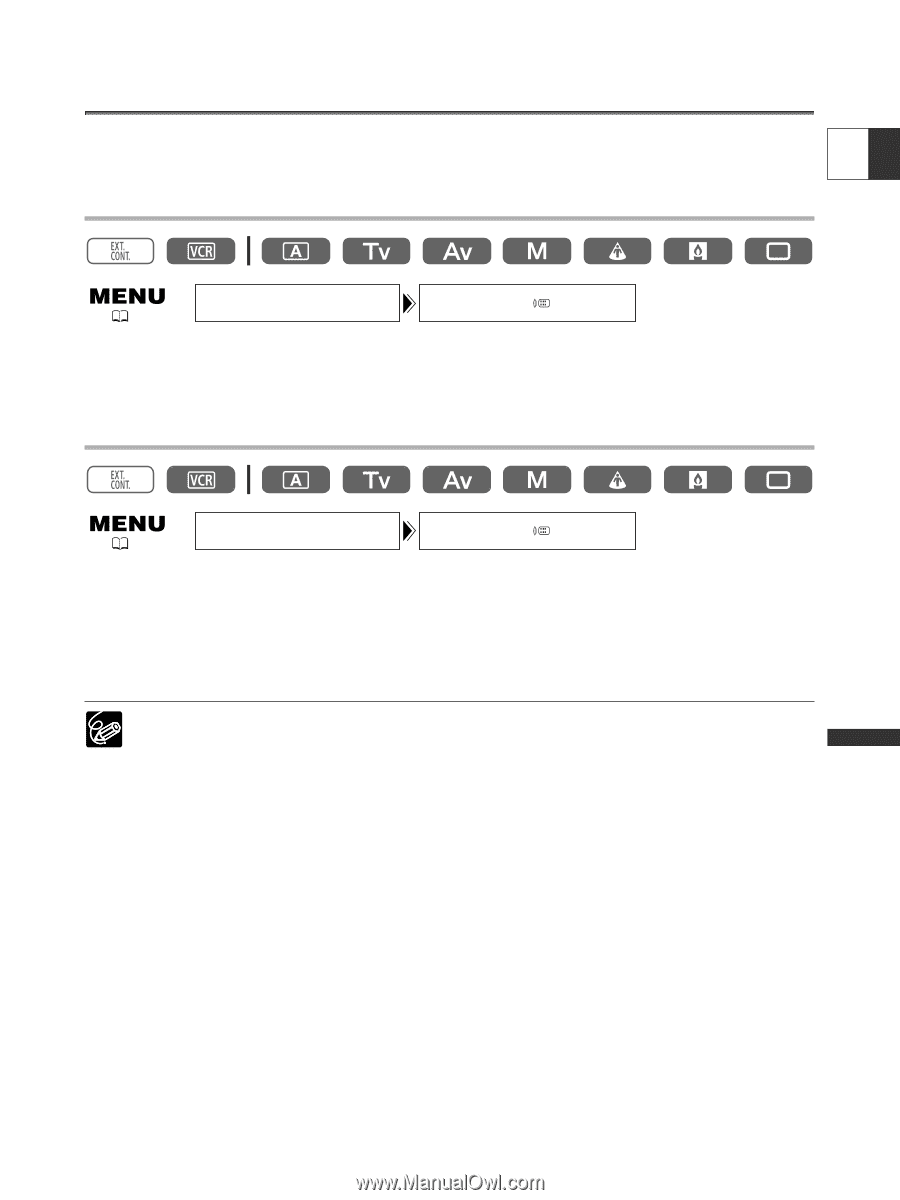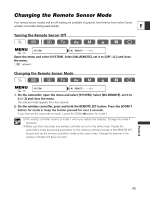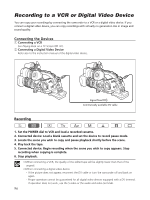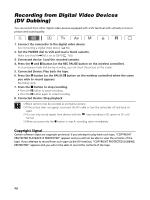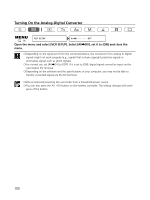Canon XL2 XL2 Instruction Manual - Page 95
Changing the Remote Sensor Mode
 |
View all Canon XL2 manuals
Add to My Manuals
Save this manual to your list of manuals |
Page 95 highlights
Changing the Remote Sensor Mode Two remote sensor modes and an off setting are available to prevent interference from other Canon wireless controllers being used nearby. E Turning the Remote Sensor Off ( 26) SYSTEM WL.REMOTE 1 Open the menu and select [SYSTEM]. Select [WL.REMOTE], set it to [OFF B] and close the menu. "B" appears. Changing the Remote Sensor Mode ( 26) SYSTEM WL.REMOTE 1 1. On the camcorder, open the menu and select [SYSTEM]. Select [WL.REMOTE], set it to [A 2] and close the menu. The selected mode appears for a few seconds. 2. On the wireless controller, press and hold the REMOTE SET button. Press the ZOOM T button for mode 2. Keep the button pressed for over 2 seconds. If you have set the camcorder to mode 1, press the ZOOM W button for mode 1. ❍ The wireless controller returns to mode 1 when you replace the batteries. Change the mode if necessary. ❍ Make sure that camcorder and wireless controller are set to the same mode. Display the camcorder's mode by pressing any button on the wireless controller (except of the REMOTE SET button) and set the wireless controller's mode to the same mode. Change the batteries if the wireless controller still does not work. Playback 95