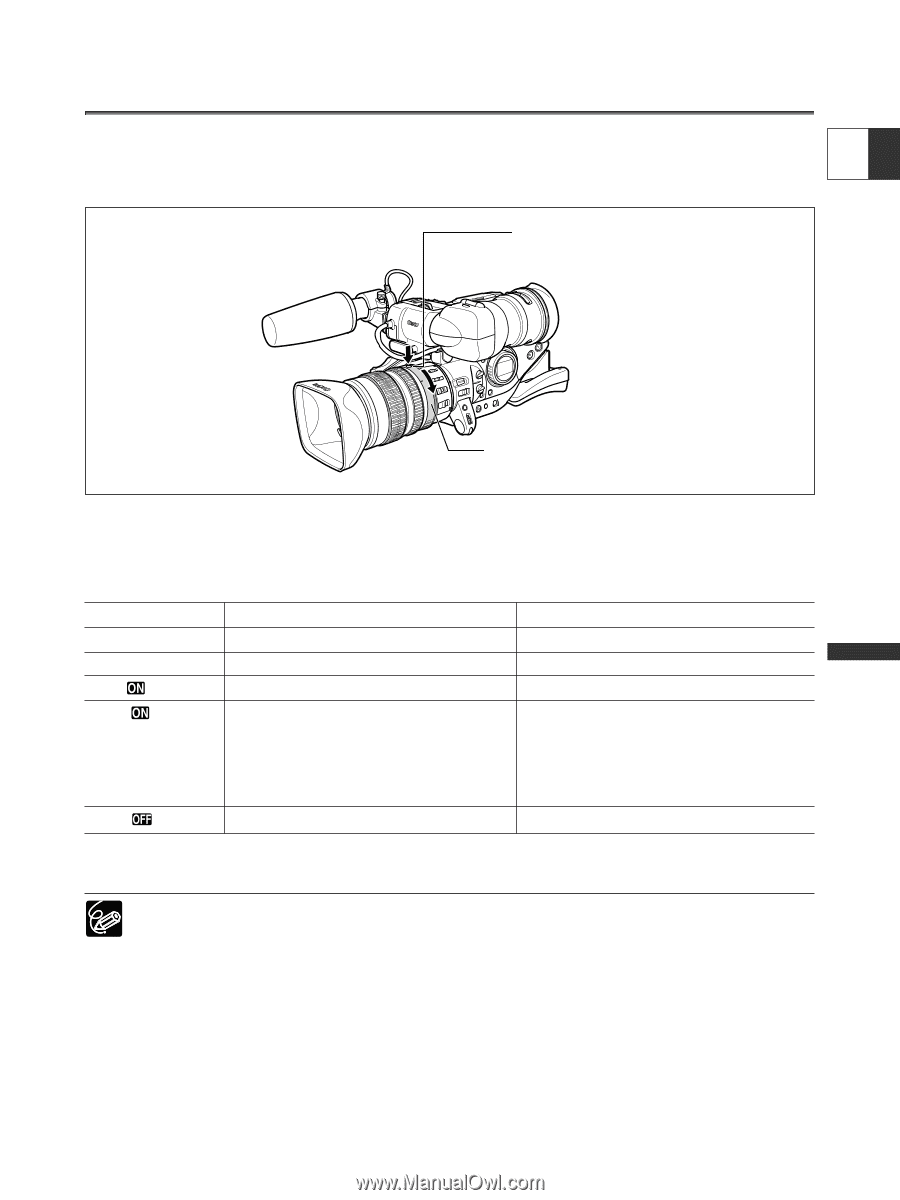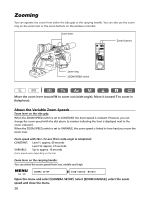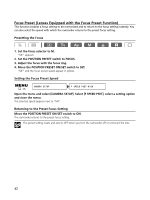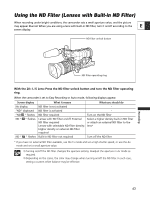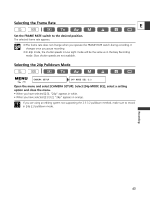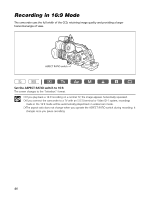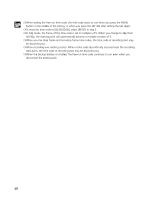Canon XL2 XL2 Instruction Manual - Page 43
Using the ND Filter Lenses with Built-in ND Filter
 |
View all Canon XL2 manuals
Add to My Manuals
Save this manual to your list of manuals |
Page 43 highlights
Using the ND Filter (Lenses with Built-in ND Filter) When recording under bright conditions, the camcorder sets a small aperture value, and the picture may appear blurred. When you are using a lens with built-in ND filter, turn it on/off according to the E screen display. ND filter unlock button Recording ND filter operating ring With the 20× L IS Lens: Press the ND filter unlock button and turn the ND filter operating ring. When the camcorder is set to Easy Recording or Auto mode, following displays appear: Screen display No display "ND" displayed "ND " flashes ND " " flashes ND " " flashes What it means ND filter is not activated ND filter is activated ND filter required Lenses with ND filter on/off: External ND filter required Lenses with selectable ND filter density: Higher density or external ND filter required Built-in ND filter not required What you should do - Turn on the ND filter Select a higher density built-in ND filter or attach an external ND filter to the lens* Turn off the ND filter * If you have no external ND filter available, use the Tv mode and set a high shutter speed, or use the Av mode and set a small aperture value. ❍ Turning on/off the ND filter changes the aperture setting. Readjust the aperture in Av mode as required. ❍ Depending on the scene, the color may change when turning on/off the ND filter. In such case, setting a custom white balance may be effective. 43