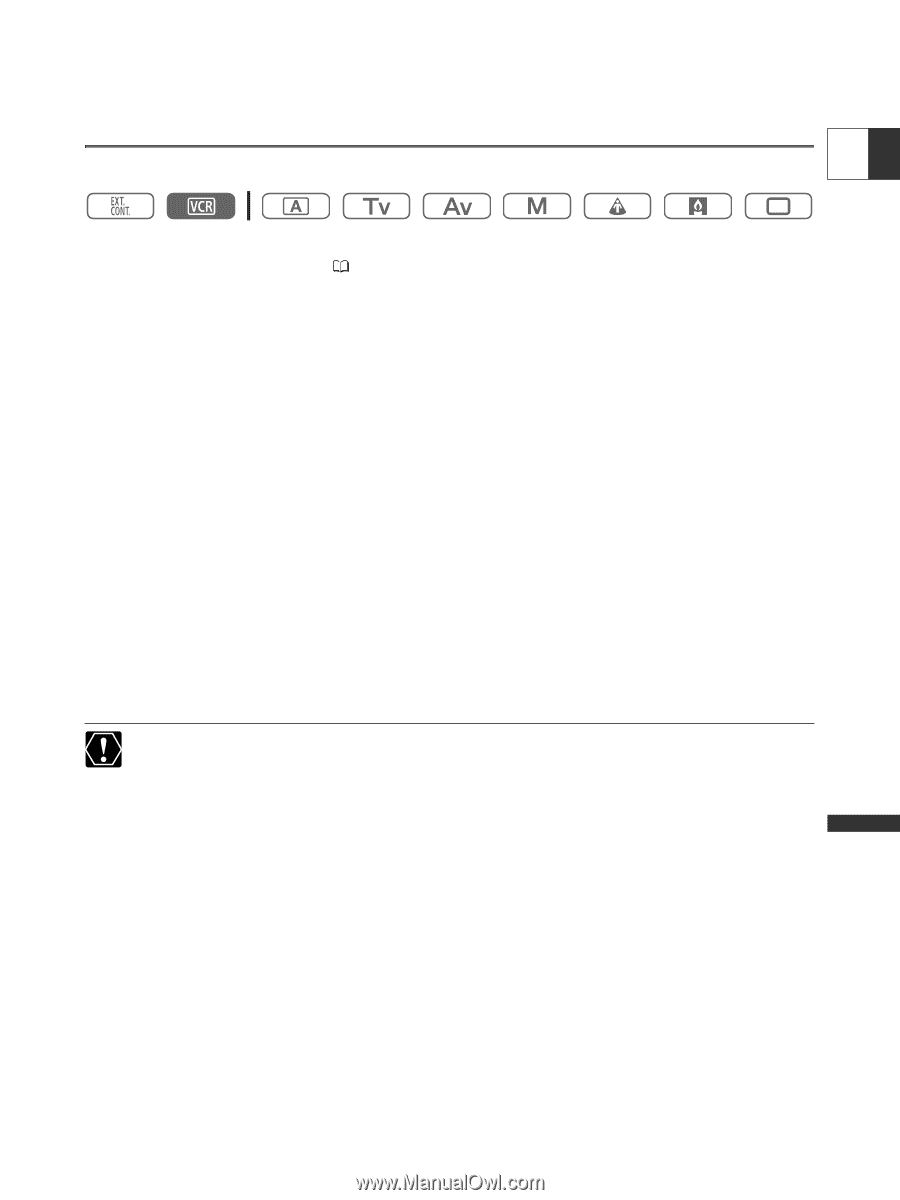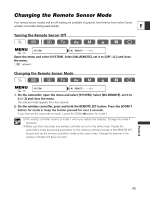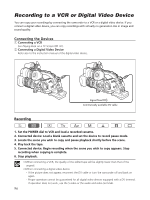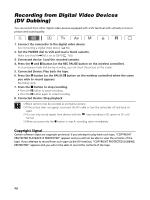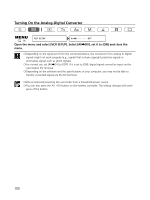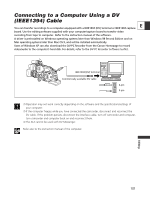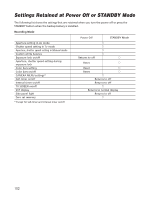Canon XL2 XL2 Instruction Manual - Page 97
Recording from Analog Video Devices, VCR, TV or Camcorder
 |
View all Canon XL2 manuals
Add to My Manuals
Save this manual to your list of manuals |
Page 97 highlights
Recording from Analog Video Devices (VCR, TV or Camcorder) E You can record videos or TV programs from a VCR or analog camcorder on the tape in the camcorder. 1. Connect the camcorder to the analog video device. See Playing Back on a TV Screen ( 87). 2. Set the POWER dial to VCR and load a blank cassette. 3. Open the menu and select [AUDIO SETUP]. Select [AUDIO MODE], select a setting option and close the menu. 4. Select the audio input. 2-channel recording: Select the input with the INPUT SELECT switch of AUDIO1 (for analog line-in, set it to AUDIO1). 4-channel recording: Select the input with the INPUT SELECT switch of AUDIO1 and AUDIO2 (for analog line-in, set it to AUDIO1 and AUDIO2). 5. Connected device: Load the recorded cassette. 6. Press the 2 and a button (or the REC PAUSE button on the wireless controller). In record pause mode and during recording, you can check the picture on the screen. 7. Connected device: Play back the tape. 8. Press the a button (or the PAUSE a button on the wireless controller) when the scene you wish to record appears. Recording starts. 9. Press the 3 button to stop recording. • Press the a button to pause recording. • Press the a button again to restart recording. 10.Connected device: Stop playback. When you press only the 2 button in step 6, recording starts immediately. 97 Editing