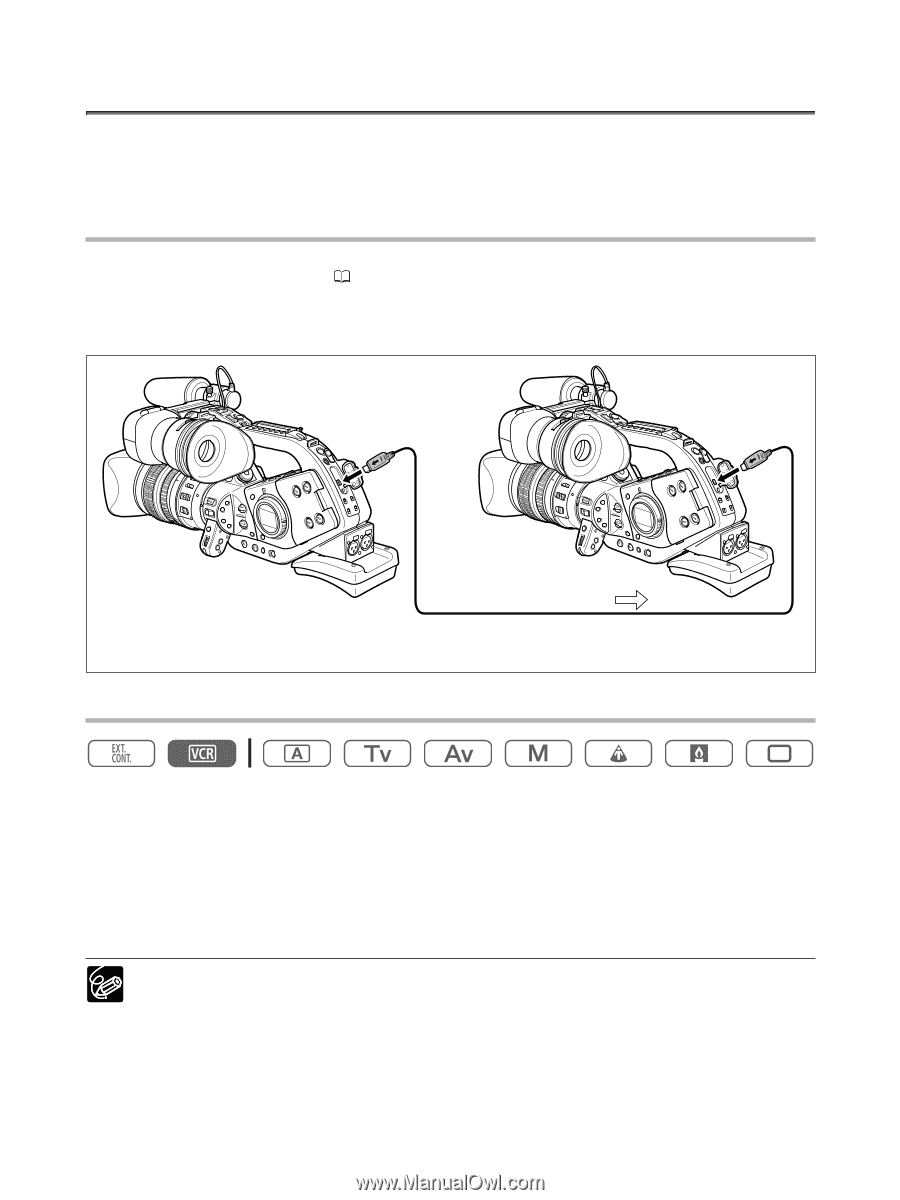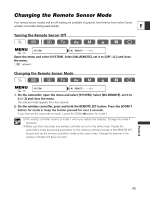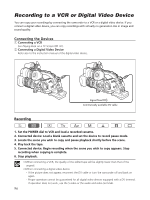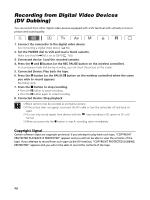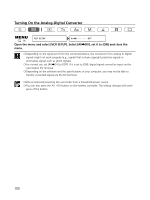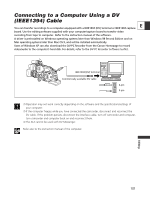Canon XL2 XL2 Instruction Manual - Page 96
Recording to a VCR or Digital Video Device
 |
View all Canon XL2 manuals
Add to My Manuals
Save this manual to your list of manuals |
Page 96 highlights
Recording to a VCR or Digital Video Device You can copy your recordings by connecting the camcorder to a VCR or a digital video device. If you connect a digital video device, you can copy recordings with virtually no generation loss in image and sound quality. Connecting the Devices q Connecting a VCR See Playing Back on a TV Screen ( 87). w Connecting a Digital Video Device Refer also to the instruction manual of the digital video device. Signal flow Commercially available DV cable Recording 1. Set the POWER dial to VCR and load a recorded cassette. 2. Connected device: Load a blank cassette and set the device to record pause mode. 3. Locate the scene you wish to copy and pause playback shortly before the scene. 4. Play back the tape. 5. Connected device: Begin recording when the scene you wish to copy appears. Stop recording when copying is complete. 6. Stop playback. ❍ When connecting a VCR, the quality of the edited tape will be slightly lower than that of the original. ❍ When connecting a digital video device: - If the picture does not appear, reconnect the DV cable or turn the camcorder off and back on again. - Proper operation cannot be guaranteed for all digital video devices equipped with a DV terminal. If operation does not work, use the S-video or the audio and video terminals. 96