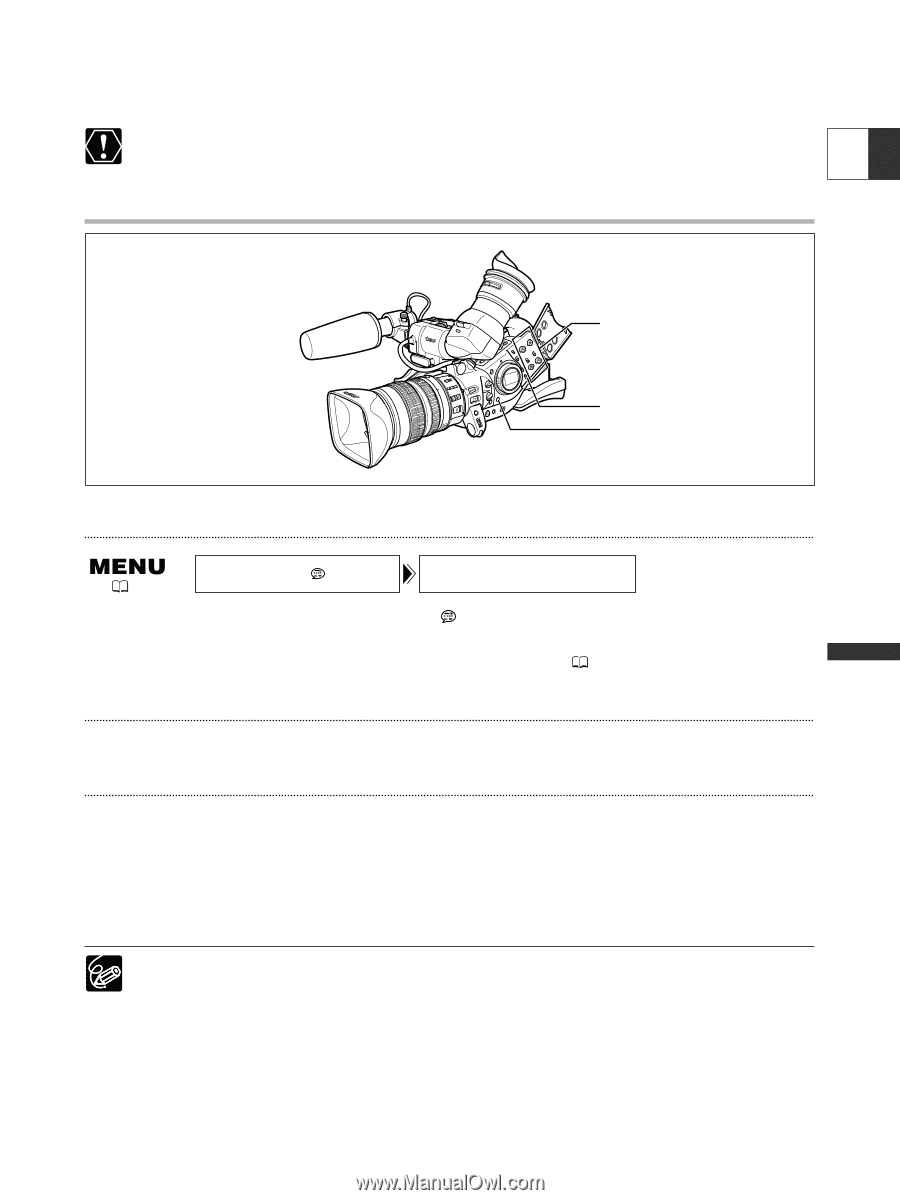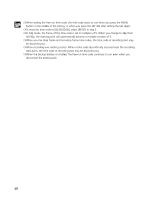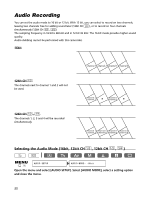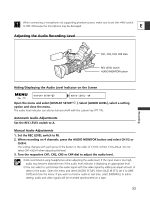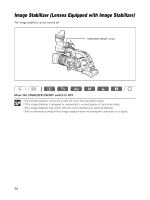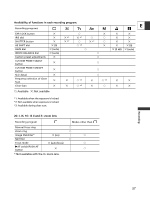Canon XL2 XL2 Instruction Manual - Page 53
Adjusting the Audio Recording Level
 |
View all Canon XL2 manuals
Add to My Manuals
Save this manual to your list of manuals |
Page 53 highlights
When connecting a microphone not supporting phantom power, make sure to set the +48V switch to OFF. Otherwise the microphone may be damaged. E Adjusting the Audio Recording Level Recording CH1, CH2, CH3, CH4 dials REC LEVEL switch AUDIO MONITOR button Hiding/Displaying the Audio Level Indicator on the Screen ( 26) DISPLAY SETUP/ AUDIO LEVEL••ON Open the menu and select [DISPLAY SETUP/ ]. Select [AUDIO LEVEL], select a setting option and close the menu. The audio level indicator can also be turned on/off with the custom key ( 74). Automatic Audio Adjustments Set the REC LEVEL switch to A. Manual Audio Adjustments 1. Set the REC LEVEL switch to M. 2. When recording on 4 channels, press the AUDIO MONITOR button and select CH1/2 or CH3/4. The setting changes with each press of the button in the order of CH1/2, CH3/4, CH1+3/2+4. Do not select CH1+3/2+4 when adjusting the level. 3. Turn the respective CH1, CH2, CH3 or CH4 dial to adjust the audio level. ❍ We recommend using headphones when adjusting the audio level. If the input level is too high, audio may become distorted even if the audio level indicator is displaying an appropriate level. ❍ You can select to synchronize the audio signal with the video signal by adding an equal amount of delay to the audio. Open the menu and select [AUDIO SETUP]. Select [AUD.M.SET], set it to [LINE OUT] and close the menu. If you wish to monitor audio in real time, select [NORMAL]. In either setting, audio and video signals will be recorded synchronized on a tape. 53